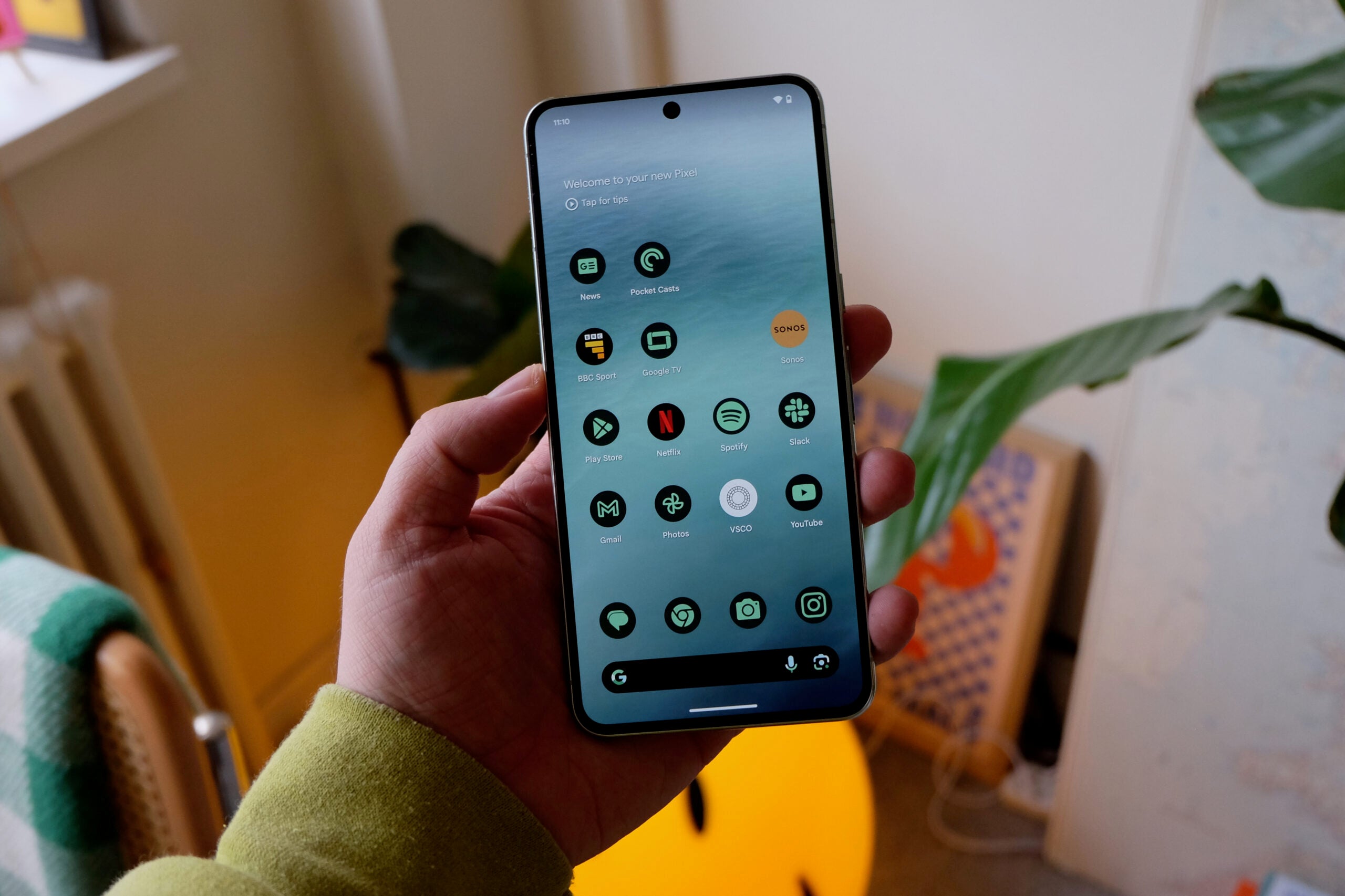What is an SSD?

If you’re picking a new PC, laptop or considering whether to get a next generation PS5 or Xbox Series X games console, then you’ll probably come across the term SSD, but what is it and why is it important?
Here to answer these key questions we’ve created this guide detailing everything you need to know about SSDs.
The short answer is that solid-state drives (SSDs) are newer and faster versions of hard disk drives (HDDs). An HDD stores data on moving mechanical read/write heads, while an SSD stores data on non-moving solid-state memory chips.
The result: SSDs have more read and write cycles, faster access to stored information, and lower power consumption. An SSD is a replacement for a conventional hard drive that has a much faster response time and storage capacity. They are also called Solid State Disks or just SSDs for short.
What are SSDs used for?
SSDs are the more expensive option compared to HDDs, however, over time they have become more common in a lot of computing areas. Businesses that are working with a lot of data at one time can use SSDs as they have fast transfer speeds and can remember information even when the device it is housed in is turned off.
Gamers also may choose to use an SSD instead of a traditional hard drive as many triple-A titles come with an abundance of files, containing characters, maps and levels, which need to be loaded up quickly for a smooth experience.
They are also ideal for smartphones due to their smaller size in comparison to an HDD. They also tend to have lower power requirements and are shock-resistant, making them ideal for portable devices.
How an SSD works
An SSD has no moving parts, so it is more reliable than an HDD. It has no read heads or other parts that can break during operation or while in transit. The absence of these parts makes the SSD immune to external vibrations, and it can withstand more extreme temperatures.
An SSD is composed of flash memory chips that store data in a non-volatile manner. The chips are organized in a grid formation and are connected to the computer’s motherboard through a SATA controller or directly into the motherboard via an M.2 slot. The format will depend on the device and type of SSD.
The controller directs the computer’s standard input/output (I/O) operations, quickly retrieving data from the grid and sending it to the motherboard. Because there are no read/write heads, data is written to the grid cells.
SSD Storage Capacity
SSDs are available in various storage capacities, from 32 GB to 16 TB. The larger the SSD storage capacity, the more data the drive can store. SSDs are equally priced to HDDs with the same capacity.
Are there different types of SSD?
There are a few types of SSDs on the market, with the most popular variations being PCle, SATA, NVMe and M.2.
PCle SSDs are usually used to connect hardware like graphic cards or other high-performance internals. This connection provides low latency and high bandwidth, which is ideal for anyone looking for a fast connection between the CPU and SSD. The quick performance is most noticeable when you’re engaging in high-intensity tasks, like gaming or content creation, and won’t be as stark during normal day-to-day use.
SATA stands for serial advanced technology attachment and is one of the most commonly used solutions in the hard drive world. It fits in most laptops and PCs and is an easy option for low-intensity productivity devices since it is the slowest out of all the SSDs, at around 600MB/s.
NVMe stands for non-volatile memory express and it is around five times faster at data transfer than SATA, reaching up to 2600MB/s. NVMe usually utilises PCle components to deliver even faster speeds, although they do require more power, which is usually why they are used in companies that deal with large amounts of data.
You can check out our article on SSD M.2 connectors for a more thorough explanation, but M.2 ensures that an SSD can be as fast as possible, usually going over the 2600MB/s mark reached by PCle and NVMe. However, to use an M.2 connector the motherboard of your device must be compatible, or it will need to be hooked up using a PCle card alongside the M.2 to connect it back to the motherboard.