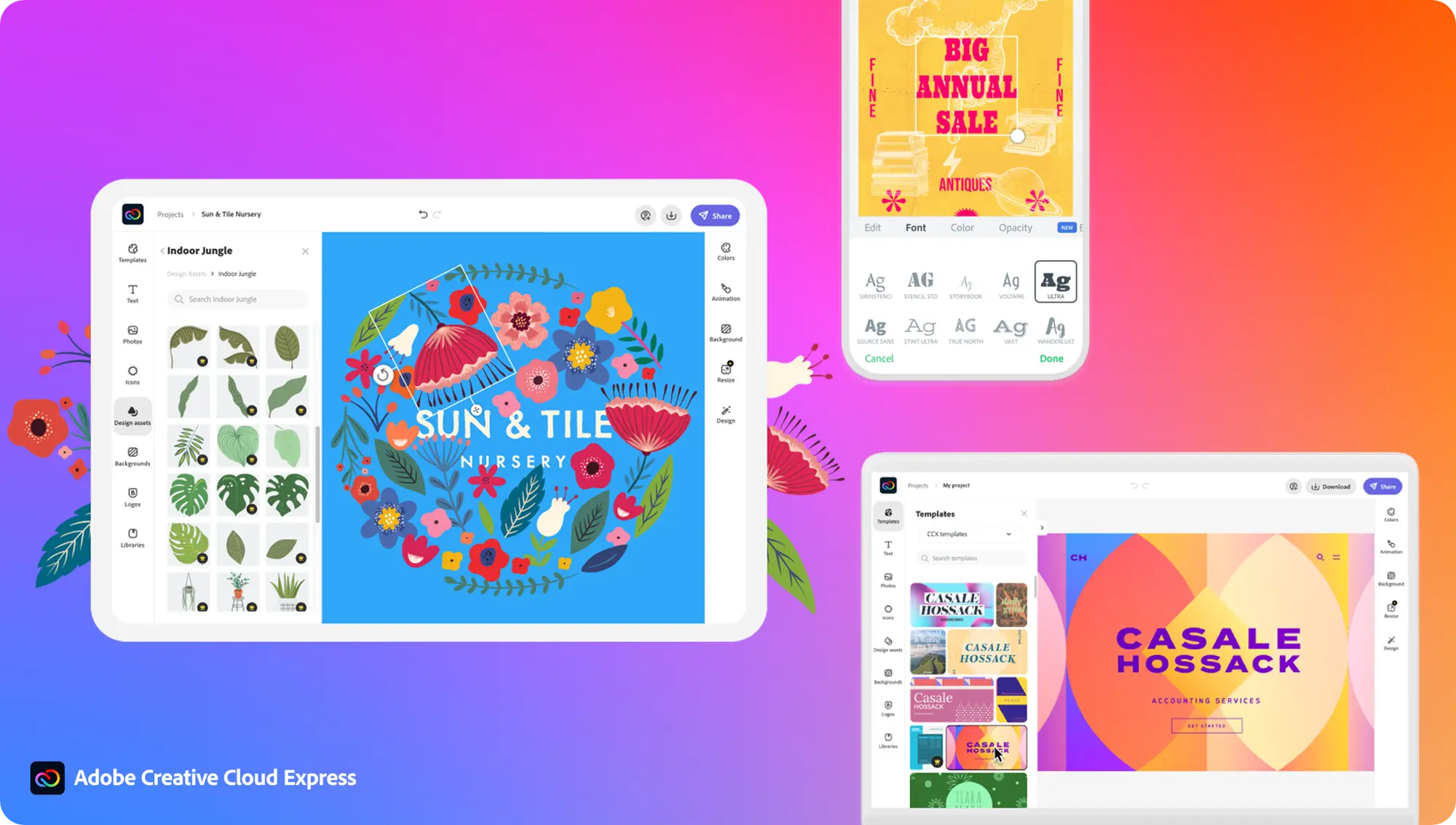How to shrink the size of an image
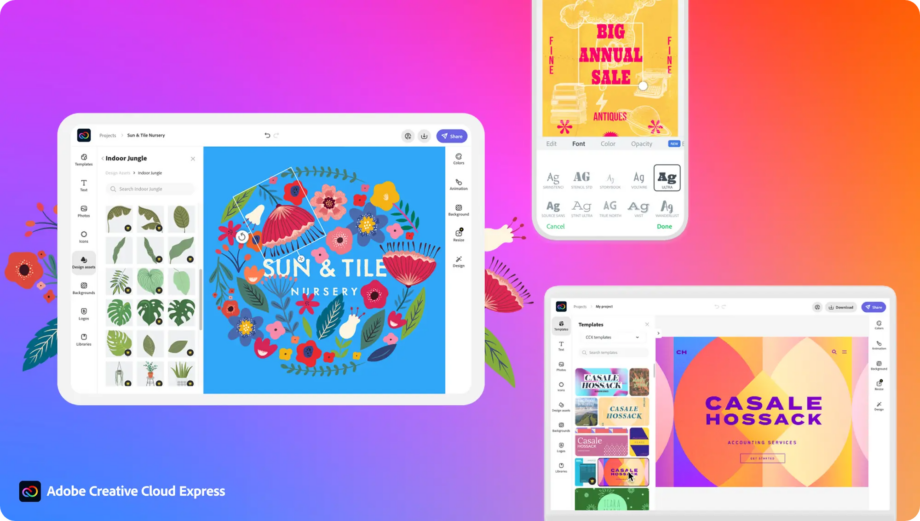
There are few things more annoying than trying to upload an image to a website or attach a photo to an email only to be told that your file is too big.
We’ve created this guide to show you how to shrink an image in your browser without installing any new software or signing up for an expensive editing subscription.
Keep reading to learn how to shrink the size of an image in a matter of minutes.
What you’ll need
- A free Adobe account
- An image to resize
The Short Version
- Go to Adobe’s free Adobe Express image resizer
- Click Upload Your Photo
- Upload your image
- Select Custom in the dropdown menu
- Reduce the width of the image
- Hit Download
How to shrink the size of an image
Step
1Go to Adobe’s free Adobe Express image resizer
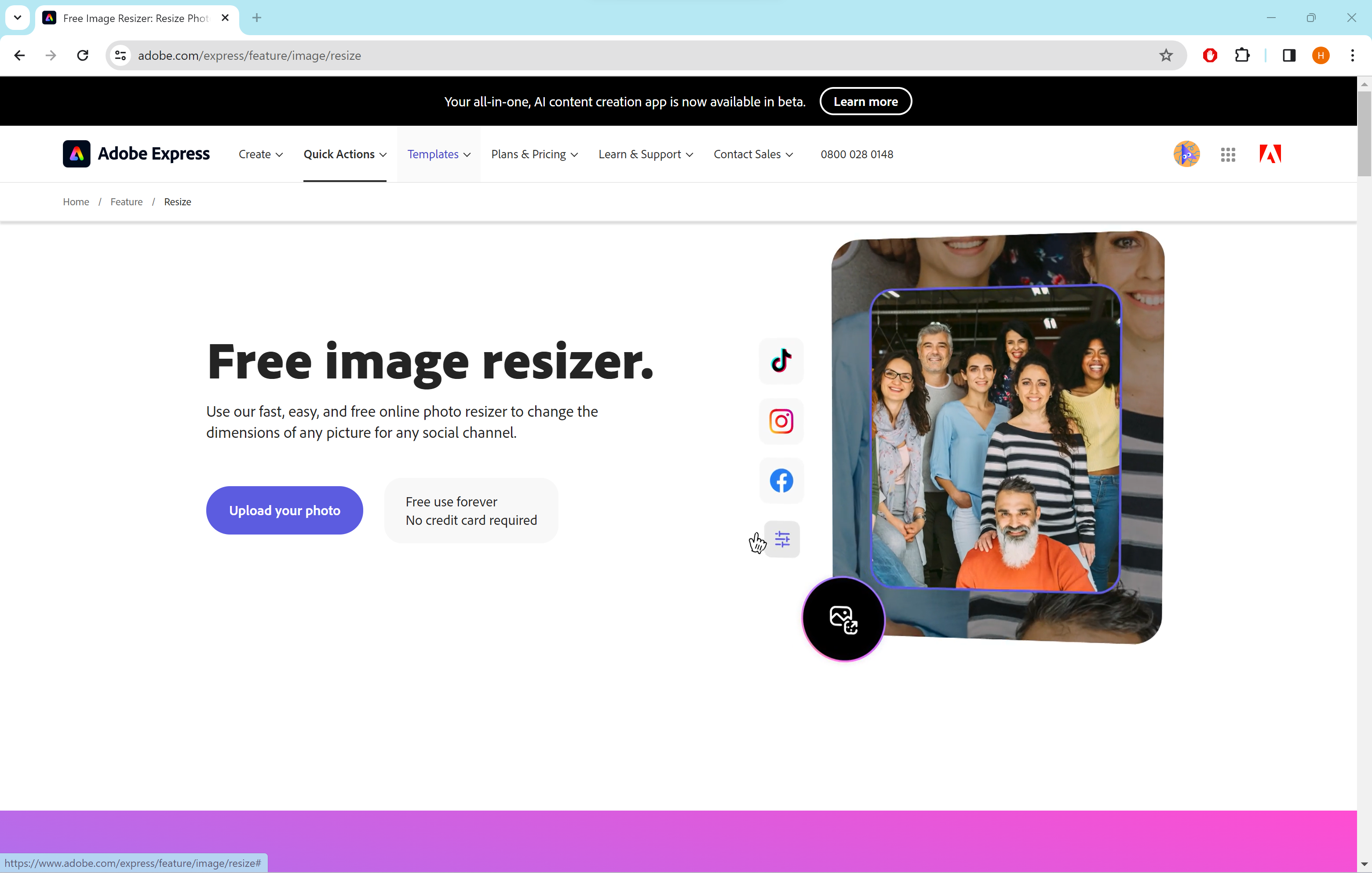
You’ll need to make a free Adobe account if you don’t already have one. However, there’s no need to sign up for Creative Cloud or enter your card details.
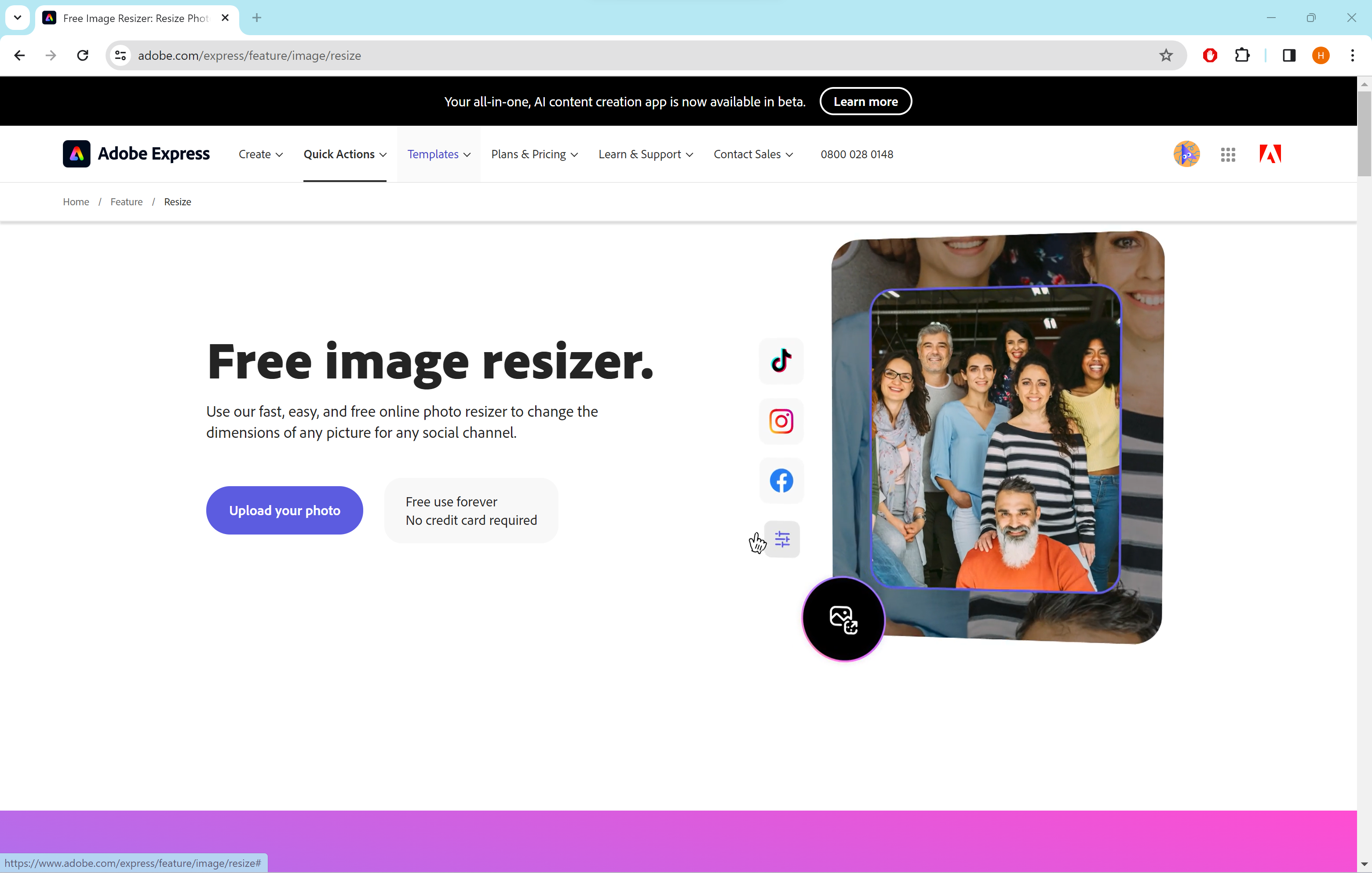
Step
2Click Upload Your Photo

This will take you to the upload page.

Step
3Upload your image
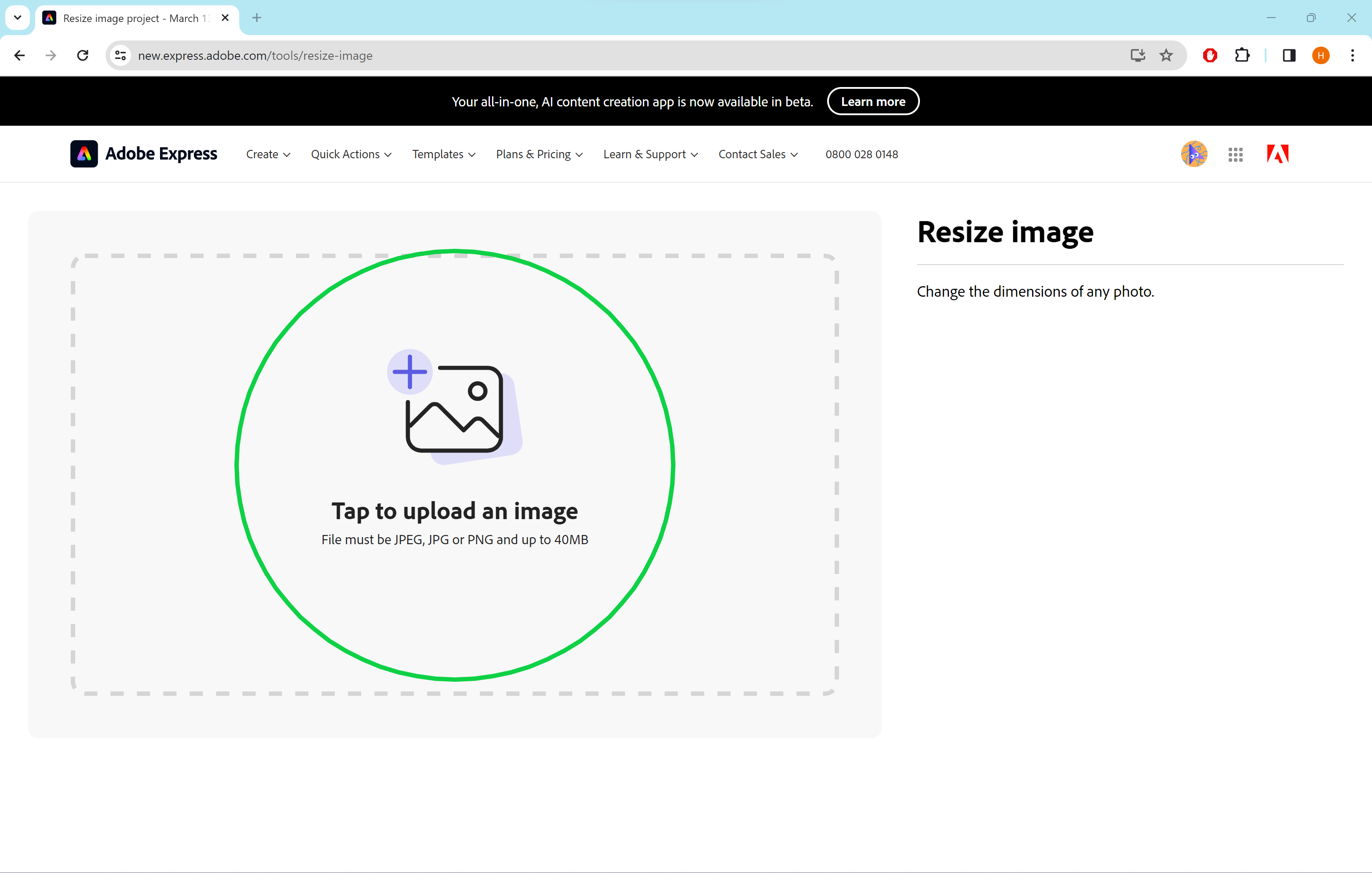
You can drag any image from your desktop or click on the uploader to locate the image in your files.
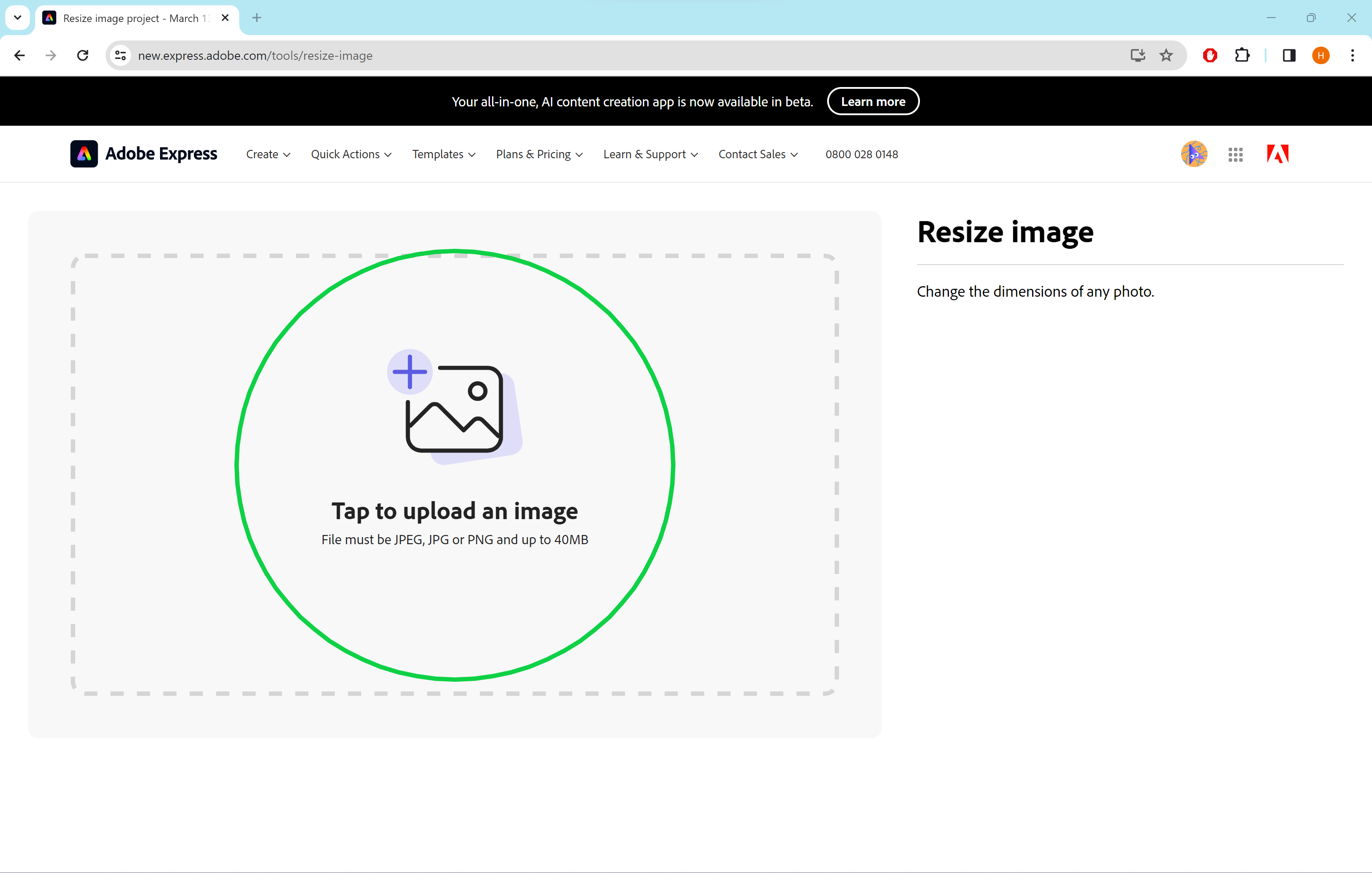
Step
4Select Custom in the dropdown menu
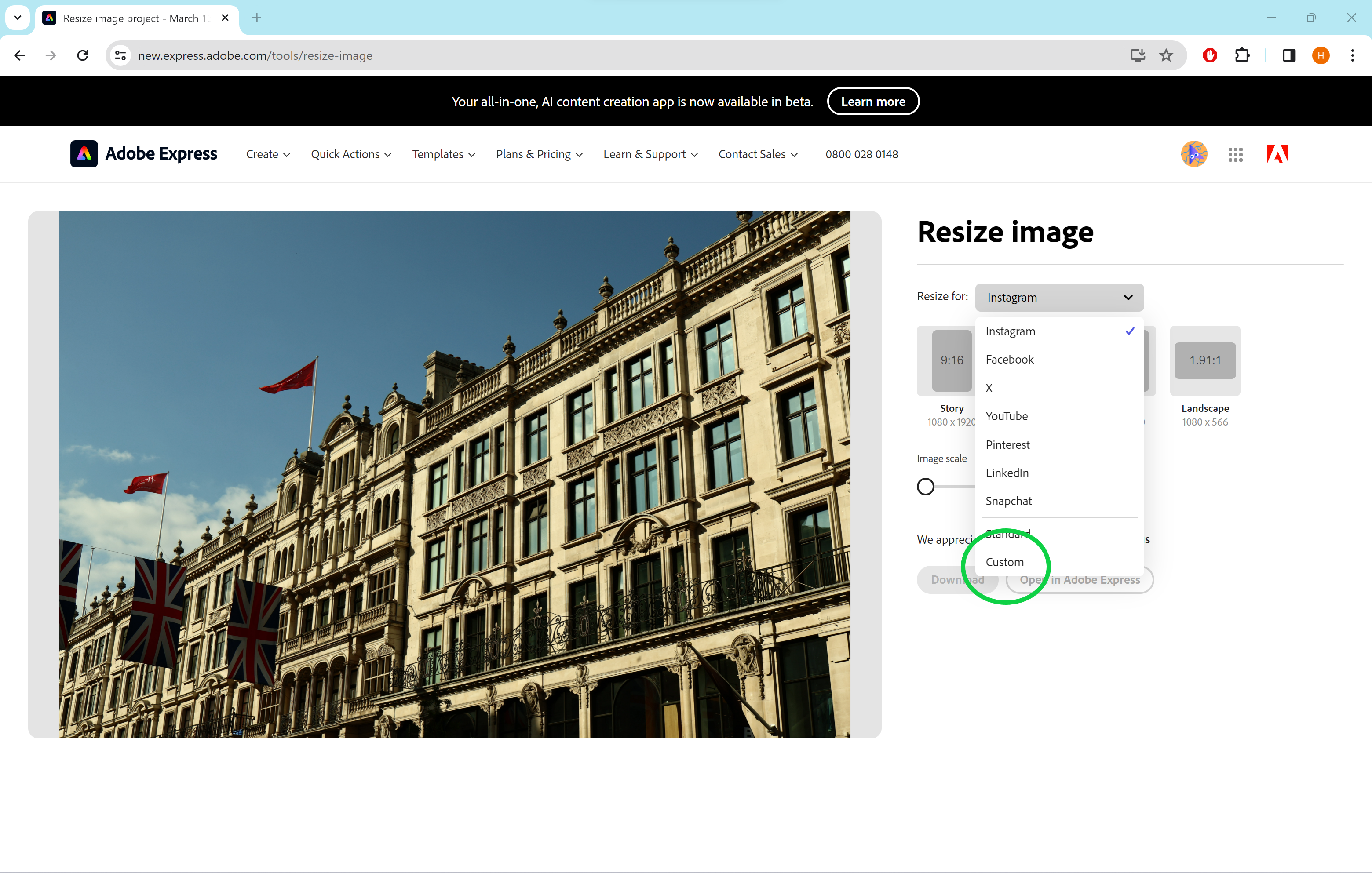
You can also use any of the social media options to resize your image for a specific platform.
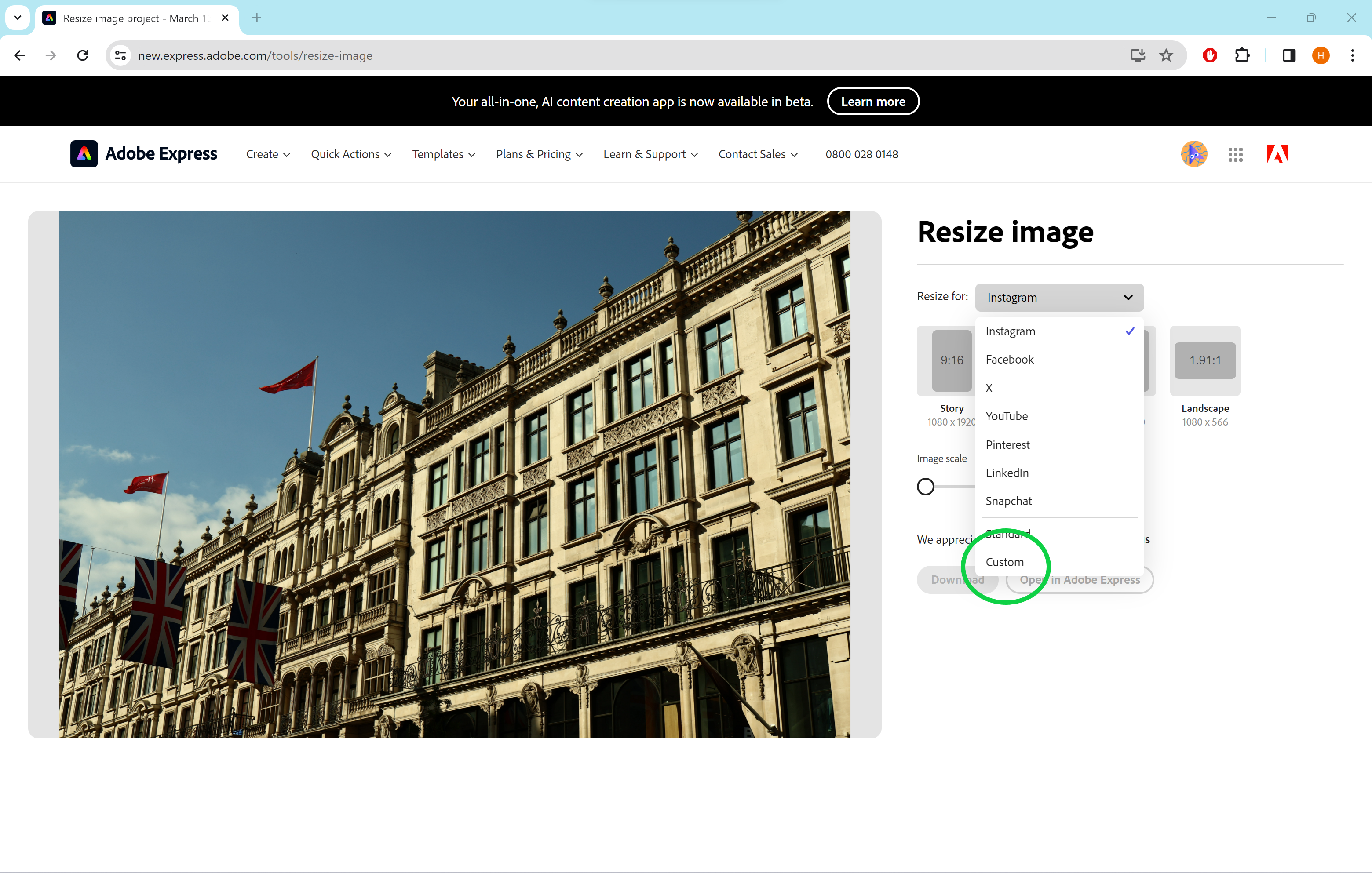
Step
5Reduce the width of the image
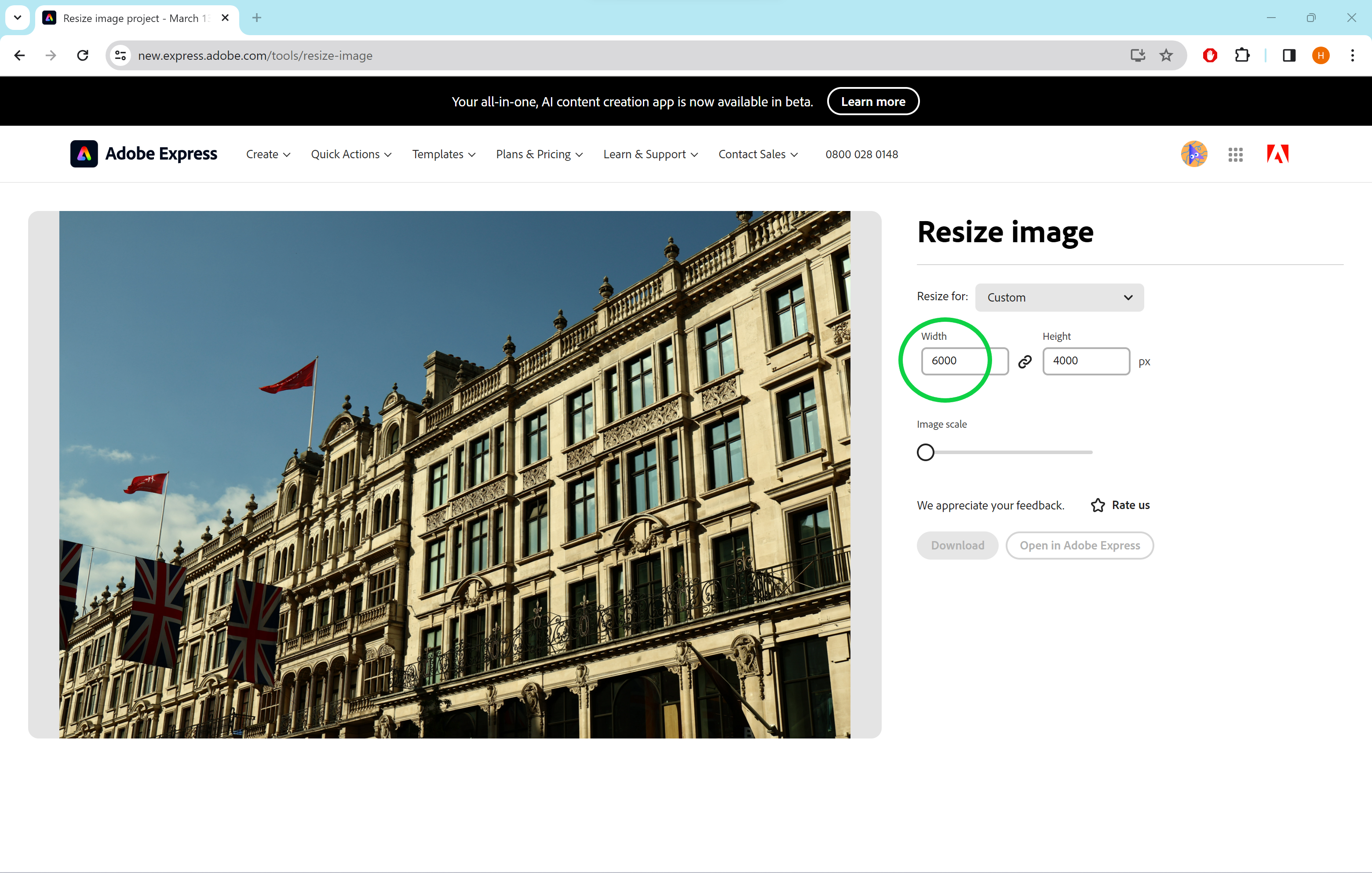
As long as the lock between the two dimensions is selected, the height will automatically be adjusted in line with the width entered. The smaller the number, the smaller your final image will be.
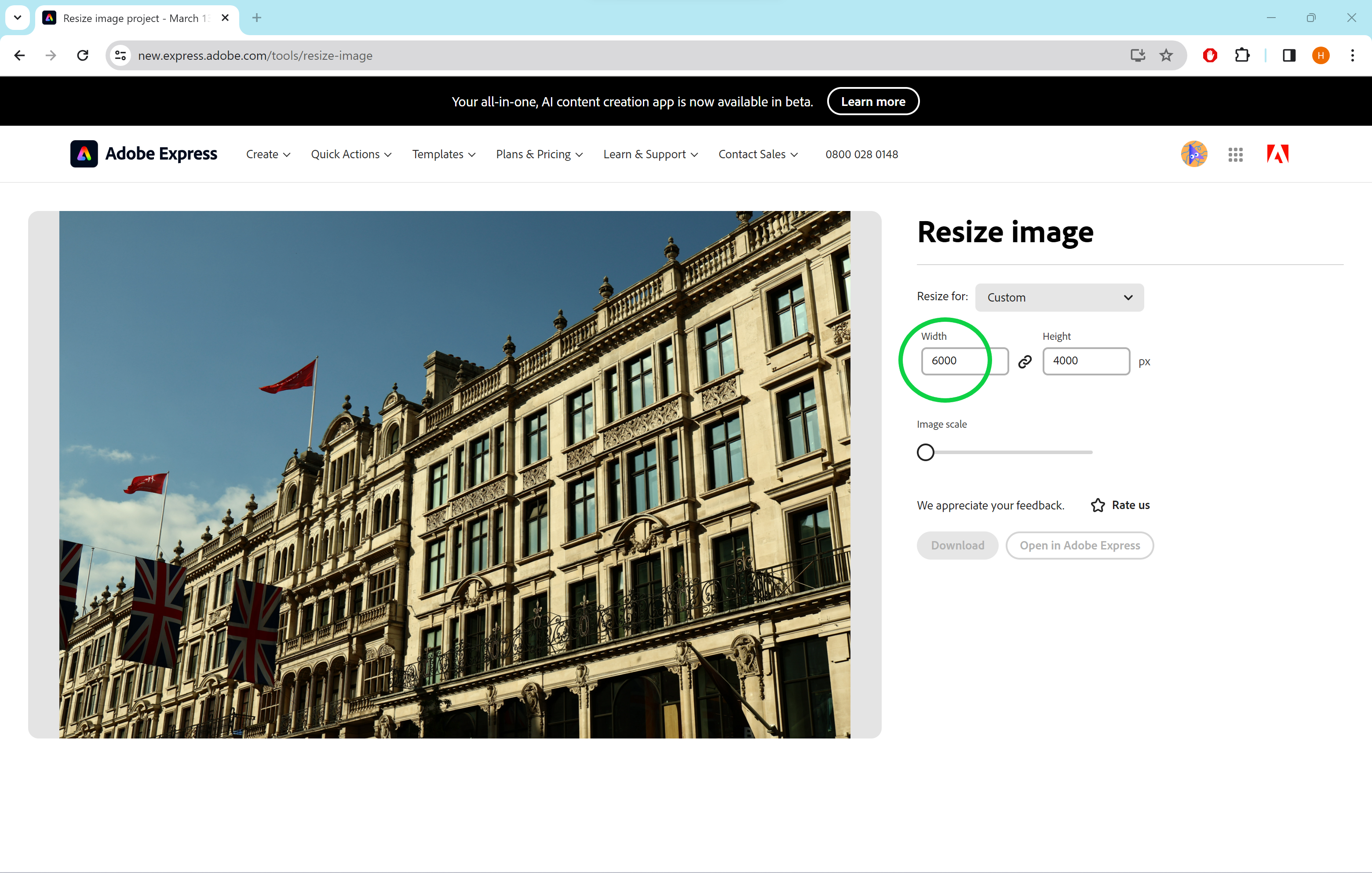
Step
6Hit Download
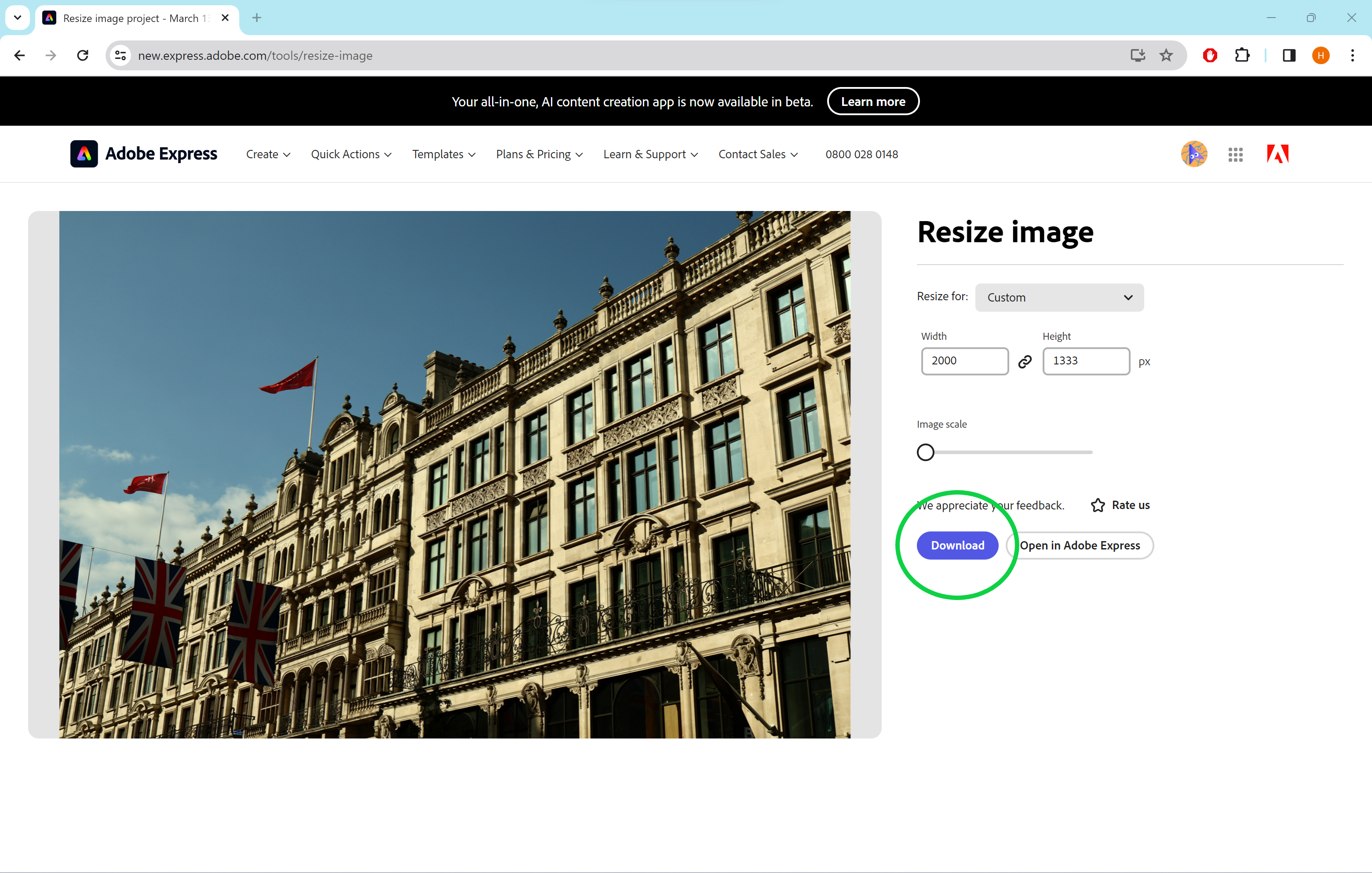
You can find your resized image in your downloads folder or wherever you usually save images on your PC.
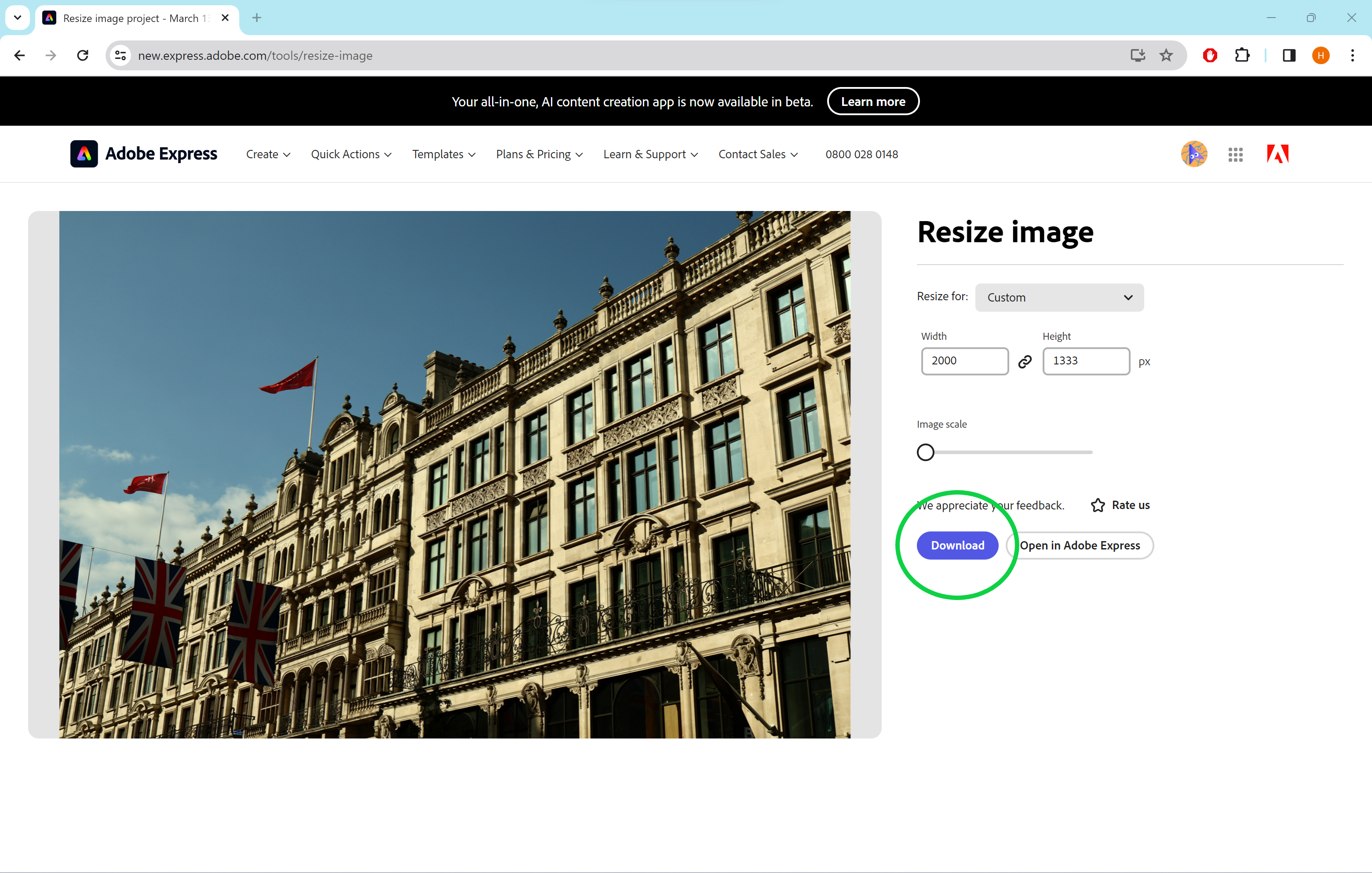
Troubleshooting
If you already have Photoshop installed on your desktop, visit our guide to learn how to resize a photo using the popular Adobe editing software.
Yes, you do need an account – even if you don’t sign in at first, Adobe will ask you to sign in or create an account when you go to download the image. However, unlike Photoshop, you don’t need to pay, enter any card details or install an app to use the Adobe Express resizing tool.