How to share your location in Google Maps
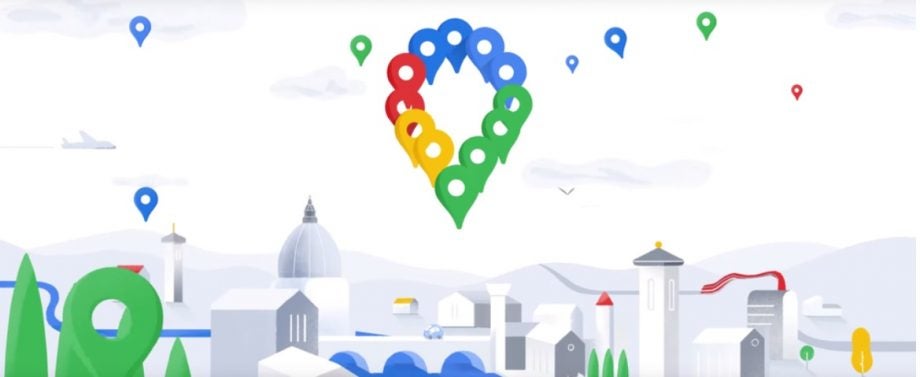
There are a few reasons you might want to share your location with friends and family on Google Maps.
Whether you’re letting someone know where to meet you or giving them the peace of mind that you’ve made it home safely, sharing your location with Google Maps is a quick and easy process.
Not only can your chosen contacts see your location, but they’ll also be able to view your device’s battery life, your recent location (when your Google Maps app is closed) and notification of your departure and arrival times.
Keep reading to learn how to share your location on Google Maps.
What you’ll need
- A Google Account
- The Google Maps app
The Short Version
- Open Google Maps
- Tap on your location
- Tap Share Location
- Select your contacts
- Hit Share
How to share your location in Google Maps
Step
1Open Google Maps
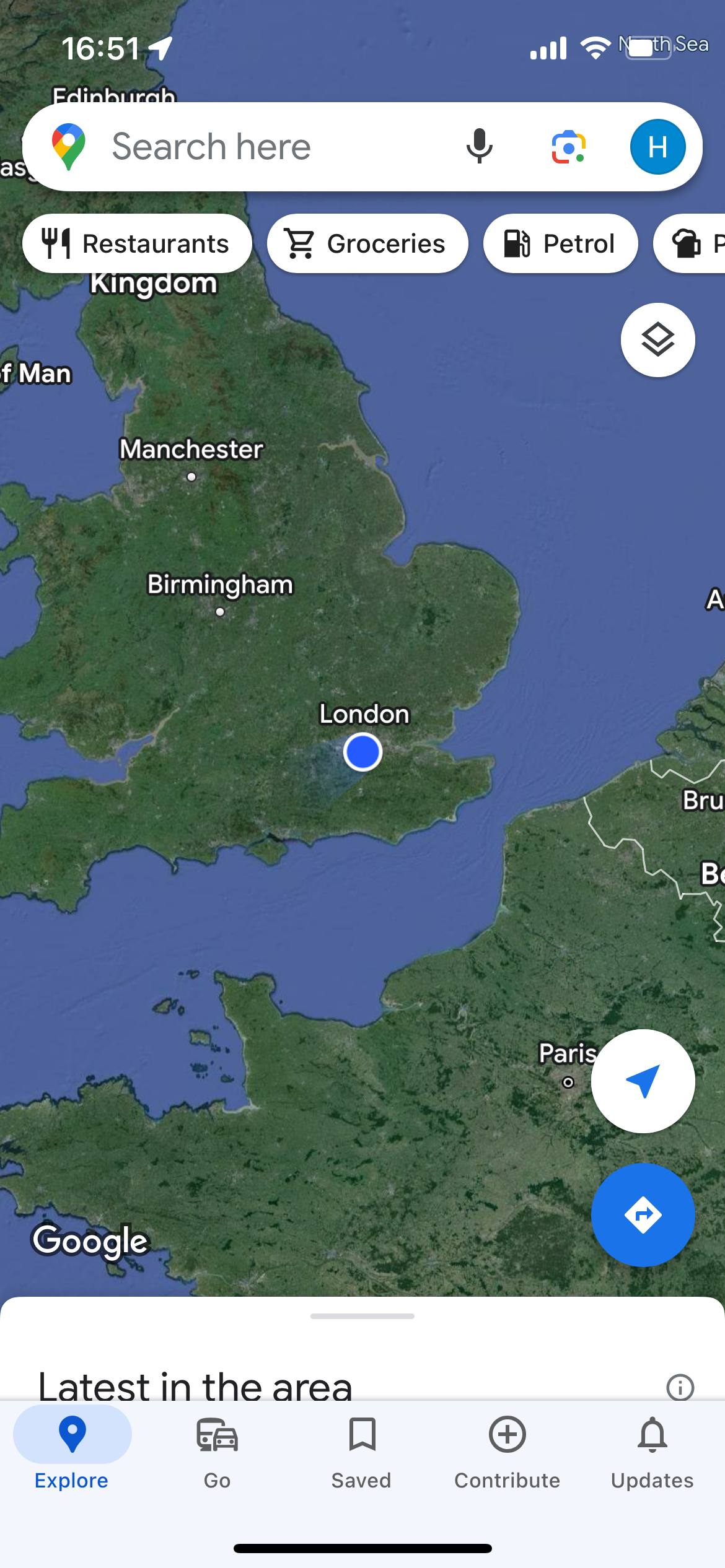
You’ll need to ensure you’re logged into the app before proceeding with the next step. We’re using the iOS for these screenshots, but the steps are the same in the Android app.
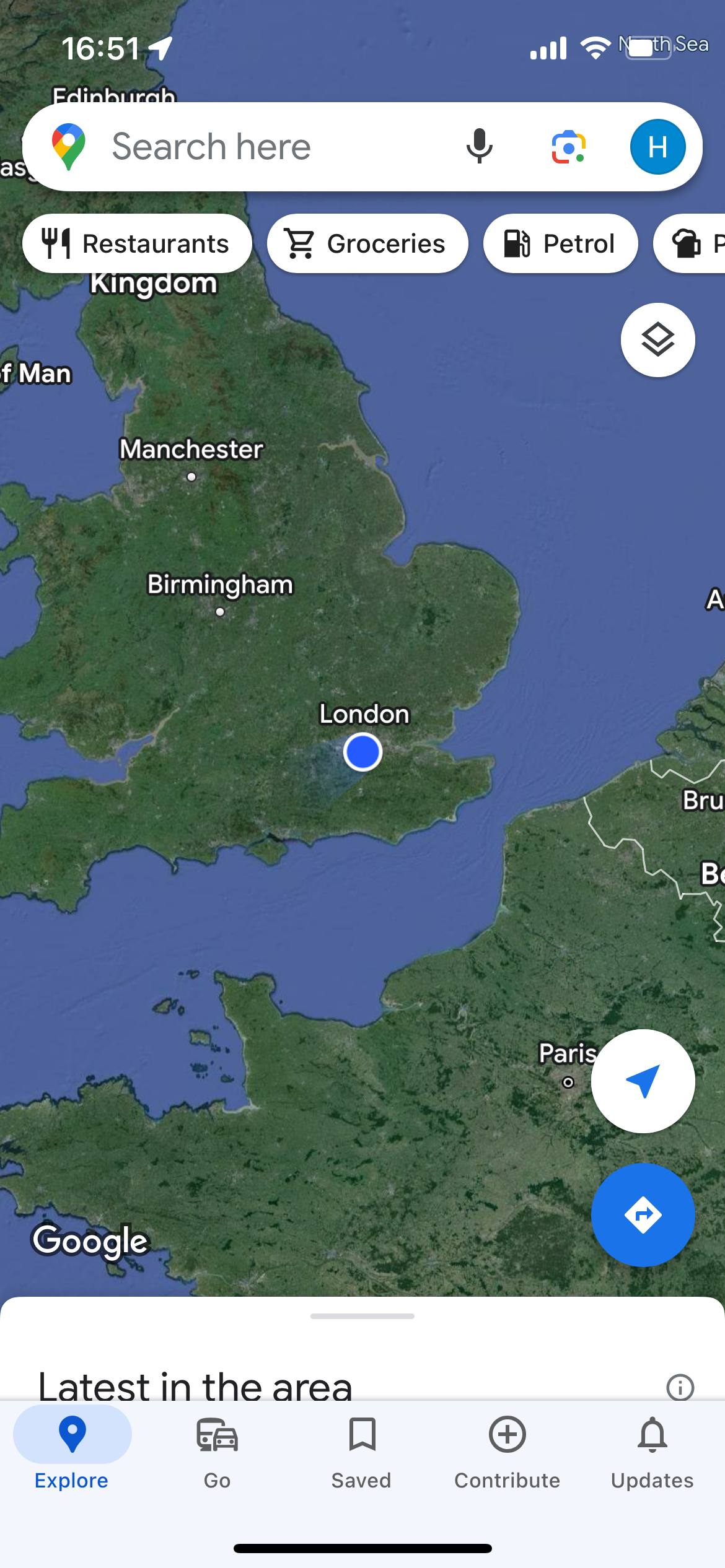
Step
2Tap on your location
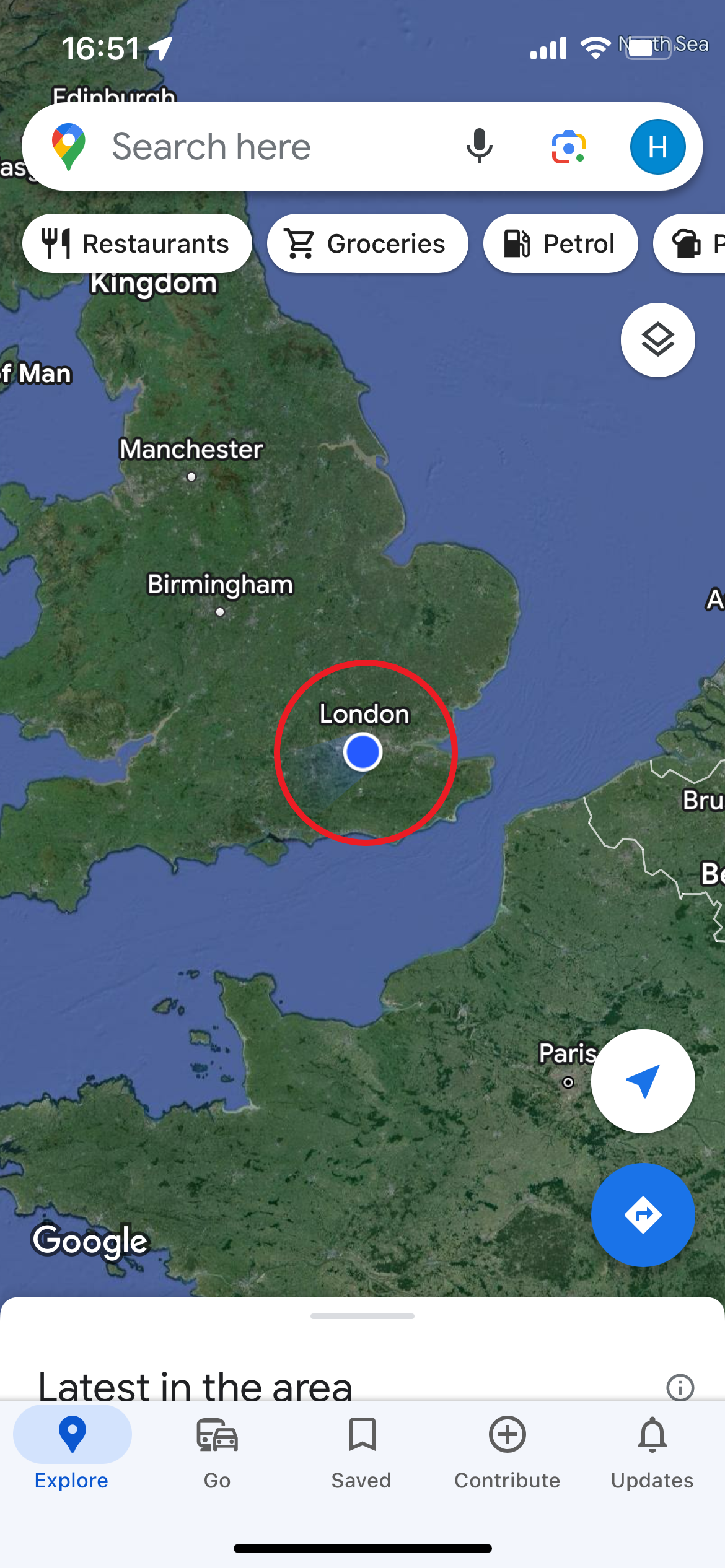
This is the blue dot on the map.
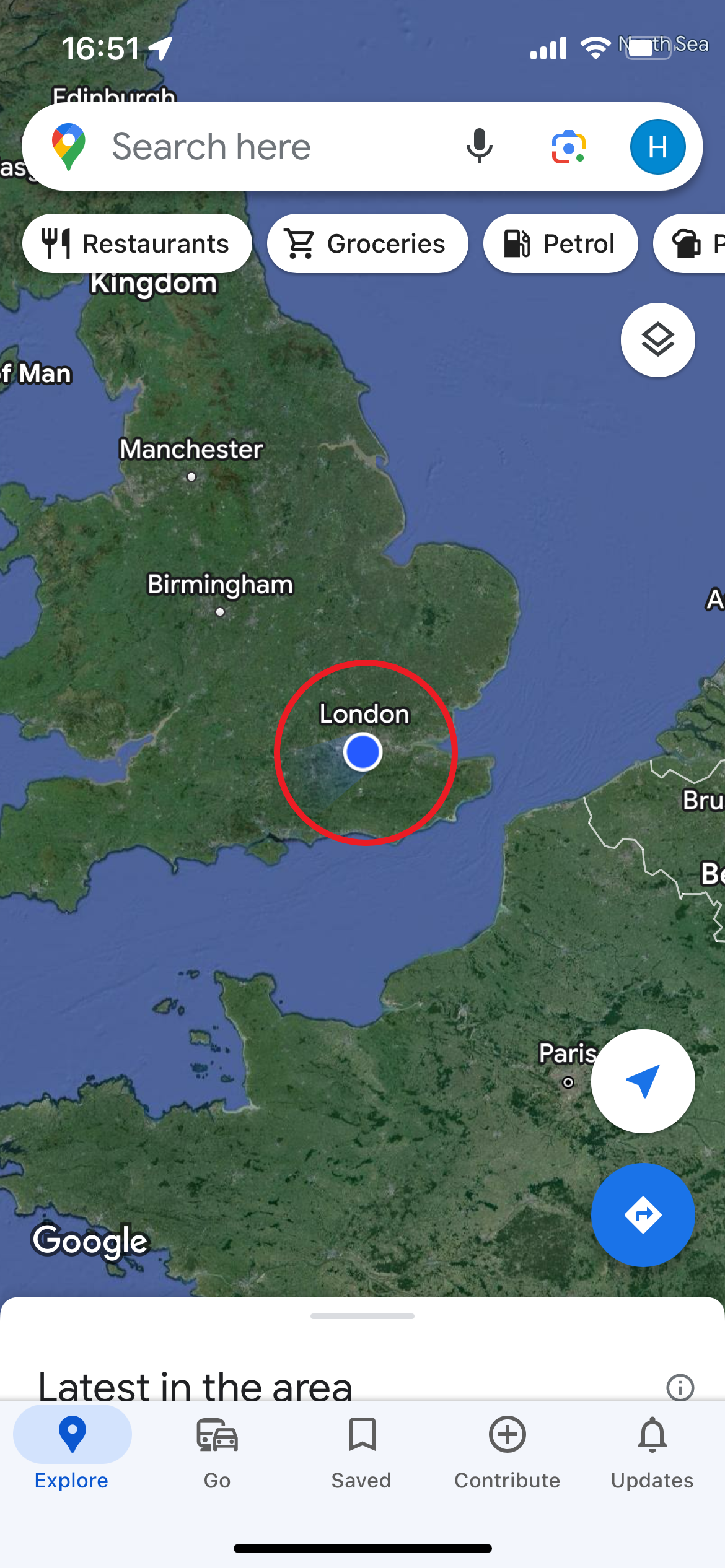
Step
3Tap Share Location
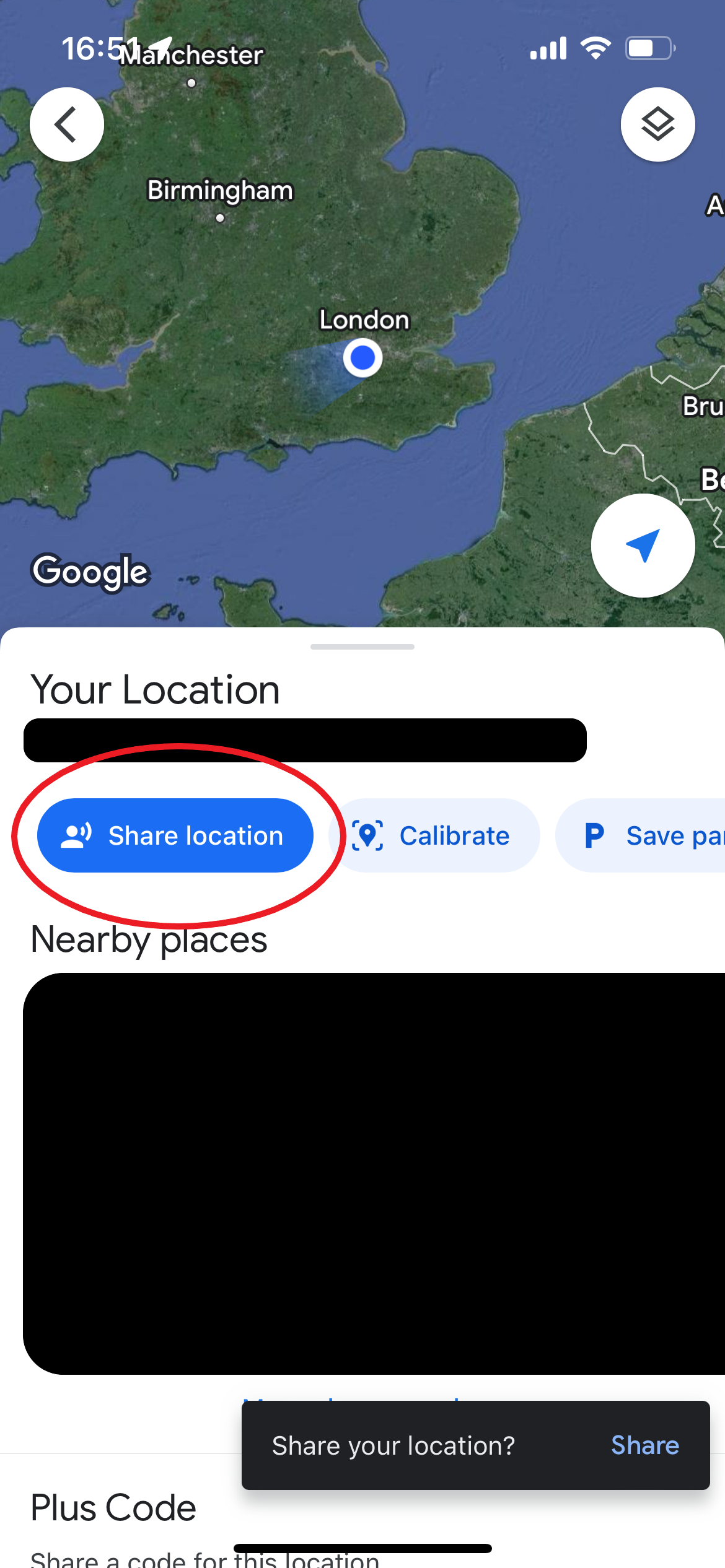
This should be the first option below your address.
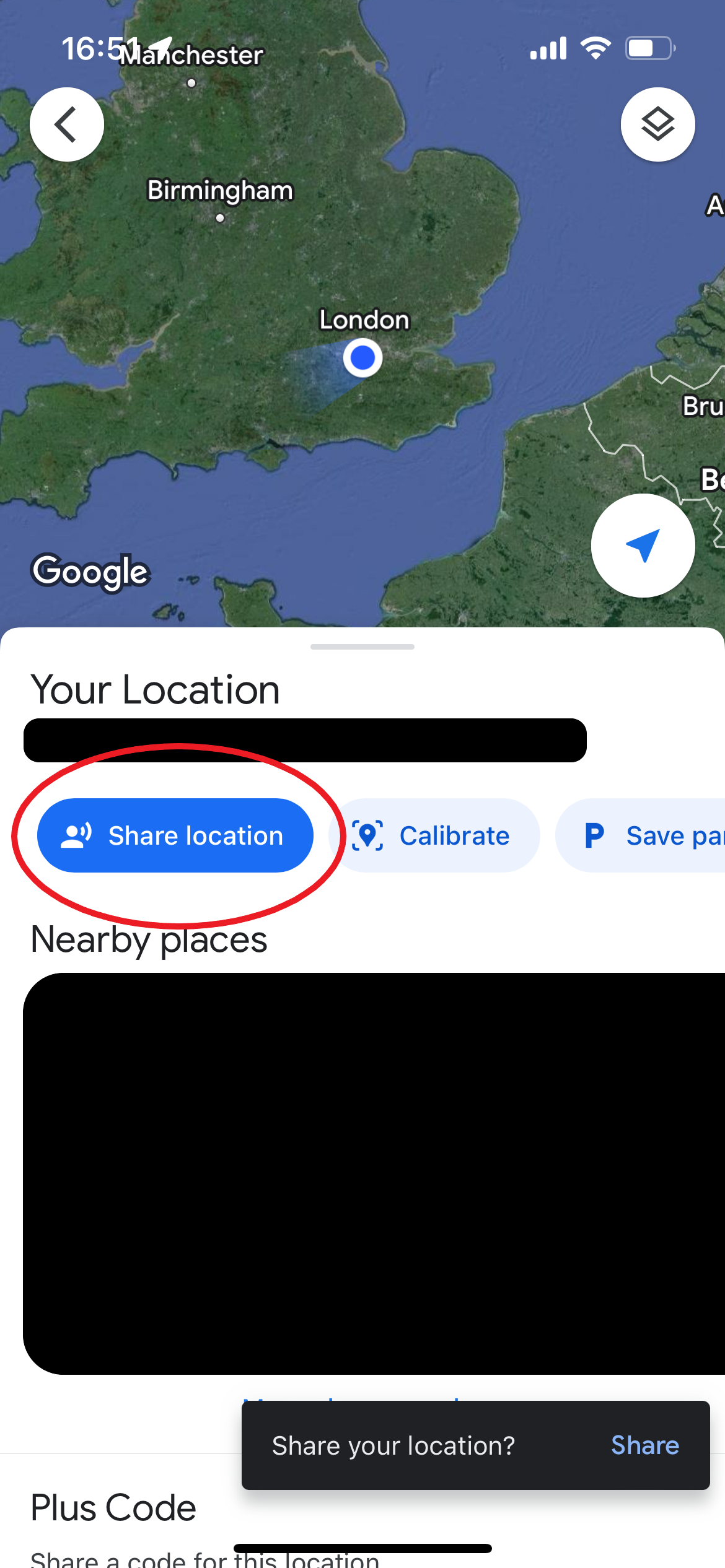
Step
4Select your contacts
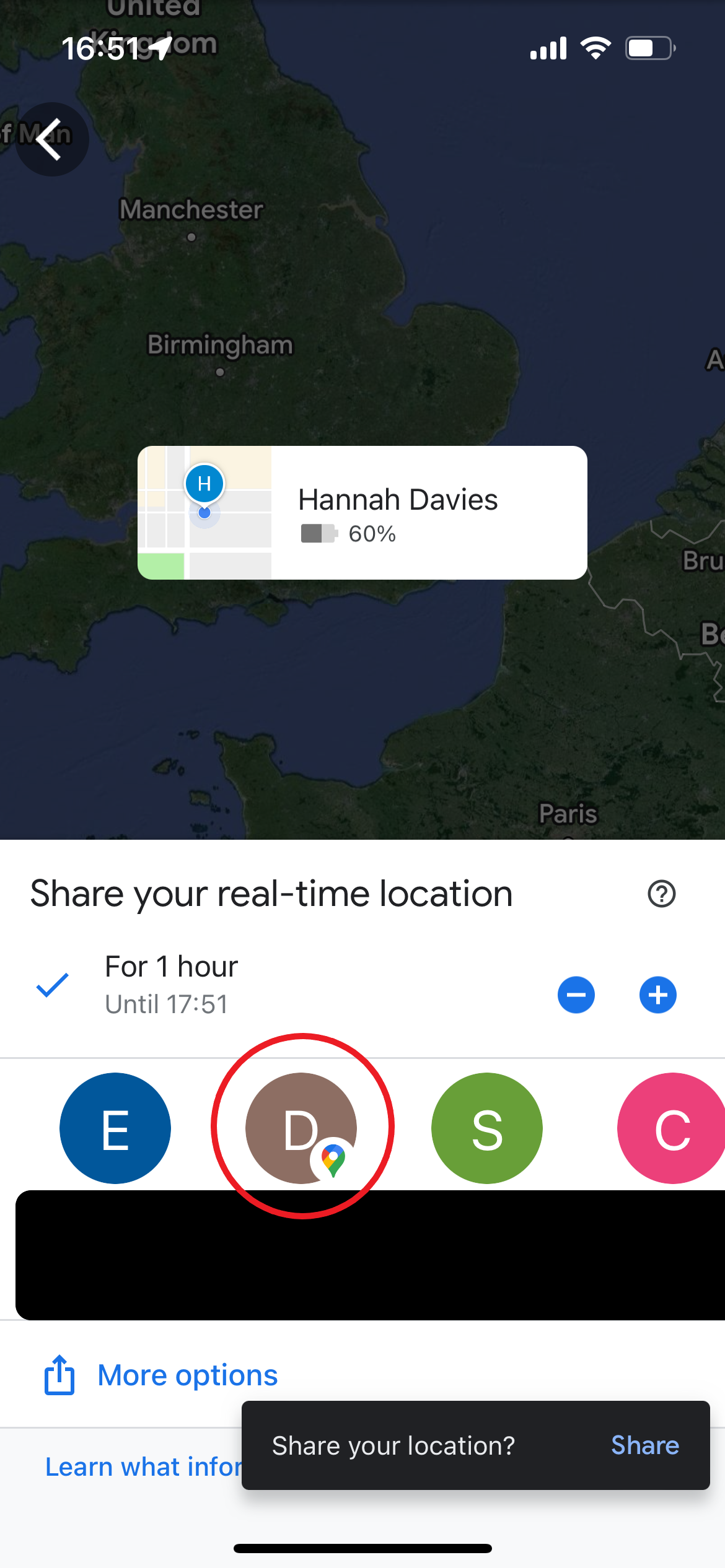
Tap on one or more contacts to share your location with them. You can also set a timer for how long your location is shared.
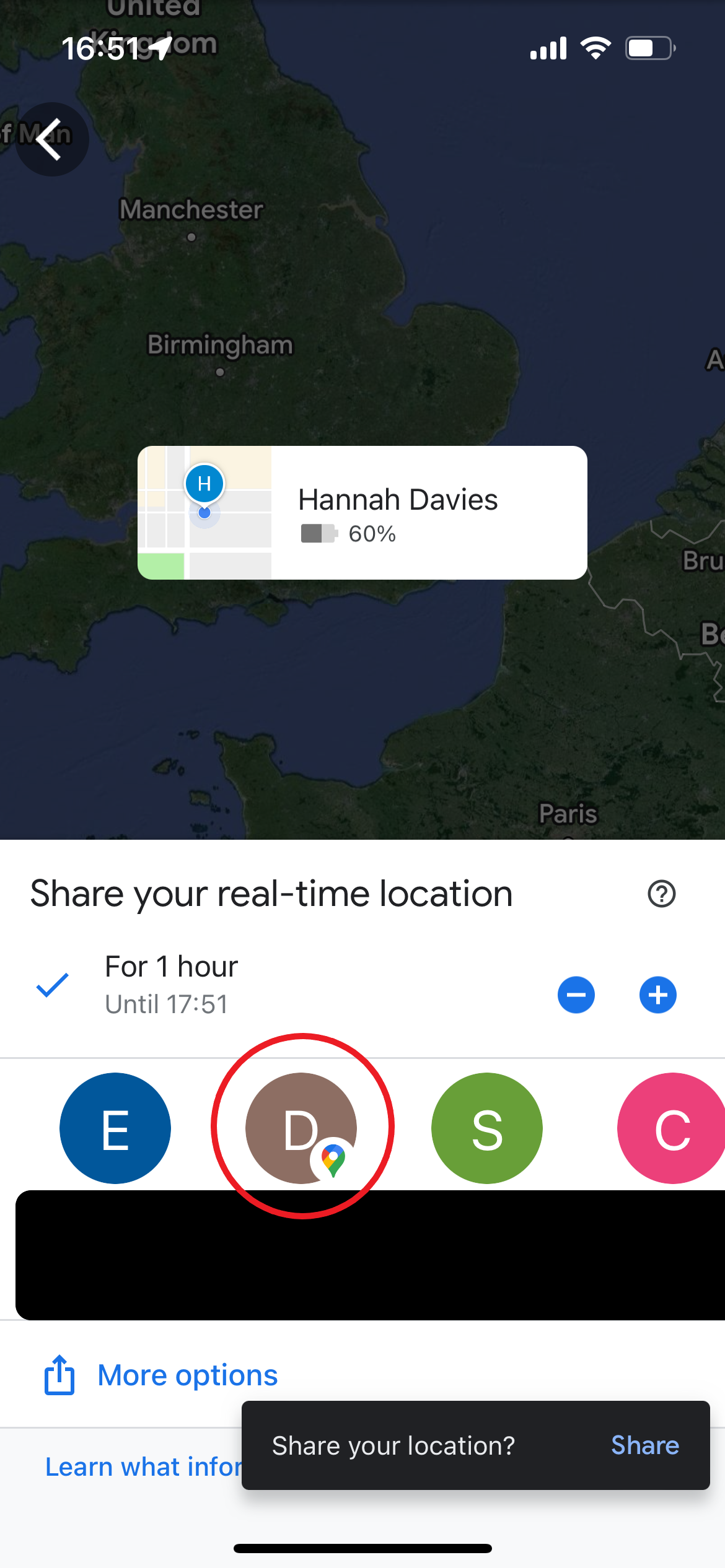
Step
5Hit Share
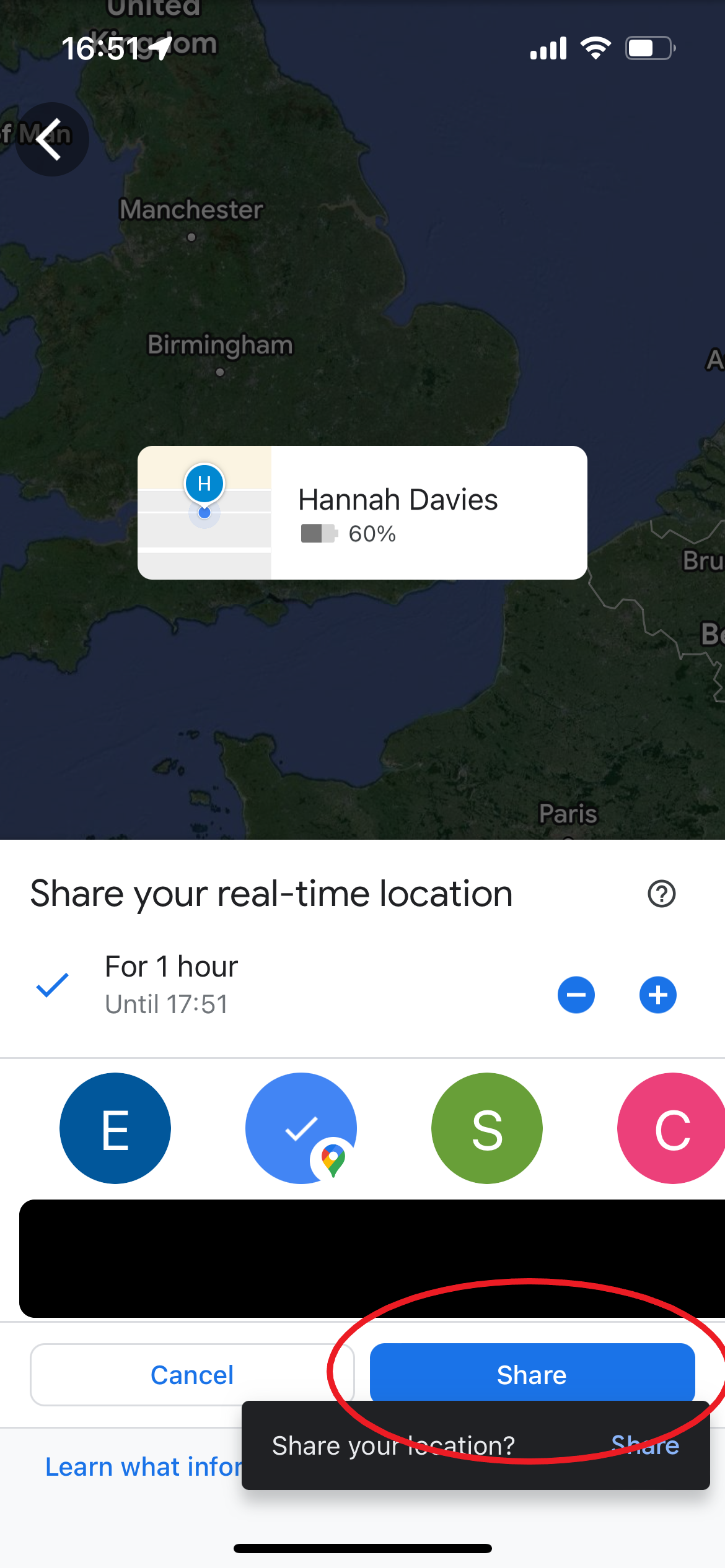
That’s it. Your location will be shared with the contacts you selected for the set time.
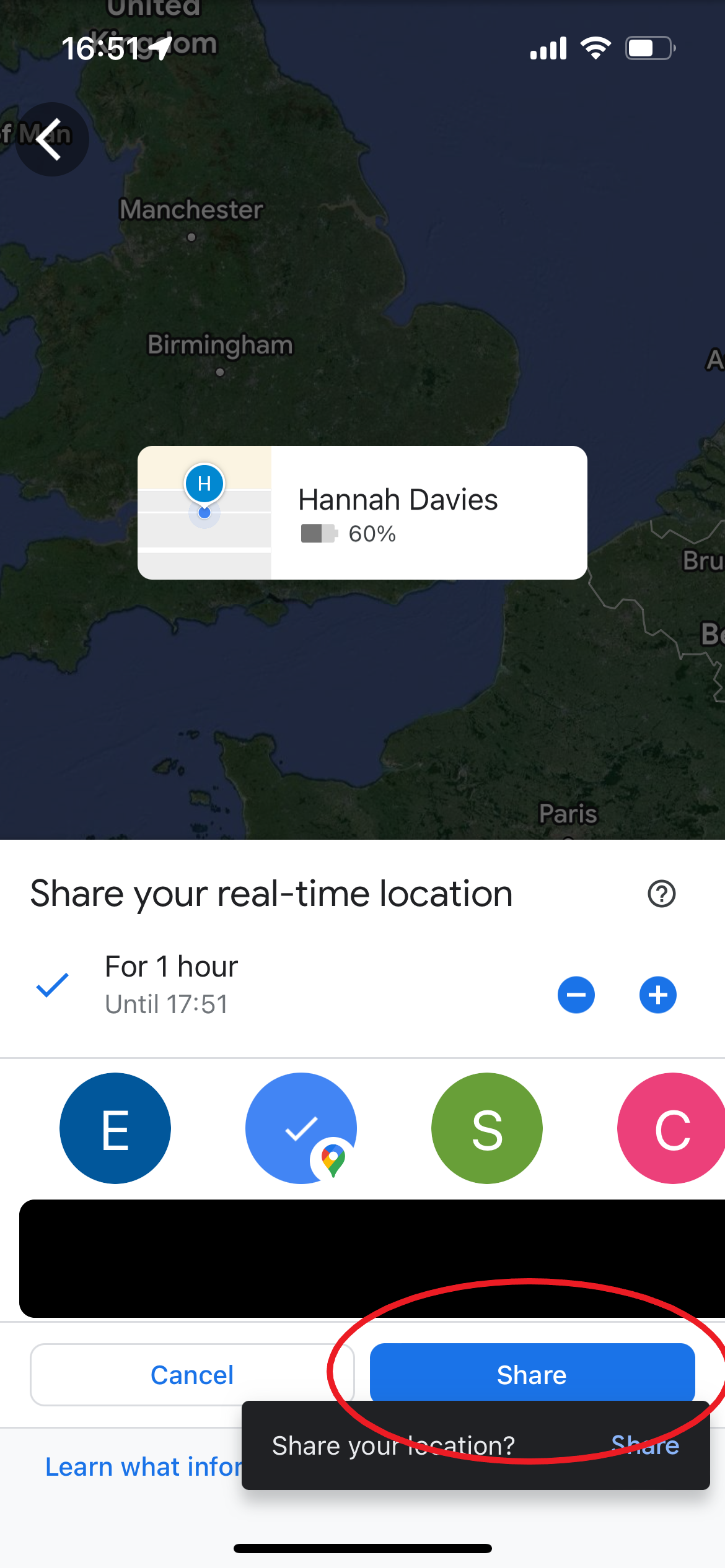
Troubleshooting
You can also access location sharing by tapping your profile image in the top right corner of Google Maps and selecting Location Sharing.
The easiest way to share your location with someone is to have their Gmail address added to your Google Contacts.
However, you can still send them your location if they don’t have a Google account. To do this, simply go to Location Sharing, tap Add People and send the link via your chosen messaging app.
You can stop sharing your location at any point by navigating back to Location Sharing, tapping the profile of the person you want to stop sharing your location with and tapping Stop.


