How to pair a PS5 controller

If you’re purchased a new DualSense controller, it won’t automatically recognise your PS5 console. You’ll first need to pair the controller with the console, but it’s not always clear how to do this.
That’s where we come in. We’ve created this step-by-step guide to show exactly how to pair your PS5 controller with your console. This guide applies to anyone who’s adding a second controller for some multiplayer gaming, or to have a back-up option whenever your primary pad is charging.
Of course, you can simply plug a DualSense controller into the PS5 if you have a USB-C cable handy. But Sony also offers up the option to pair your controller using a wireless method, which could be useful if you’re too lazy to leave the sofa or can’t remember where you put your charging cable.
Check the step-by-step guide for wireless pairing a PS5 controller below.
What you’ll need:
- PS5 (all models work the same way)
- PS5 DualSense controller
- Secondary PS5 DualSense controller
The Short Version
- Head to the settings menu from the PS5 home screen
- Navigate to Accessories, General, and then Bluetooth Accessories
- Hold the PlayStation button and Share button on the controller you want to pair
- When the light bar starts flashing on the second controller, use your primary controller to choose the new controller from the dropdown menu.
Step
1Head to the settings menu on your PS5
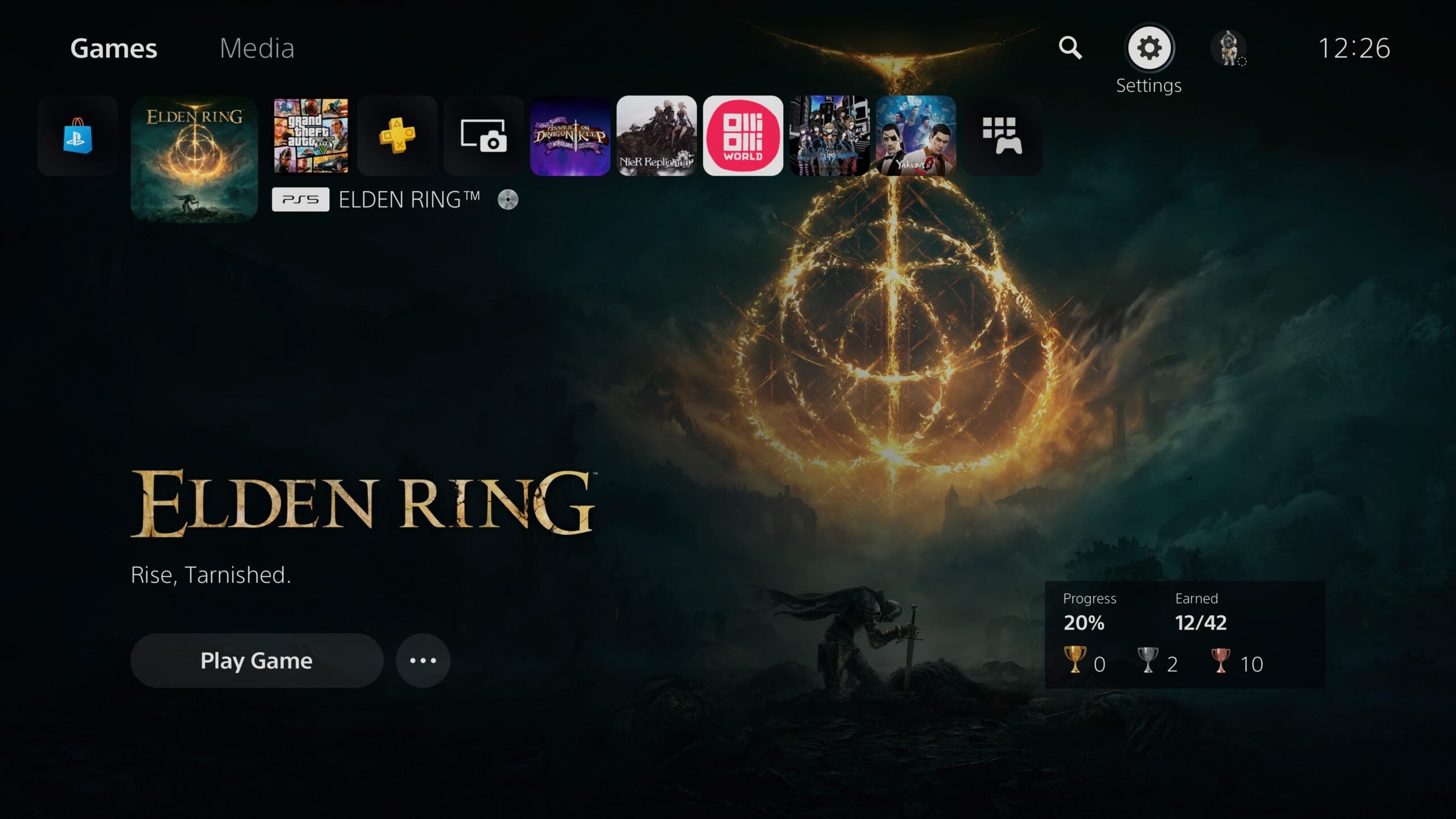
From the PS5 home screen, use your primary controller to select the settings menu via the button in the top right, which is denoted by a little cog.
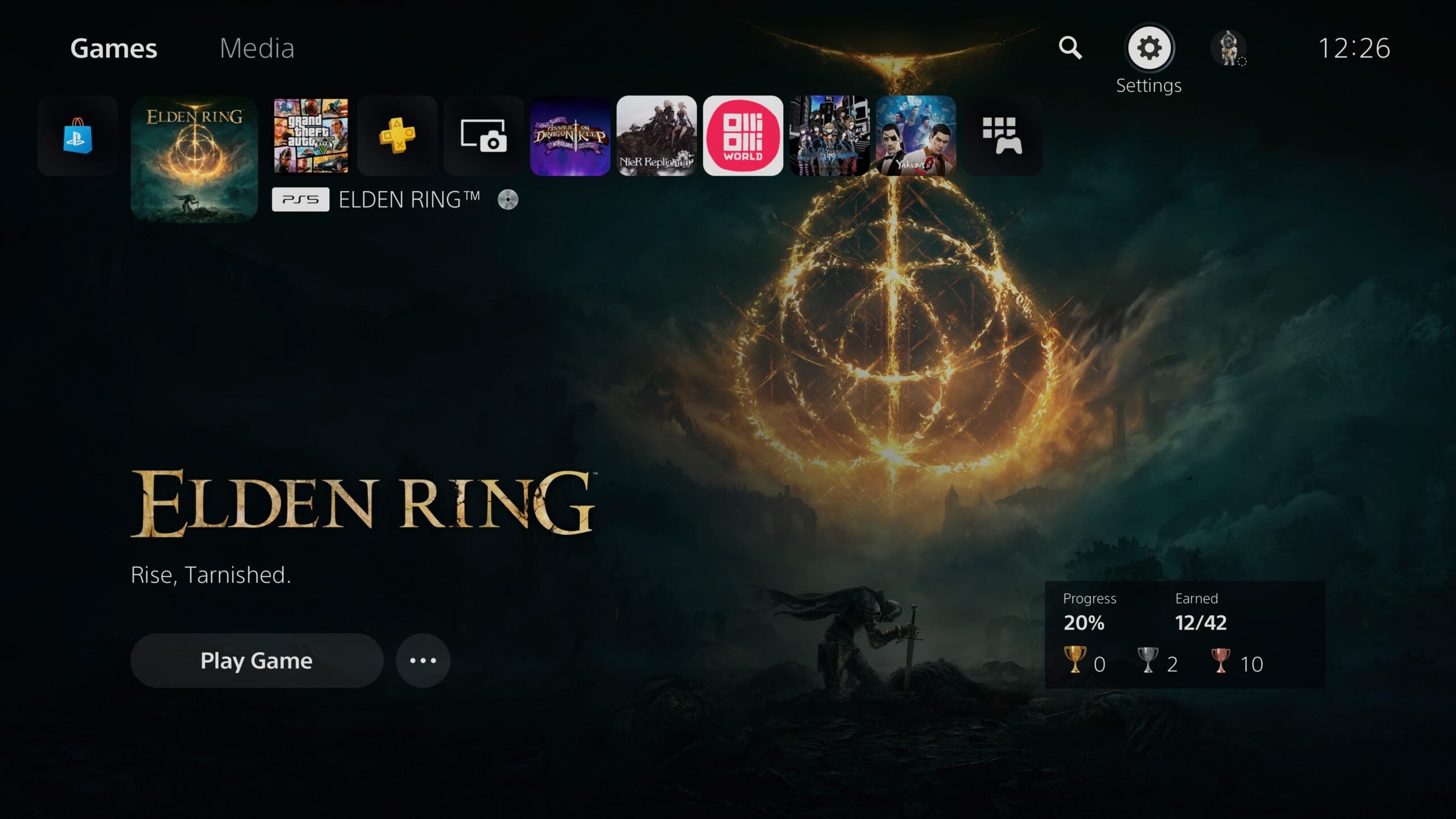
Step
2Select the Accessories menu

From within the Settings menu, select Accessories.

Step
3Select ‘General’ and then ‘Accessories Menu’

From within the Accessories menu, select General. Then click Bluetooth Accessories.

Step
4Hold down the PlayStation and Share buttons on the controller until the light bar blinks

Now that you’re in the Bluetooth Accessories menu, hold down the PlayStation button in the bottom middle of the controller and the Share button, which is left of the touchpad. The light bar on the controller will start blinking once it has entered pairing mode.

Step
5Select the controller you want to pair from the menu
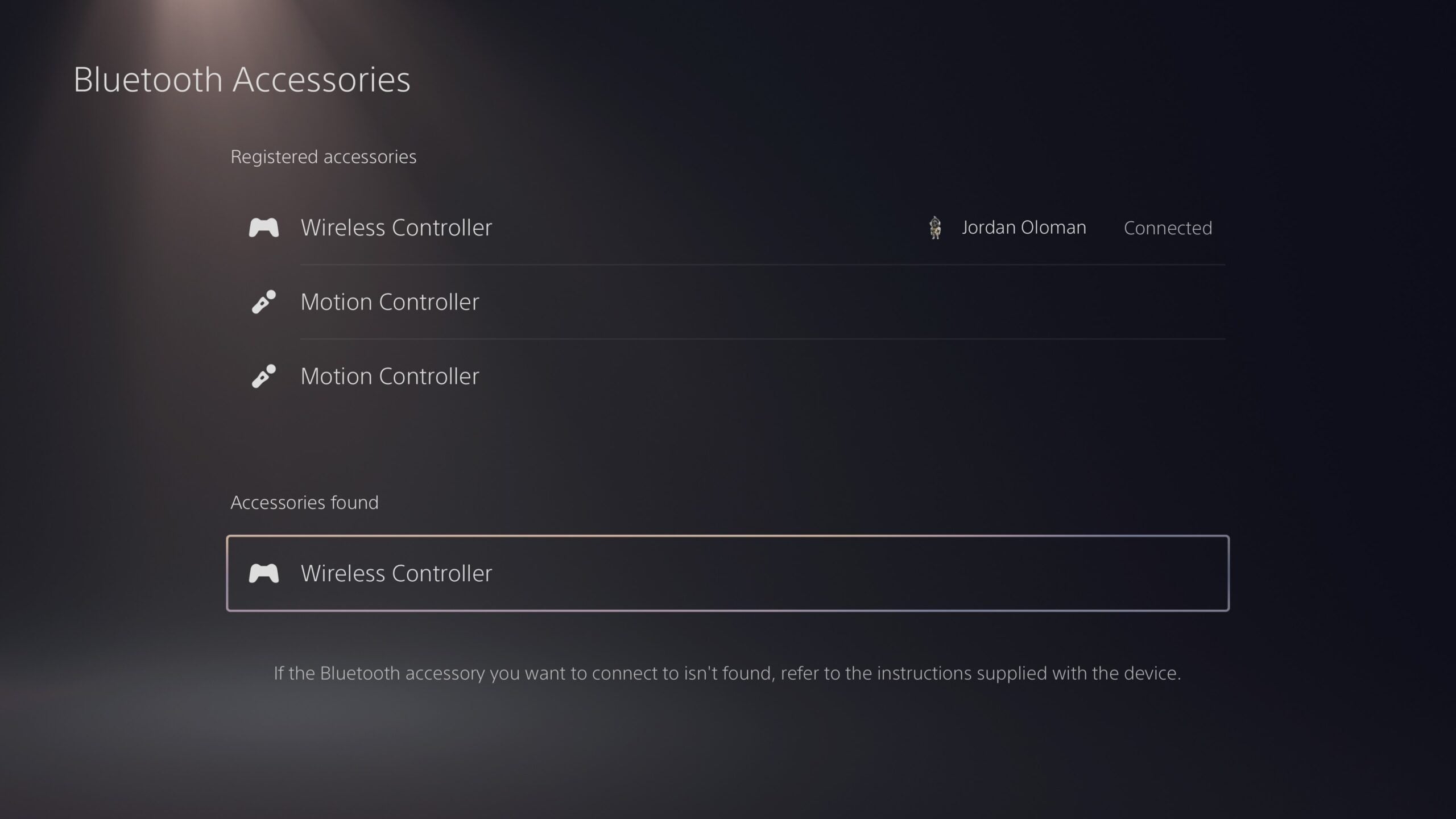
With the paired controller, select the new controller from the dropdown list of accessories, and complete the pairing process. The second controller will now be paired with the console, and you’ll be able to use it with the PS5.
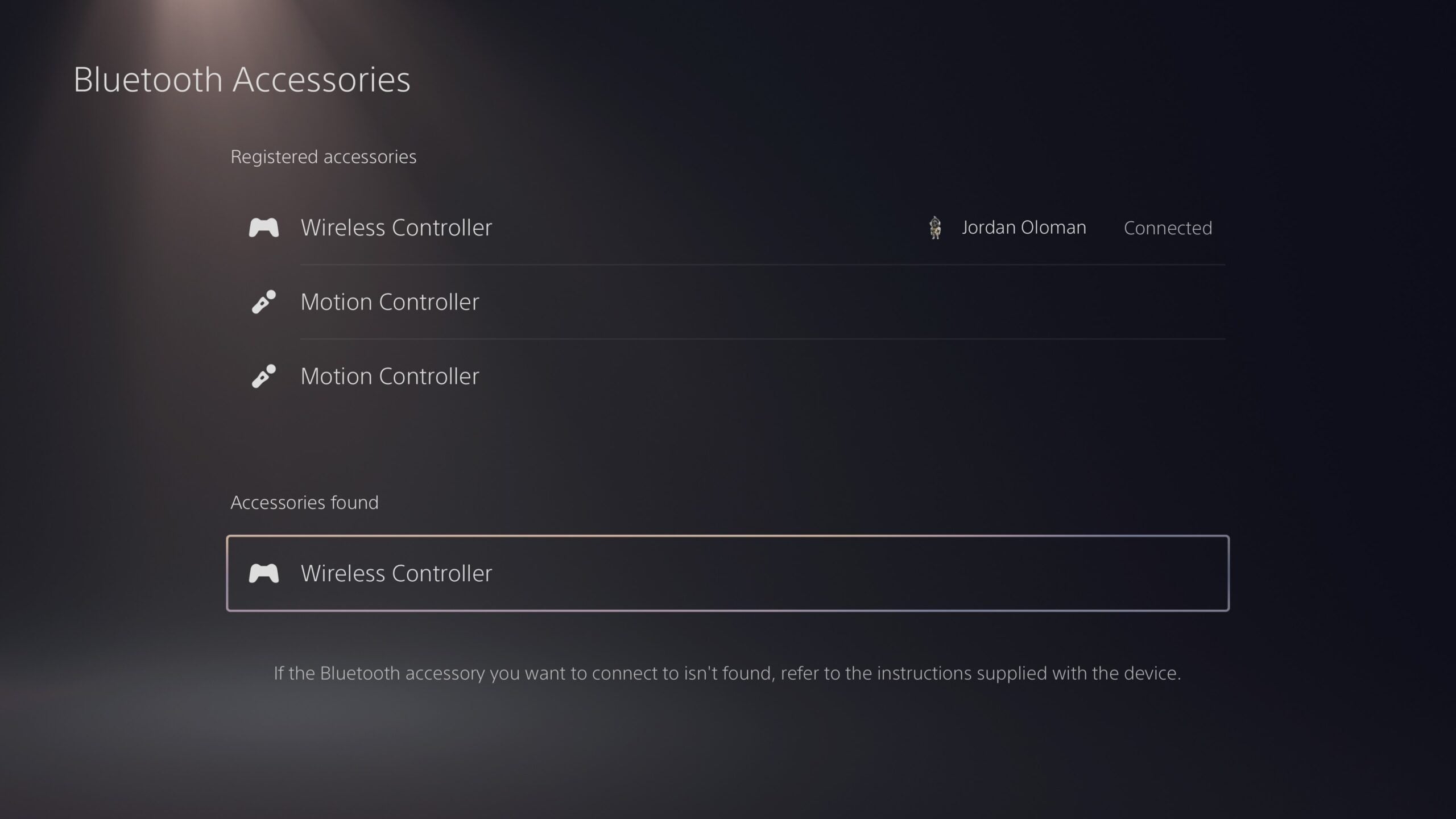
FAQs
The first controller you connect to the PS5 must be paired using the USB-C charging cable, which comes in the box.
You can connect up to four controllers to one PS5. However, each controller can only be paired to one PS5 at once. If you wanted to pair your primary controller to someone else’s console, you would have to pair it once more when you want to connect it back to your primary console.
If you own a Bluetooth-compatible PC or handheld/mobile gaming device, then you can connect the PS5 DualSense to these devices. Simply use the pairing method outlined above and find the controller in the Bluetooth menu on your device.






