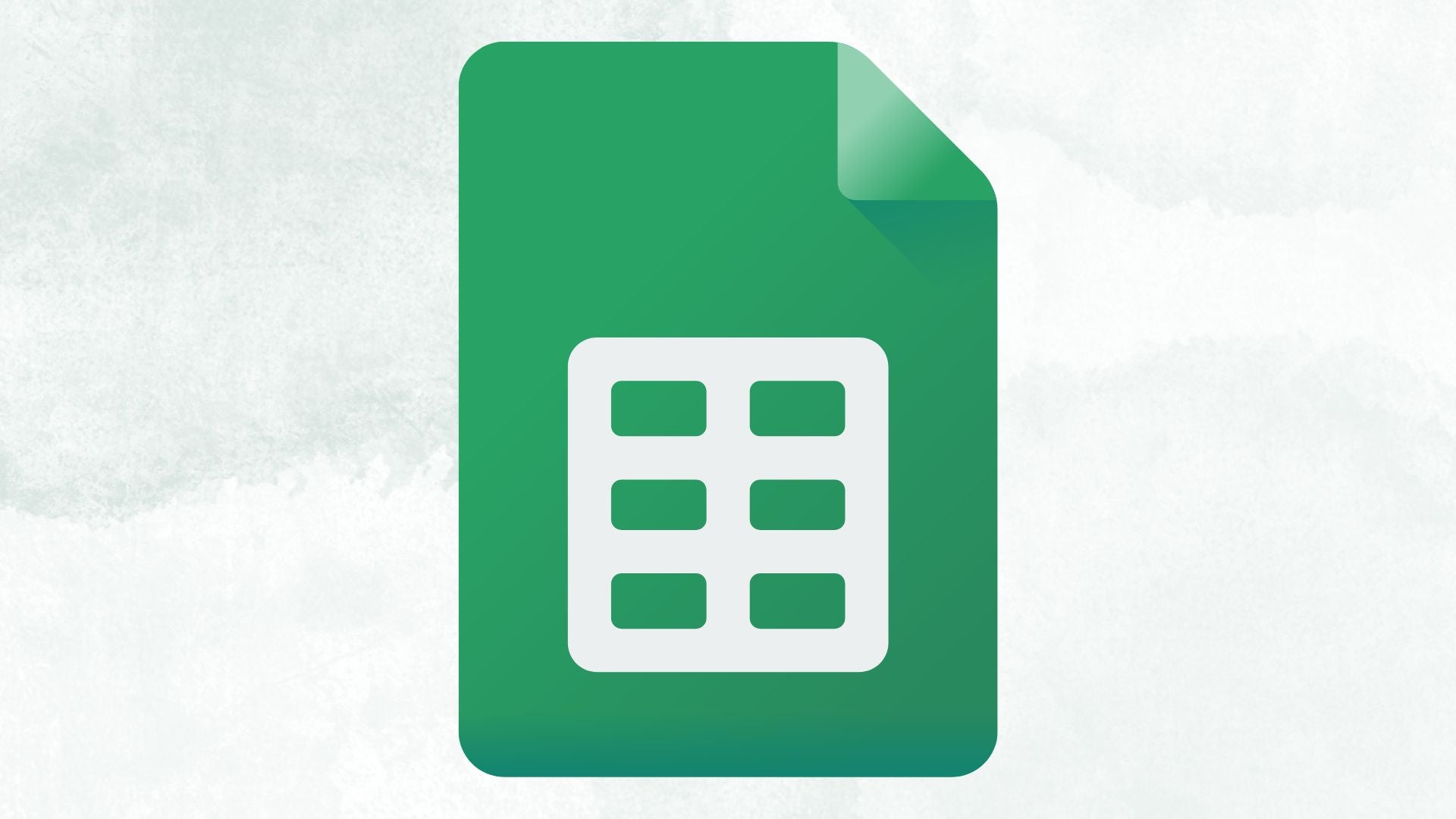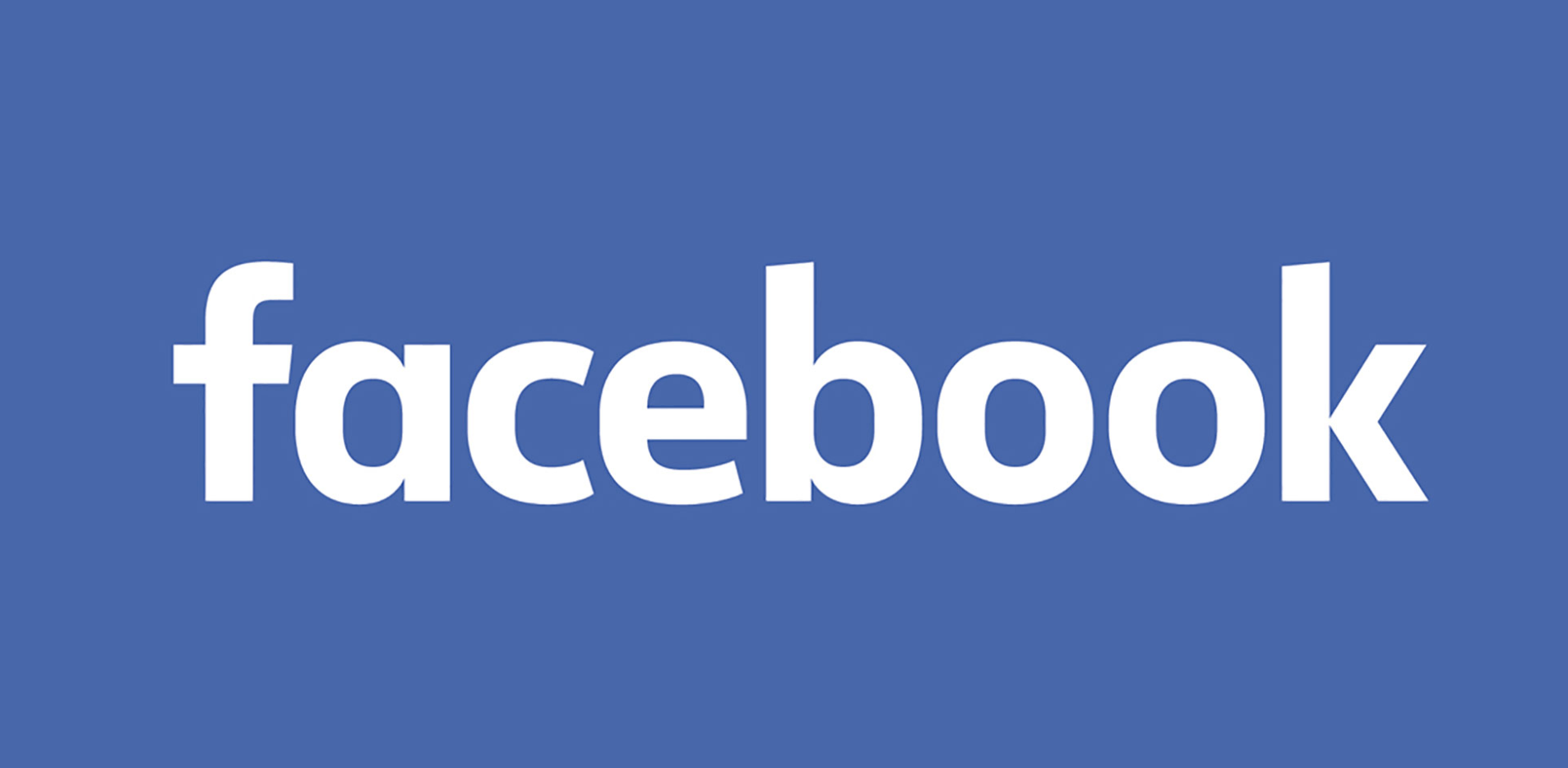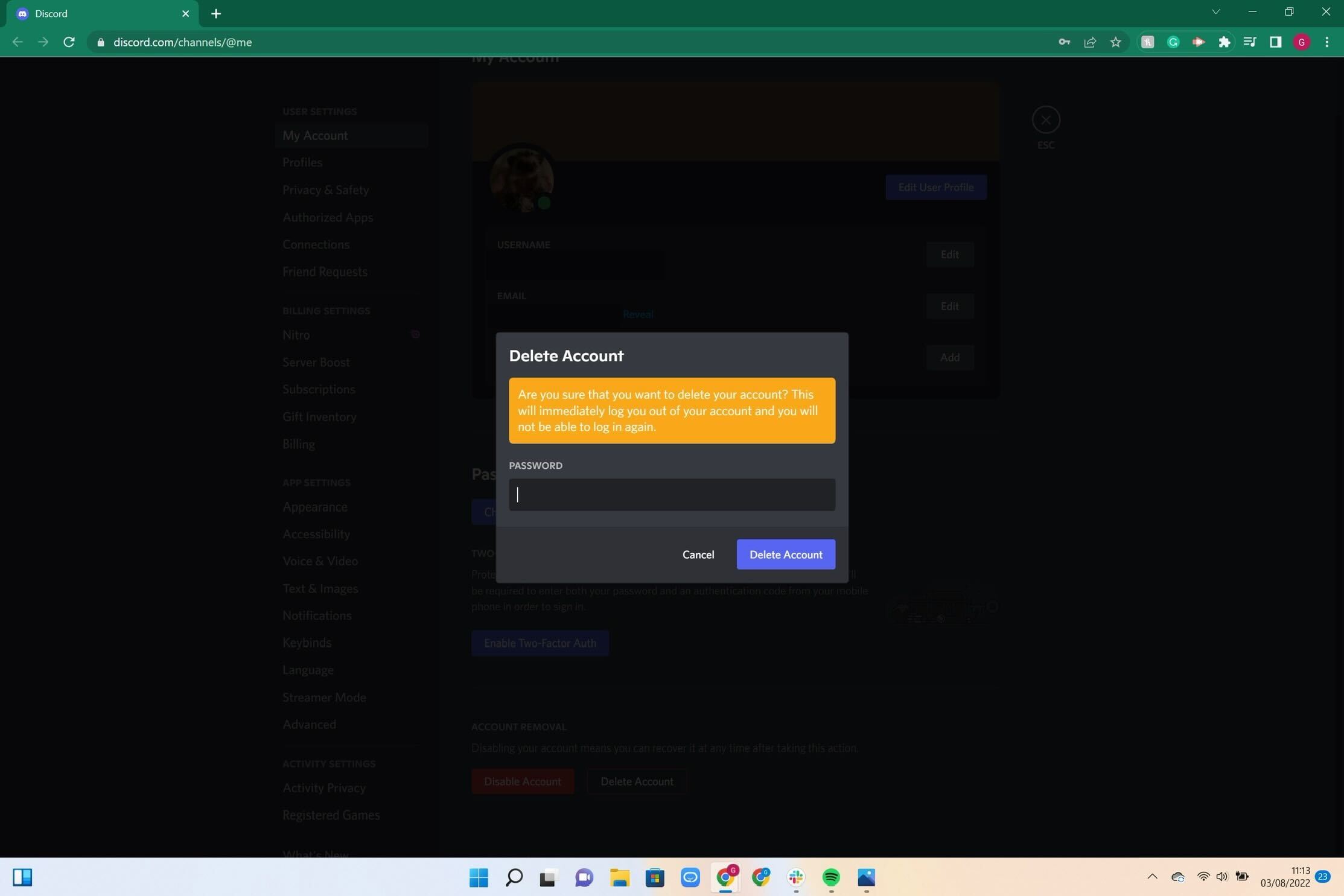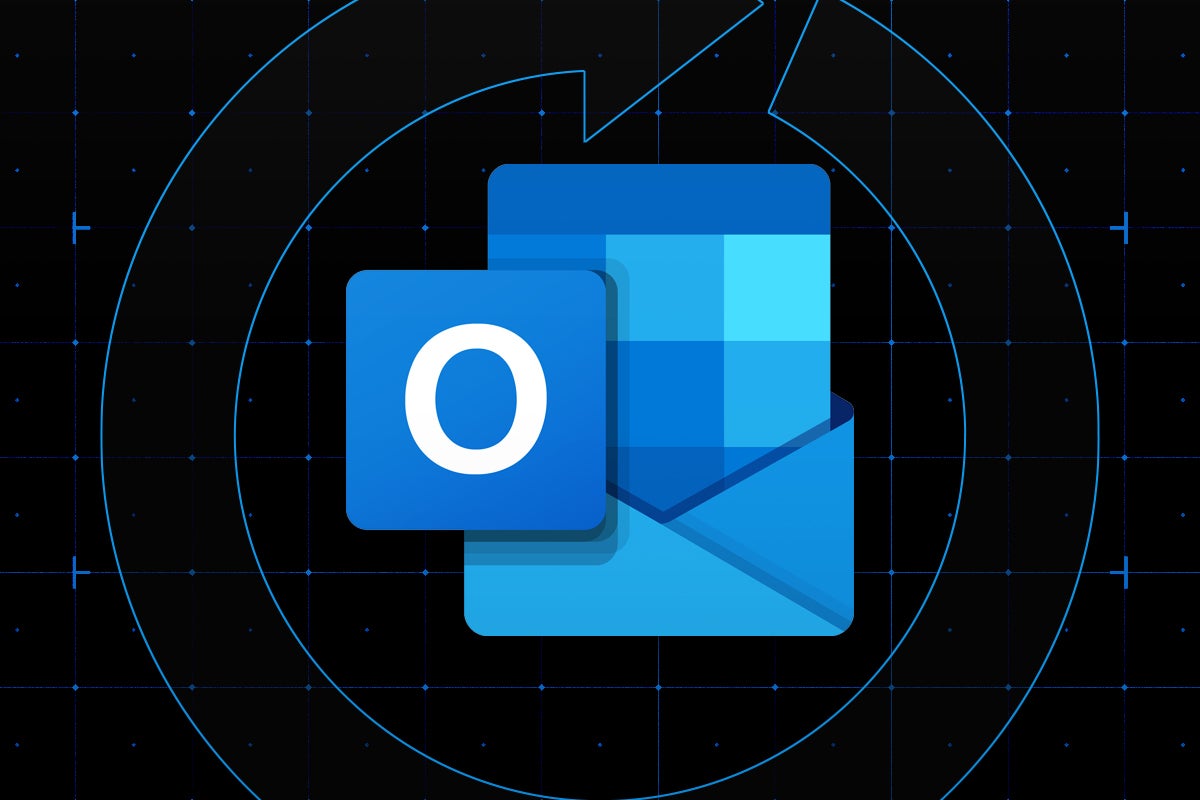How to disable audio and video calls on Twitter/X
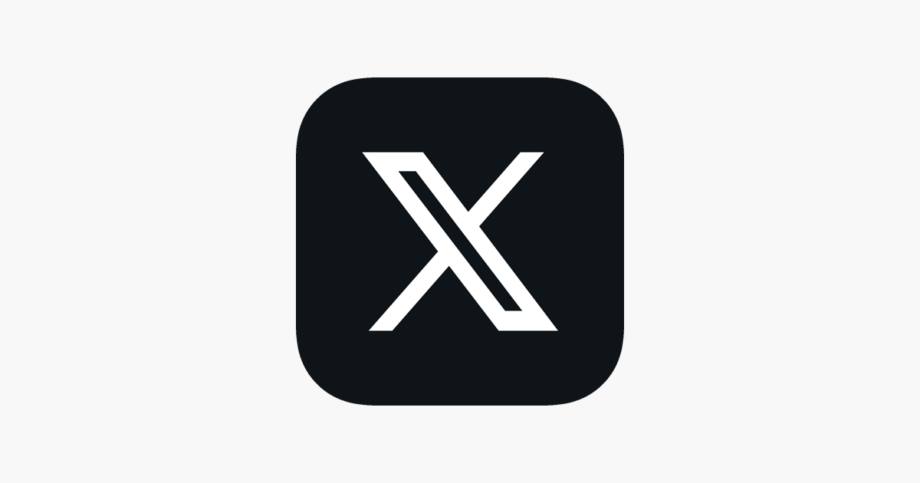
X, formerly known as Twitter, has now made it possible for all users to make audio and video calls on the social network.
The previously premium-exclusive feature is automatically enabled for all users who have their phone number connected to their account. By default, only users that you follow are able to call you, however there have been some questions about the privacy of this feature, as using X to call can reveal your IP address.
If you’d prefer not to receive or make calls on X then it is incredibly easy to disable this feature entirely. Read on to follow our step-by-step guide on how to disable audio and video calls on X.
What you’ll need:
- An X (formerly known as Twitter) account
- Wi-Fi or mobile data connection
The short version:
- Open the X app
- Enter your Direct Messages tab
- Tap the Settings icon
- Toggle off Enable audio and video calling
Step
1Open the X app
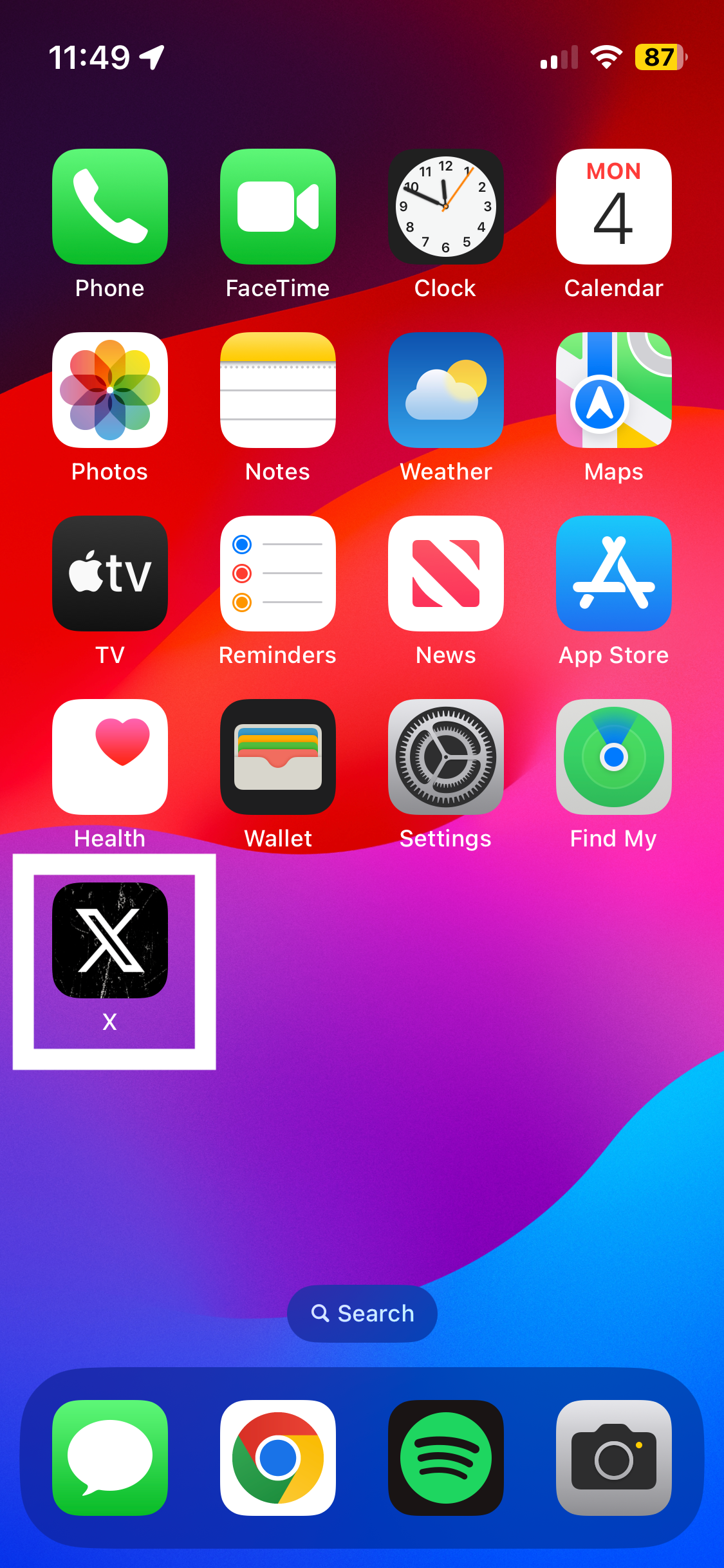
If you can’t find this on your home screen, search for this in your App library.
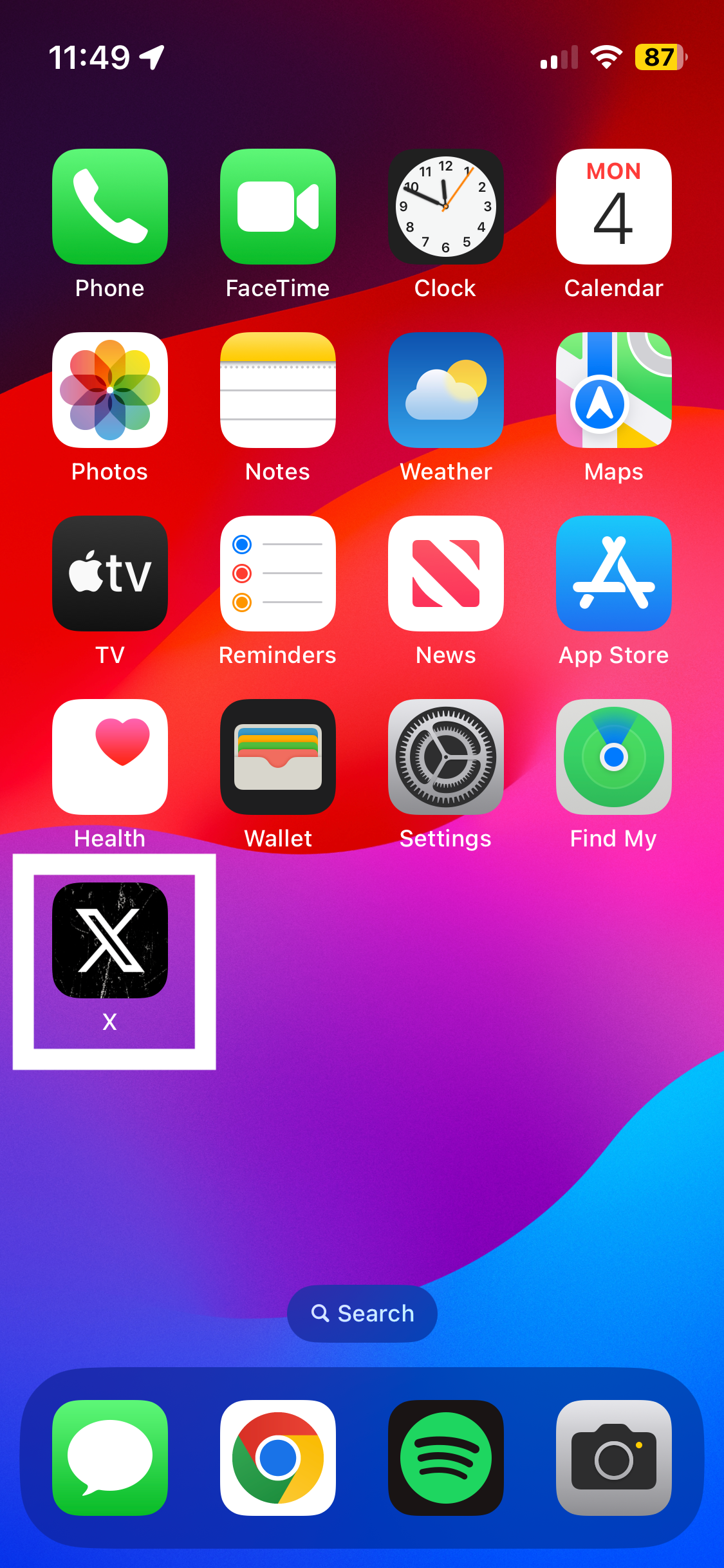
Step
2Enter your Direct Messages tab

This is the envelope icon found on the bottom panel of the X app.

Step
3Tap the Settings icon
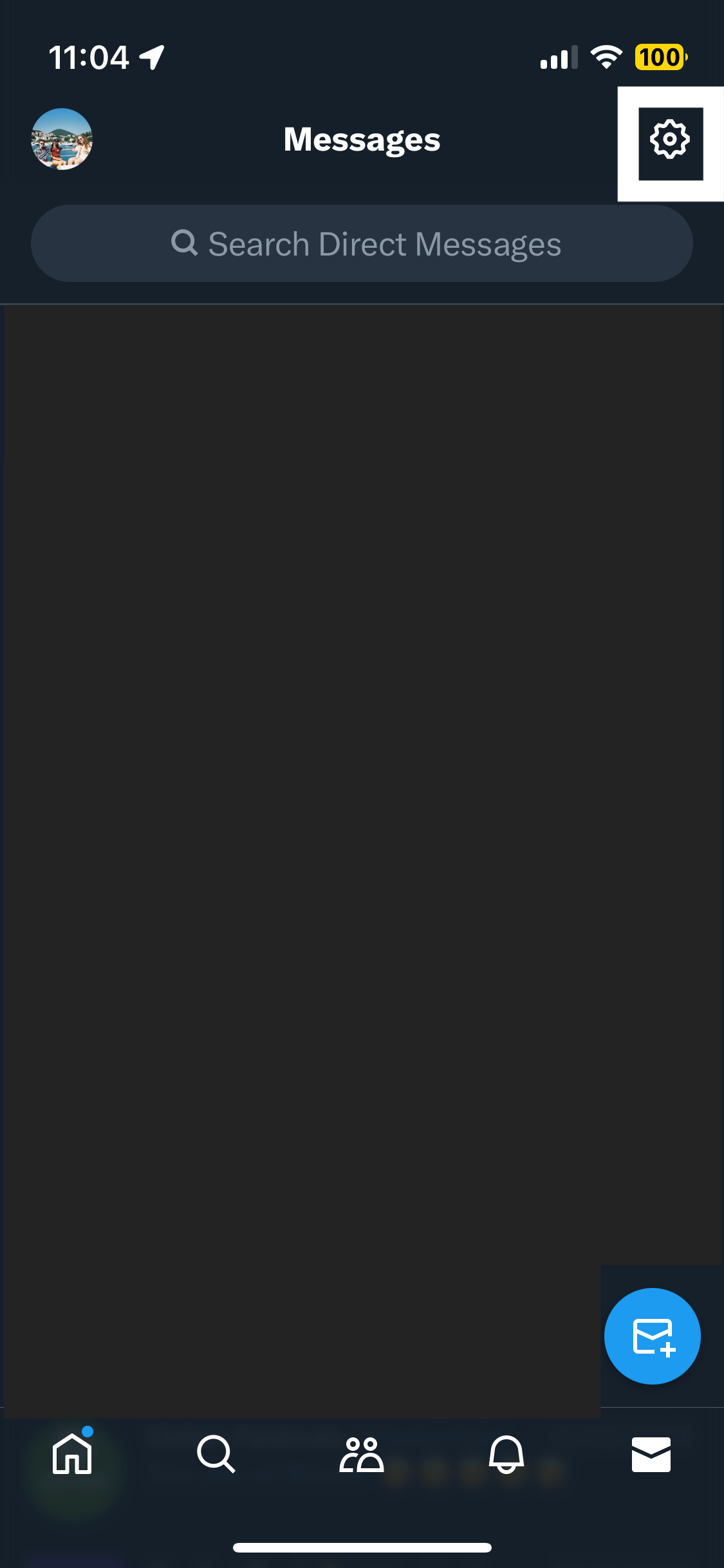
Found at the top-right corner of the app.
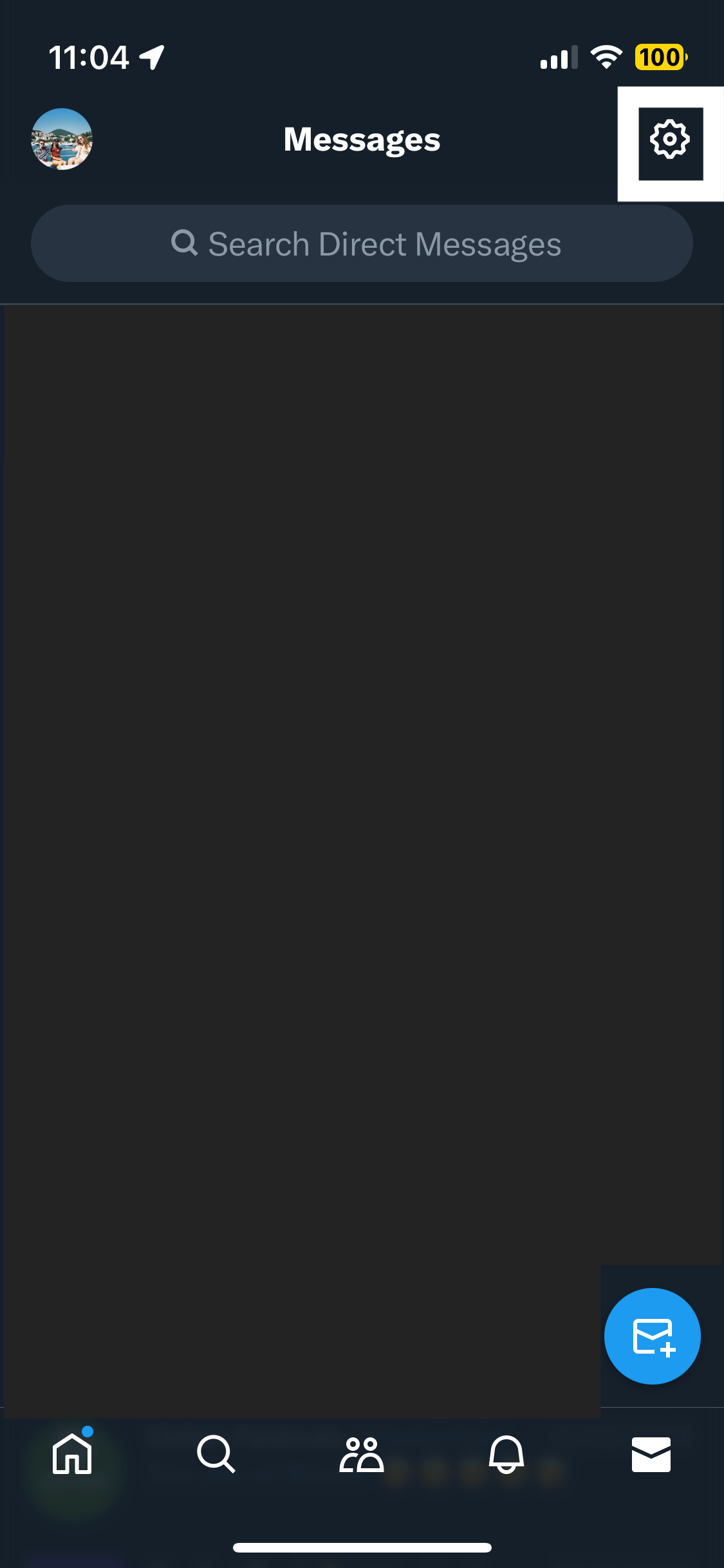
Step
4Toggle off Enable audio and video calling

This feature may be automatically turned on. You can tell if the feature is enabled as it will be shifted to the right and green, whereas when the feature is disabled the toggle is to the left and grey.

Troubleshooting
According to X there is an enhanced-privacy setting that avoids revealing your IP address to your contact during the call. To enable this setting, repeat steps 1-3 above. On the Direct Message Settings page, scroll down and toggle on Enhanced call privacy.
You can choose which groups of people you’re happy to receive calls from. You can select all or a selection of the following: People in your address book, which you need to give X permission to access / Verified users, which are paying account holders / People you follow / Everyone.
To do this, repeat steps 1-3 above. Underneath Enable audio and video calling, you’ll see Allow audio and video calls from. Here you can select who can and can’t call you.