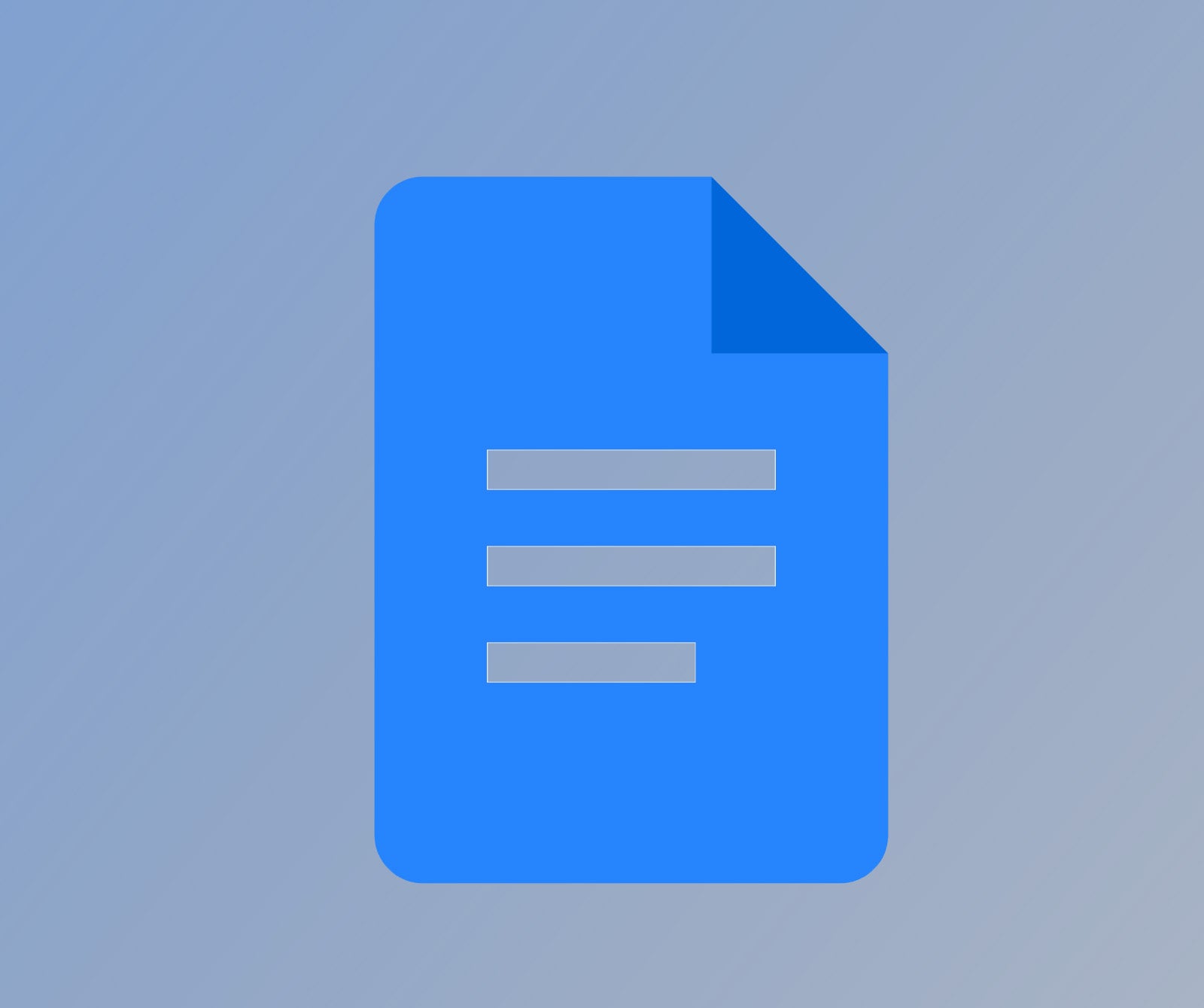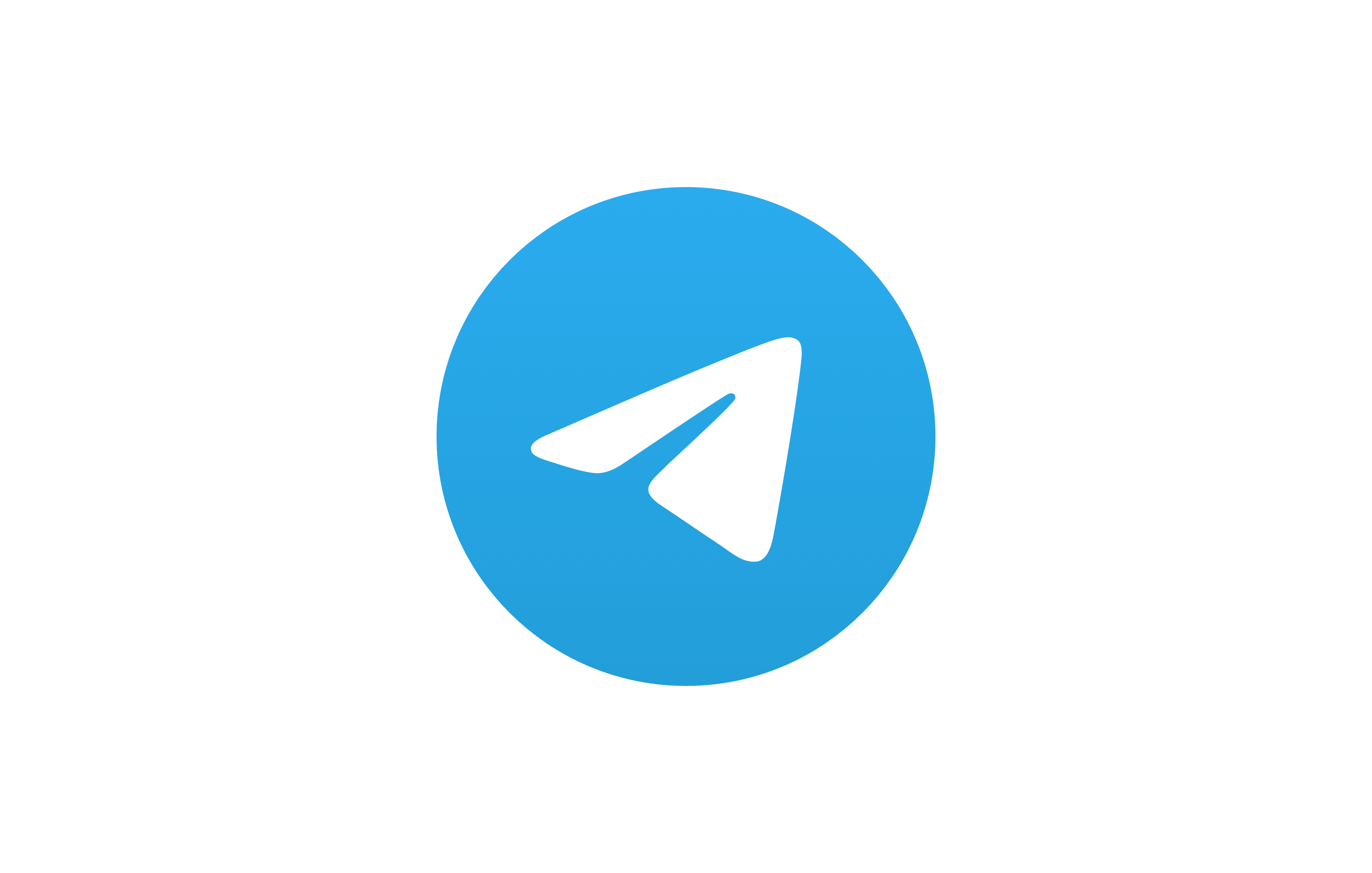How to delete a Telegram account
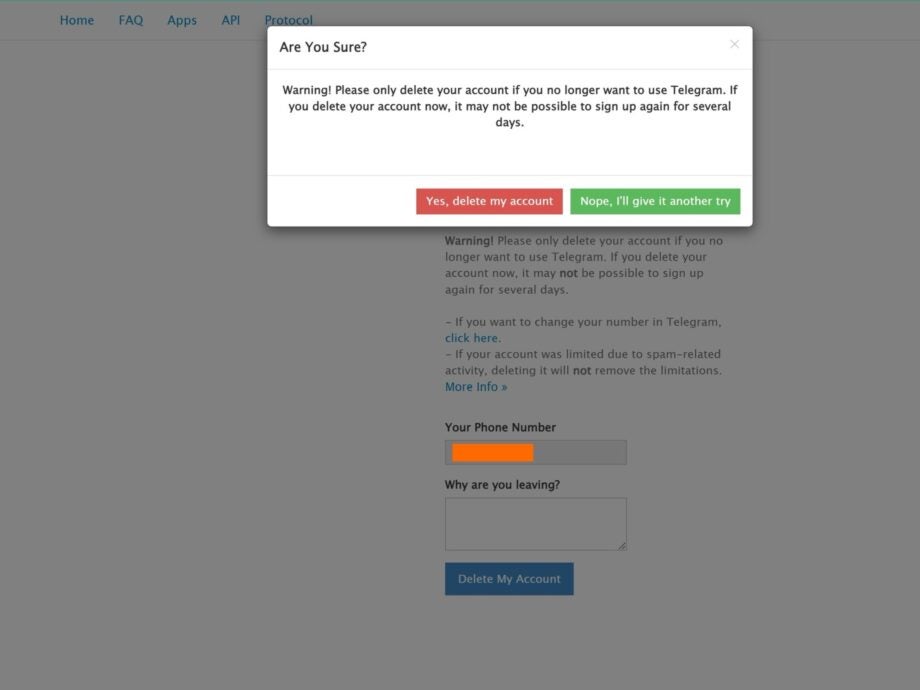
Here is the best way to delete your Telegram account in just a few steps.
Whether you are deleting it as your online habits change, or you’ve become concerned about how safe the platform is, it’s very easy to delete a Telegram account.
Below we’ve detailed the process in the most straightforward way possible. You will need to be able to access the Telegram web portal to complete this process, as it can’t be done through the mobile app.
What you’ll need
- A device with a browser that can bring up the Telegram web portal
The Short Version
- Open up the Telegram web portal
- Enter the mobile number that is connected to your Telegram account
- Press Next
- Enter the code
- Press Sign In
- Click the Delete account option
- Click the Delete My Account button
- Confirm
- Check your account was deleted
Step
1Open up the Telegram web portal
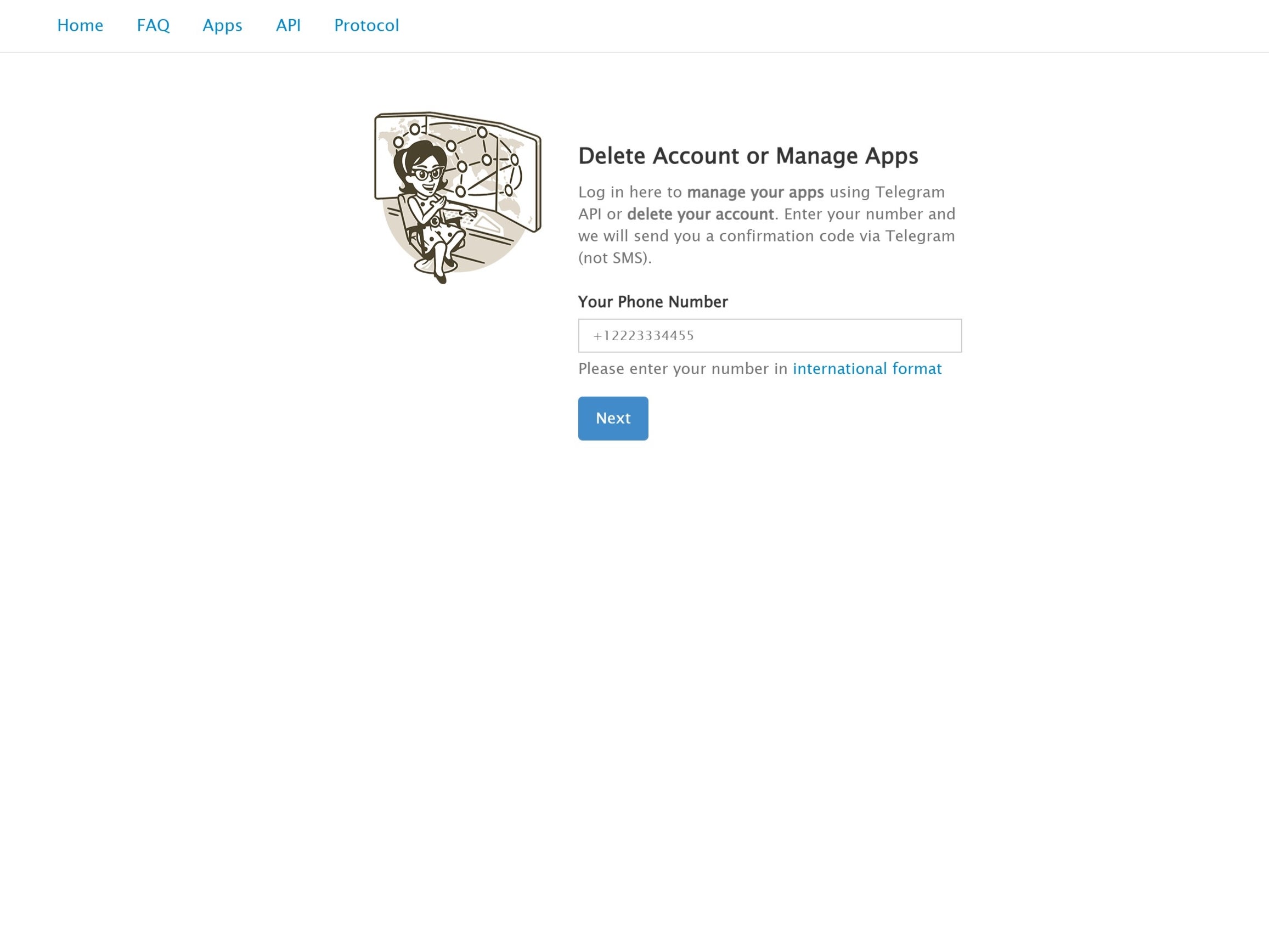
You cannot delete your Telegram account via the app, you will need to go into the Telegram web portal, which can be accessed by clicking the prior link. You will need to make sure you’re using a device that supports the web portal, which can be done on a PC, tablet or mobile.
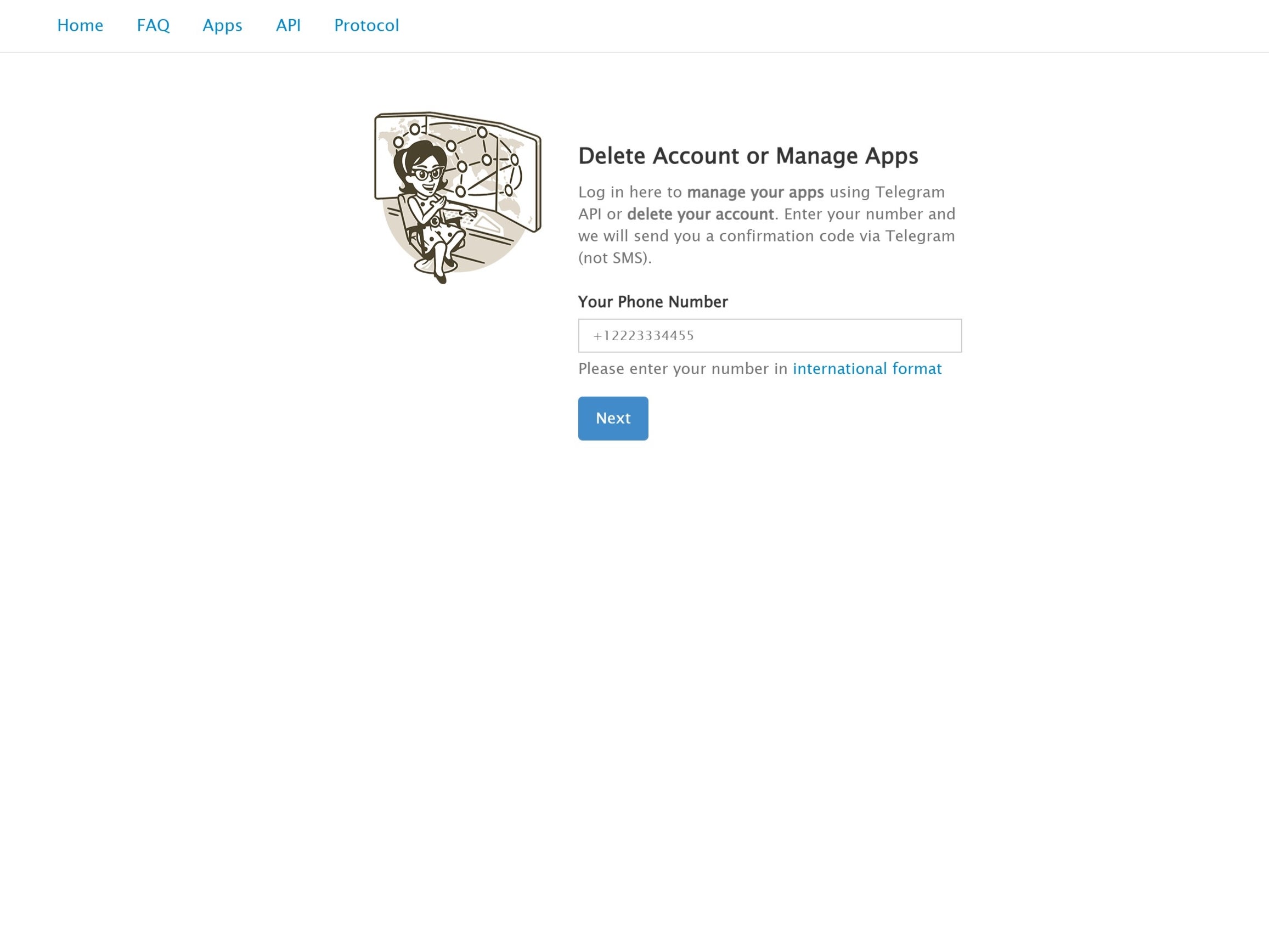
Step
2Enter the mobile number that is connected to your Telegram account and press ‘Next’
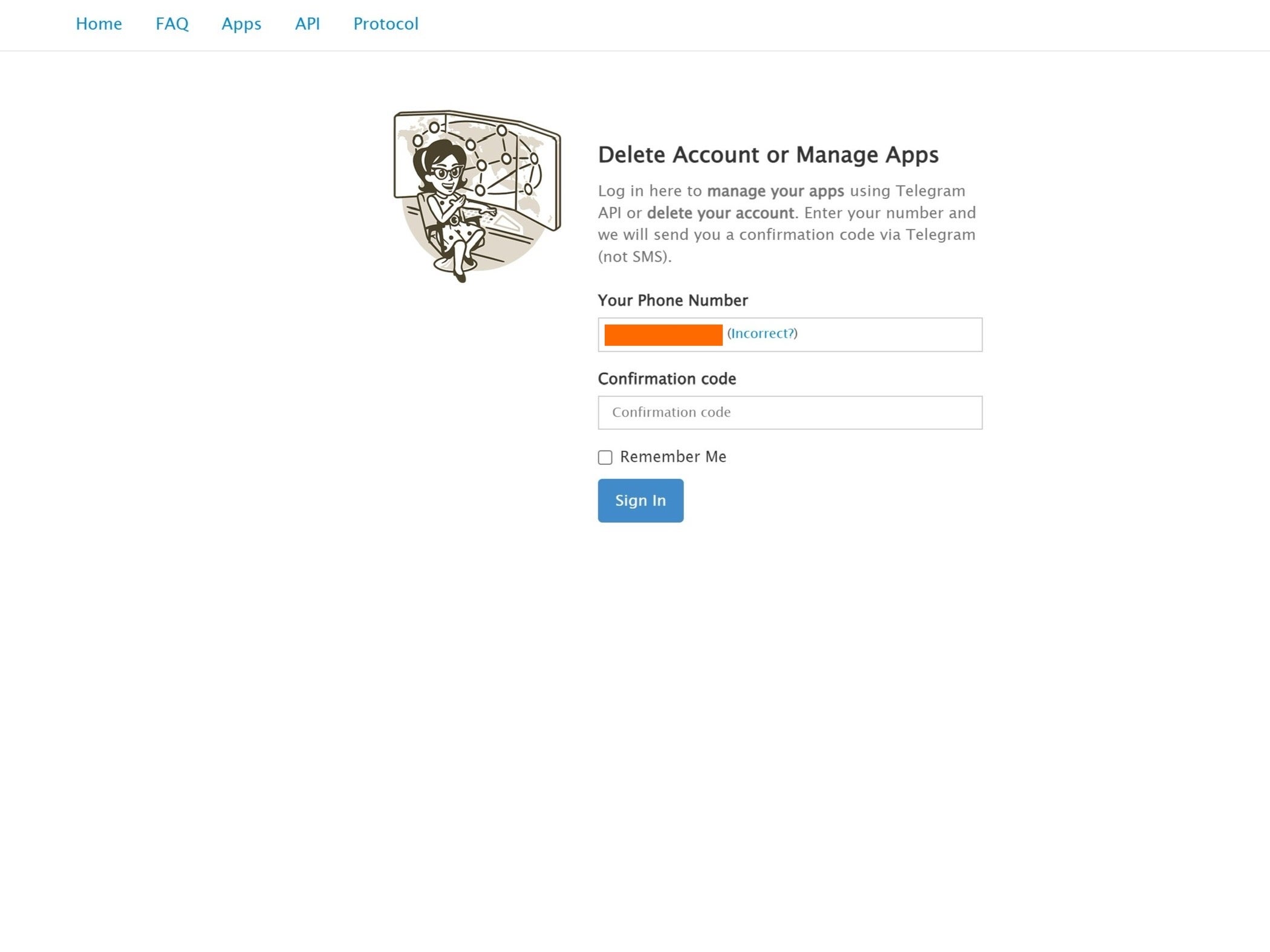
You will need to enter either your country or the international format of your phone number.
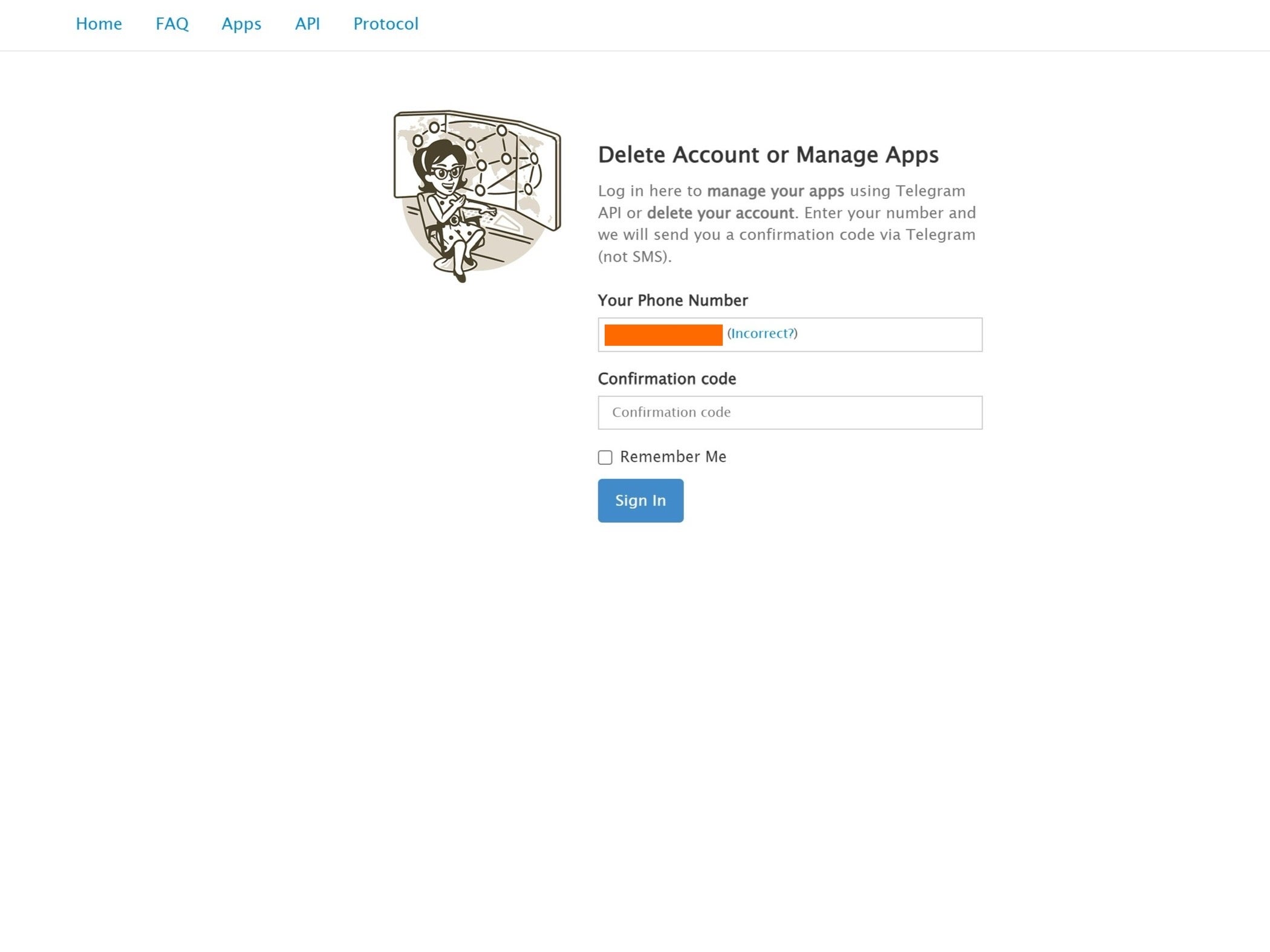
Step
3Enter the code and press ‘Sign In’
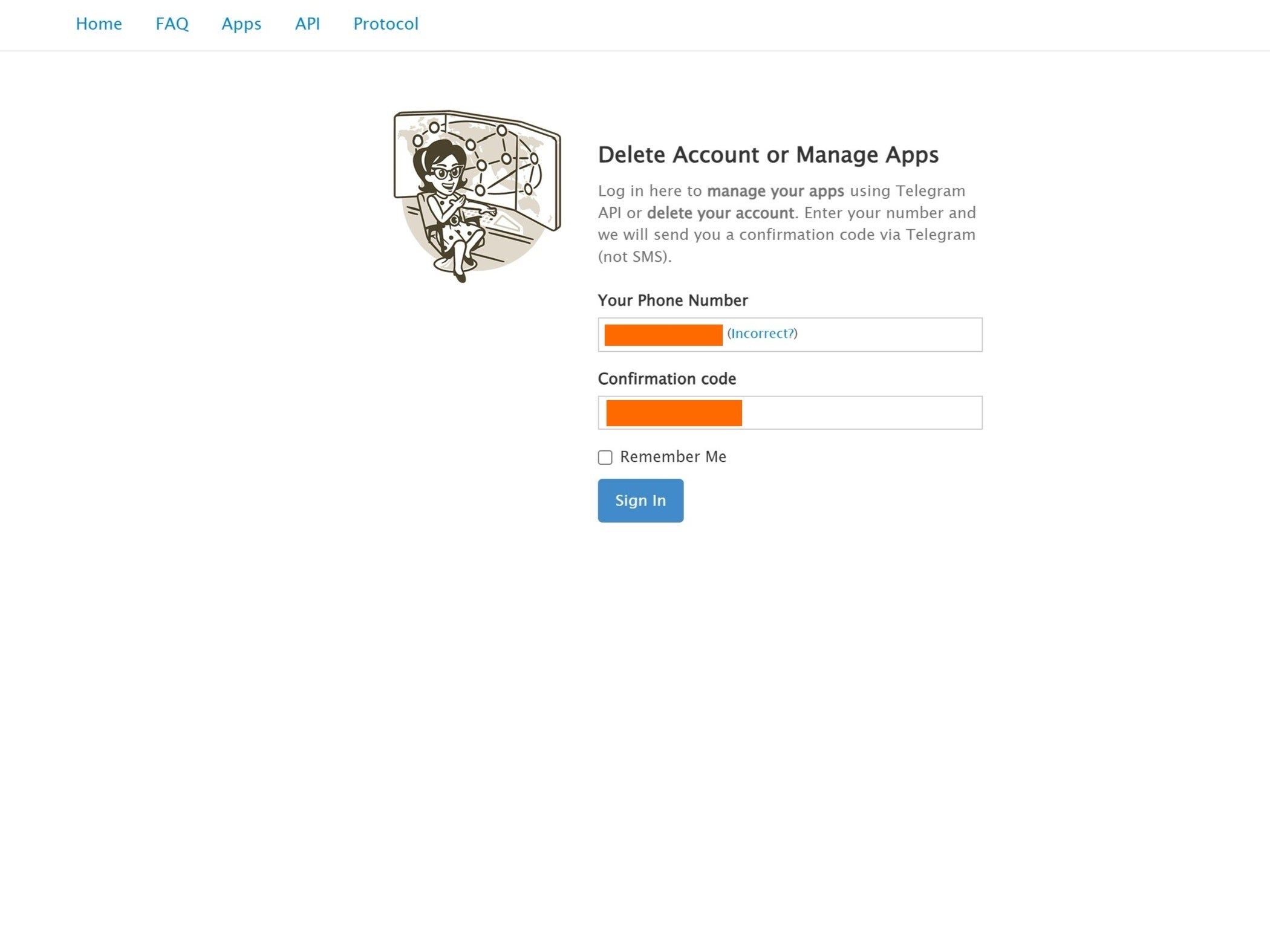
The code will be sent via the Telegram app and won’t come through as a regular SMS, so make sure that you still have access to your account and your chats before proceeding. Once you have entered the code, press Sign in to continue the process.
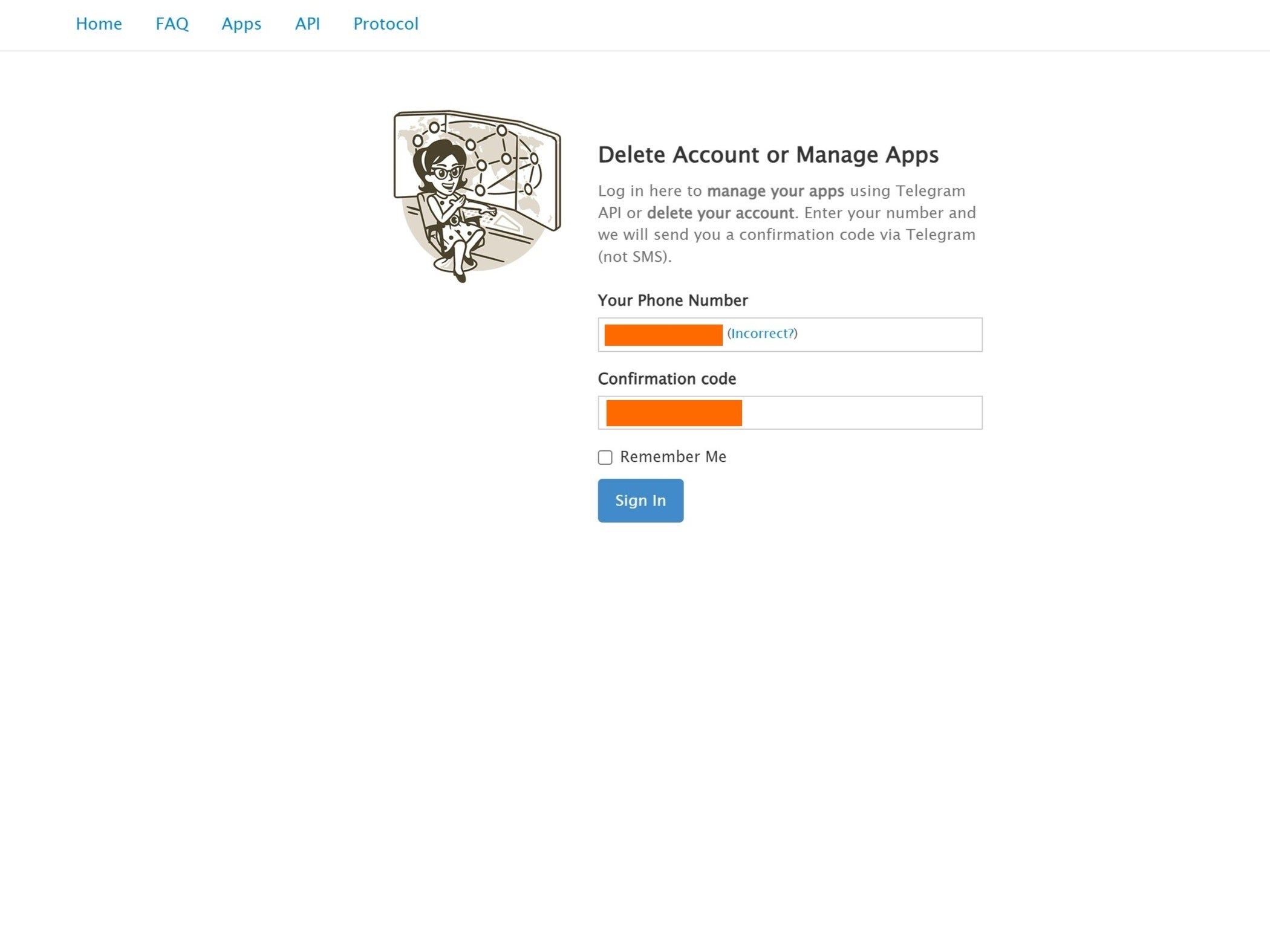
Step
4Click the Delete account option
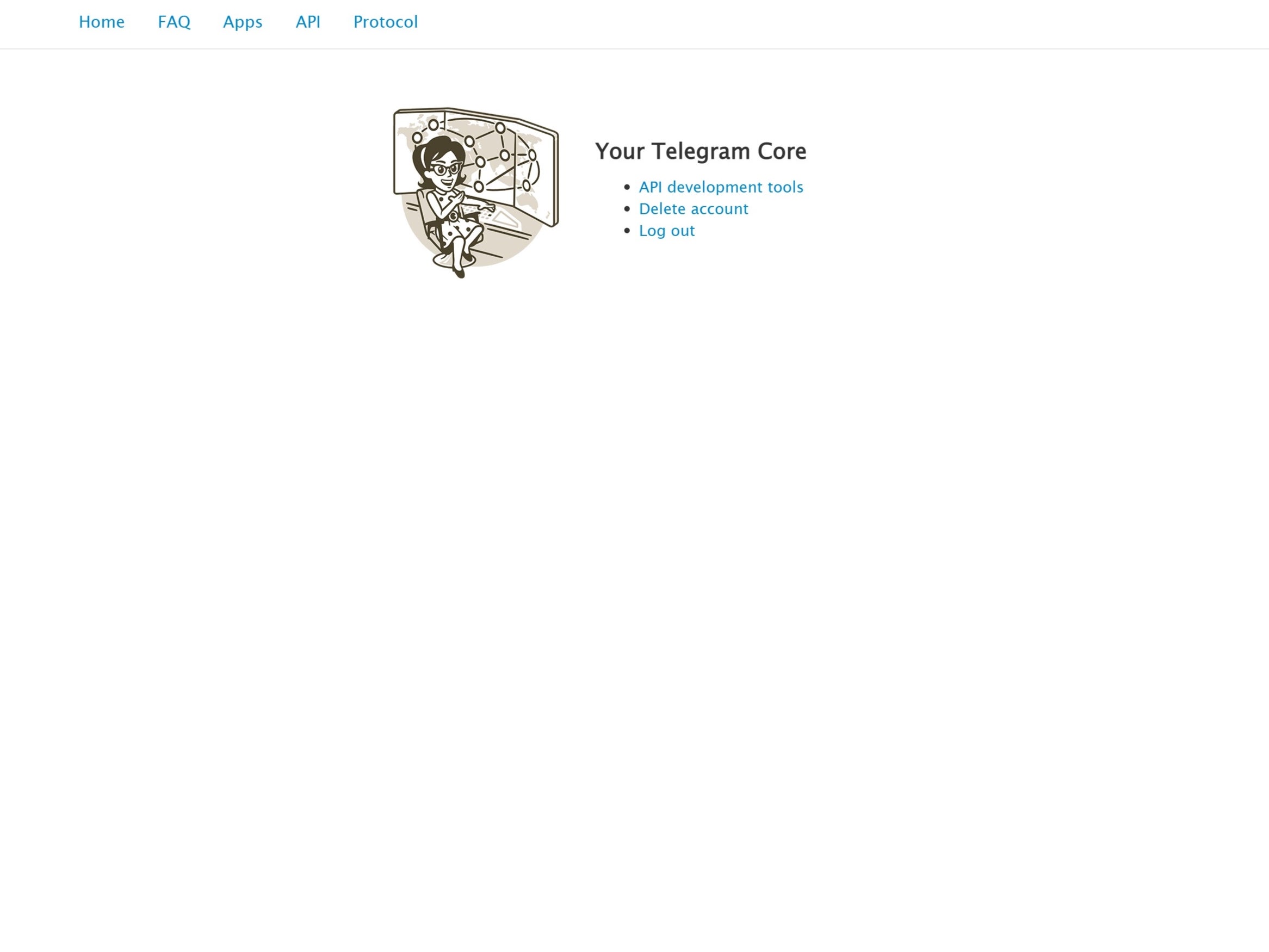
Out of the three options presented, click the Delete account link, which should be the second one down.
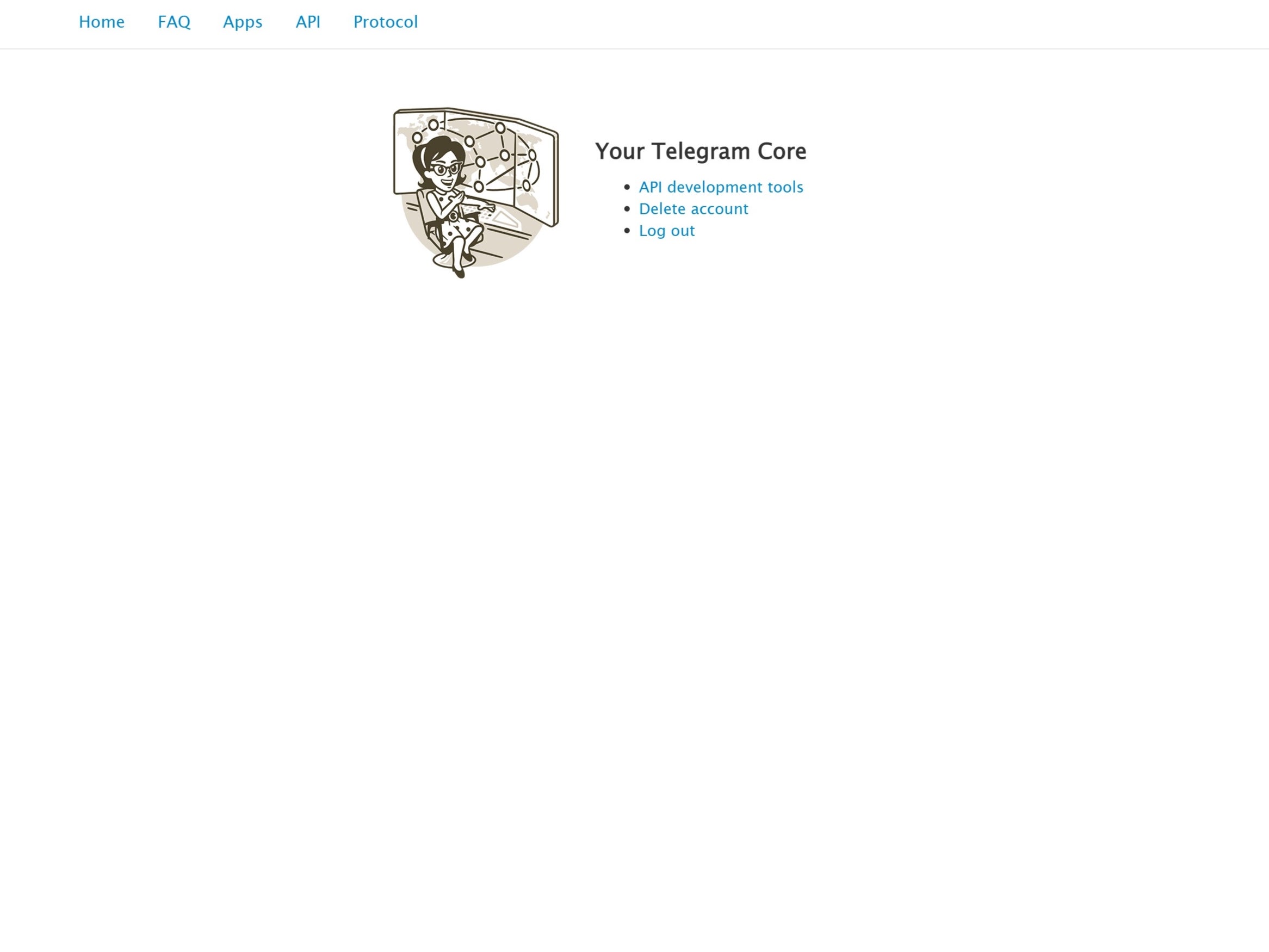
Step
5Click the Delete My Account button
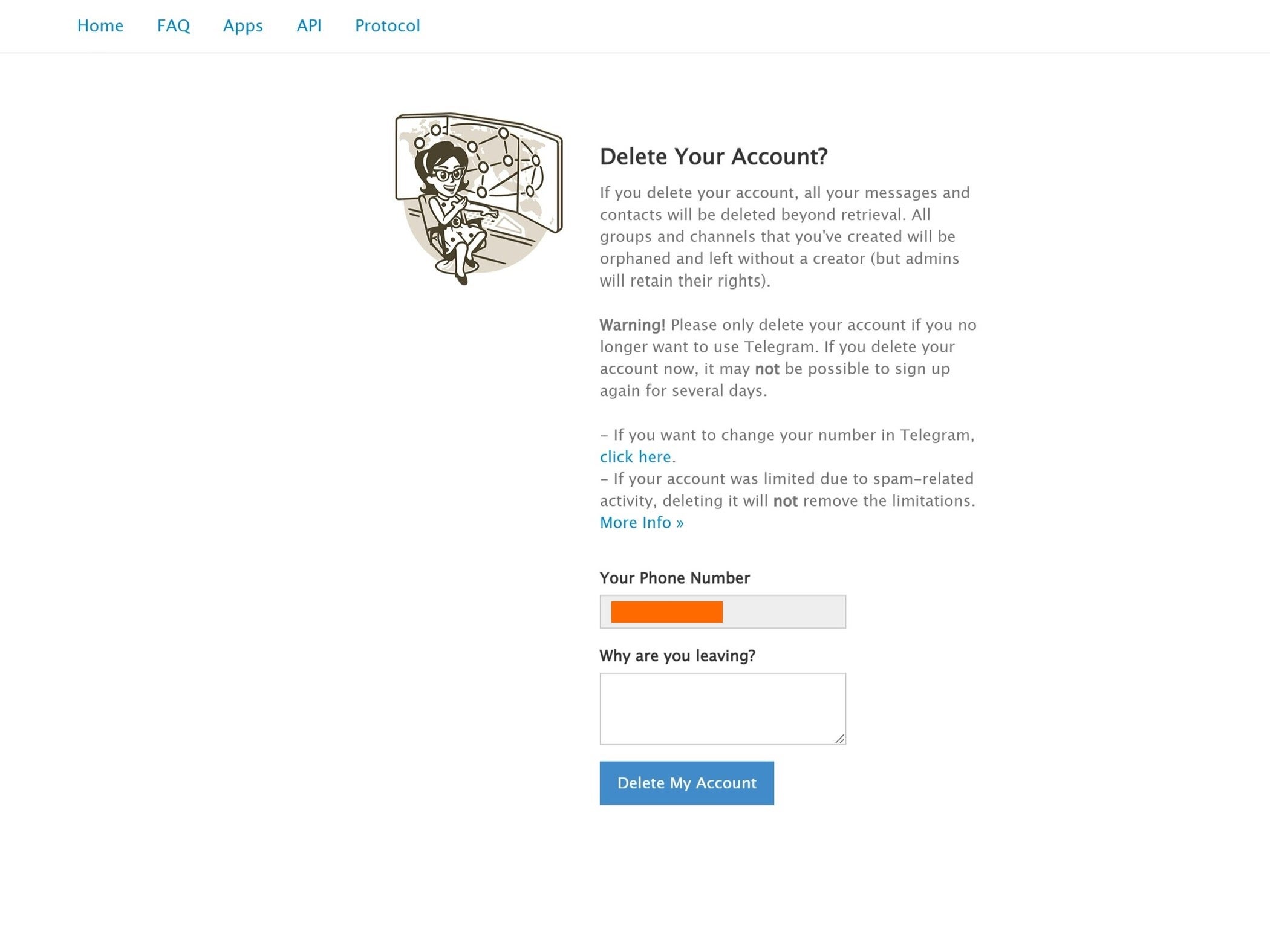
You will have the option to explain why you are leaving the Telegram service, you can fill this box out or leave it blank, it is up to you. We do recommend informing any contacts you regularly speak to on Telegram that you are leaving the app, to avoid confusion.
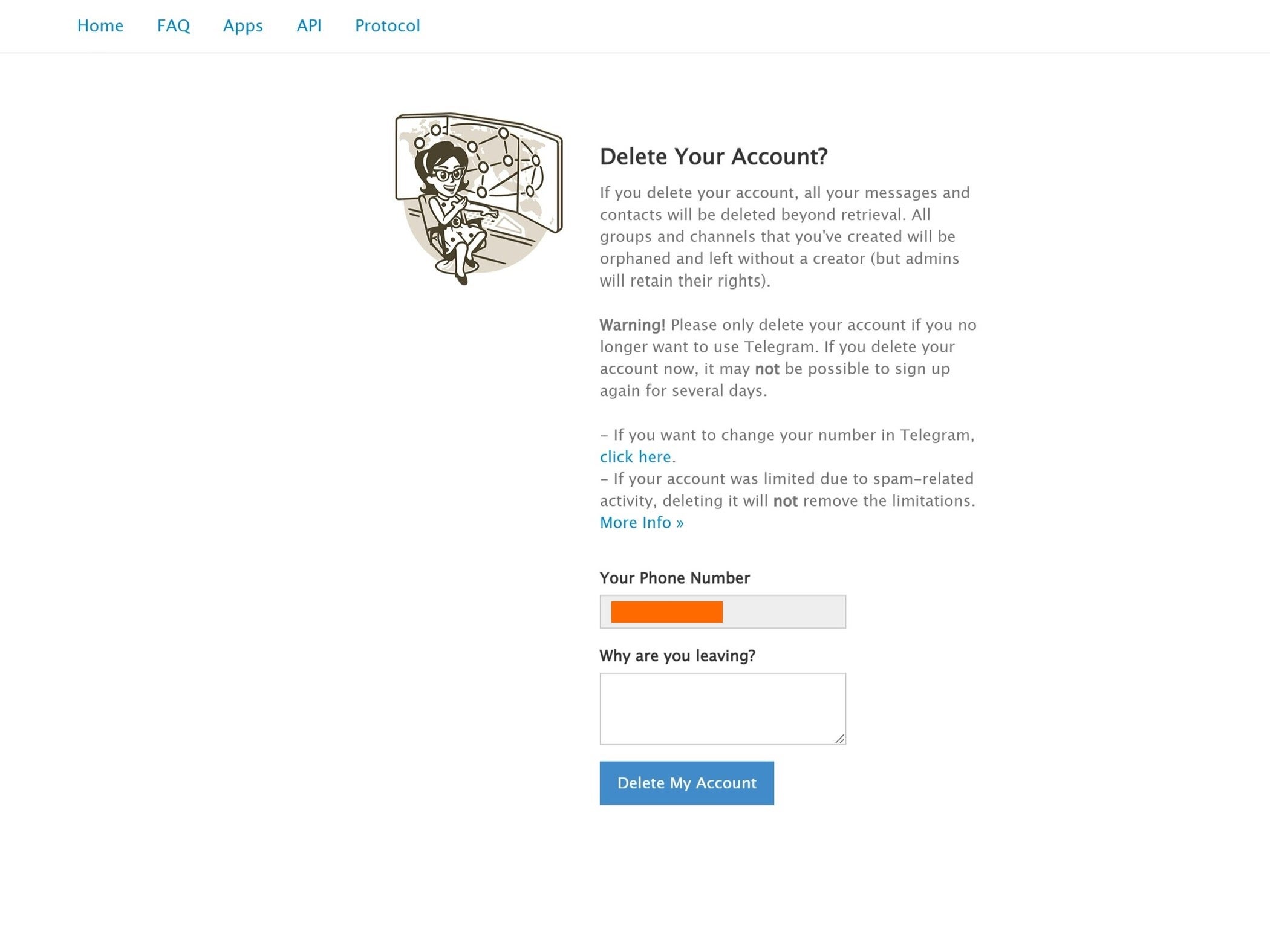
Step
6Confirm
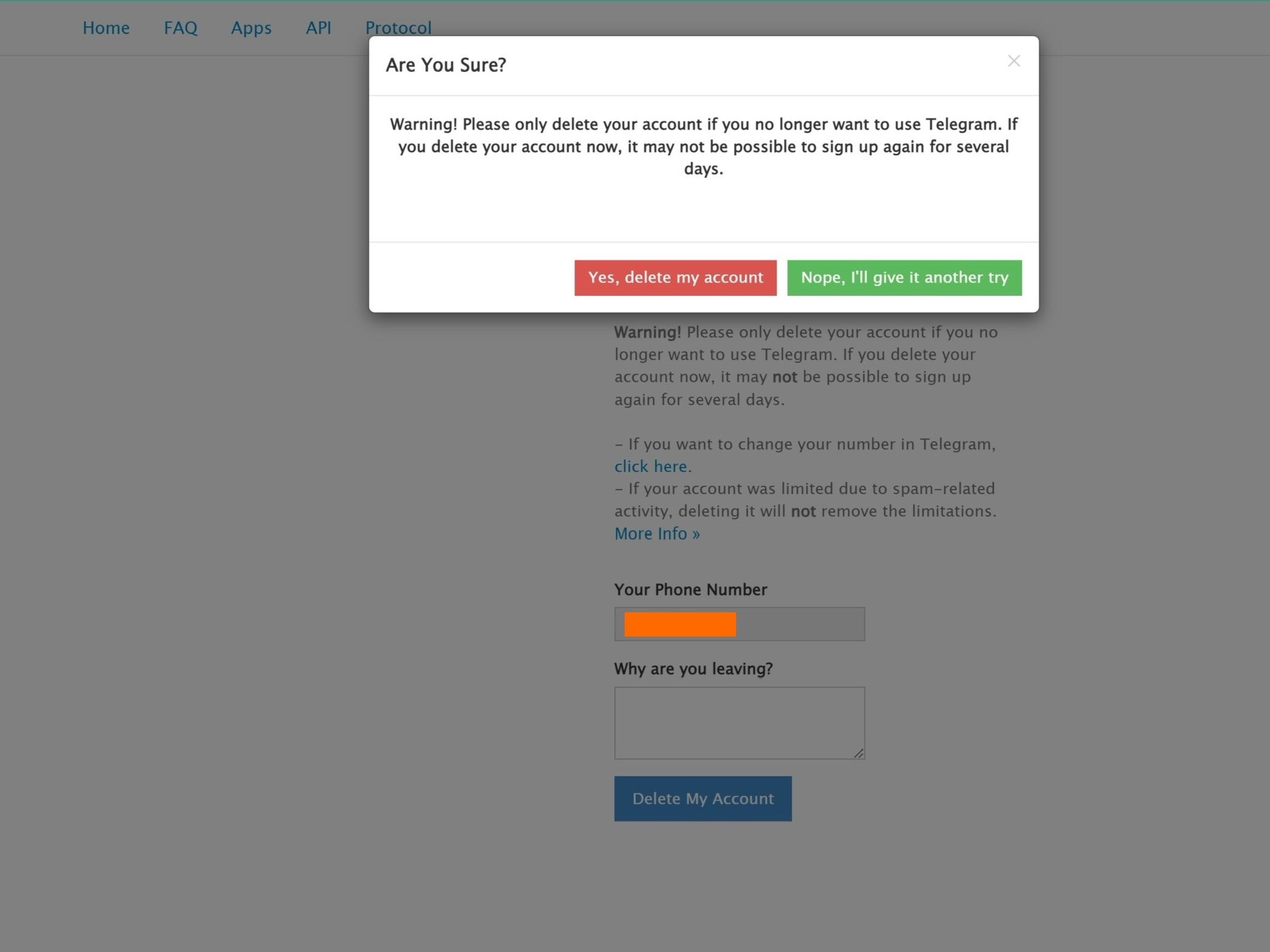
Press the red confirmation button to delete your account. If you change your mind or feel like you need to access your Telegram account again, you can press the green button.
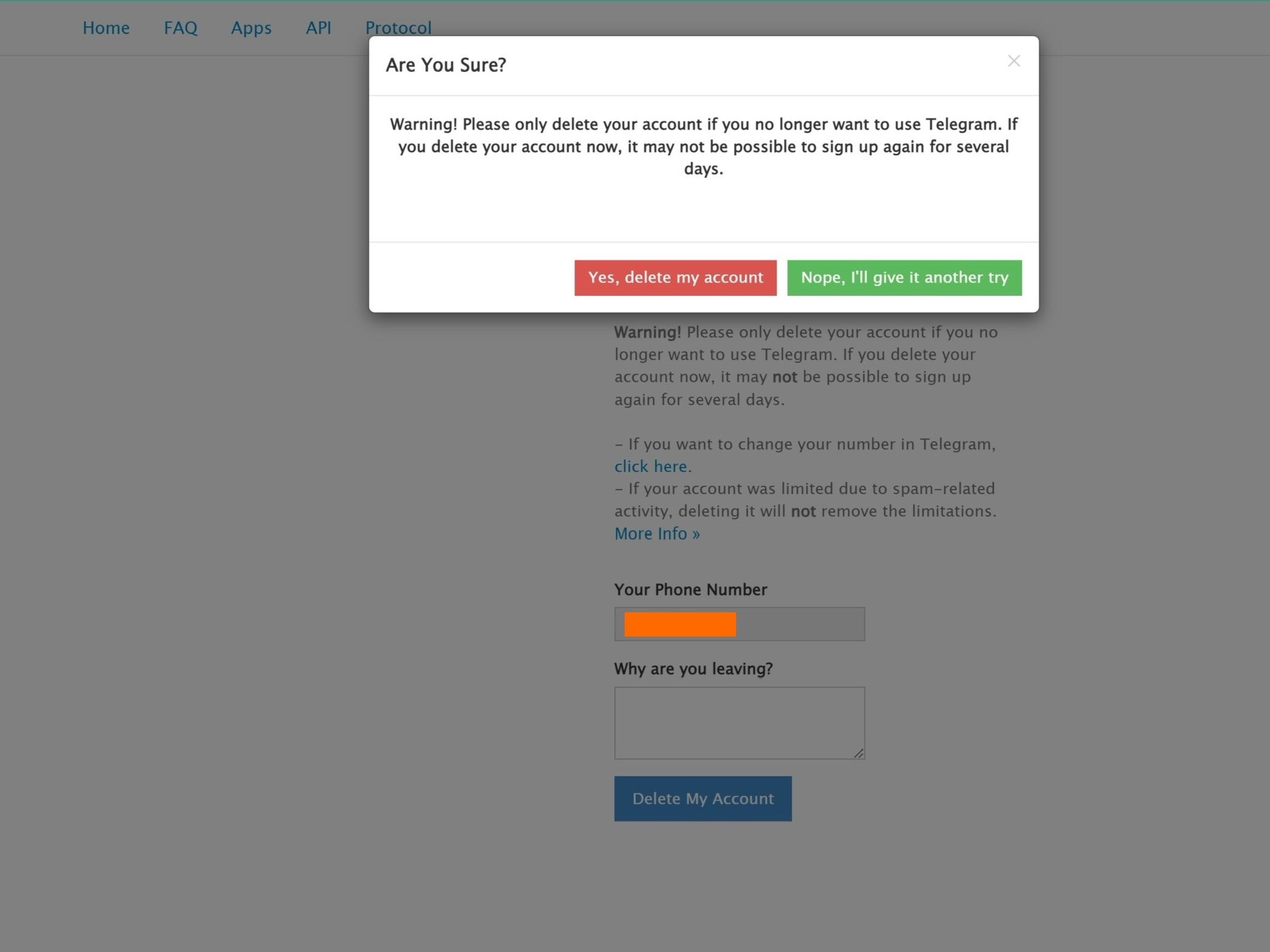
Step
7Check your account was deleted
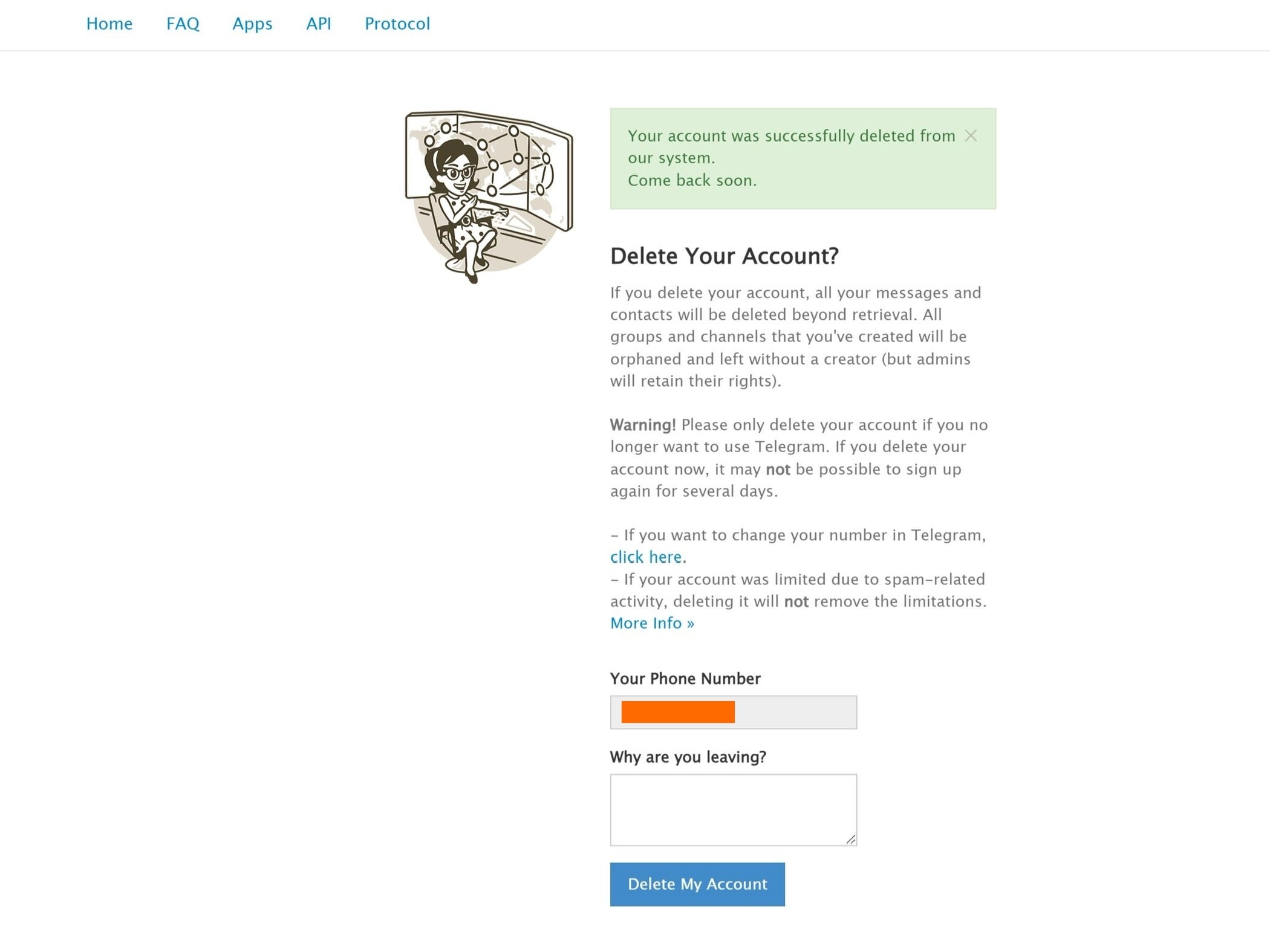
You can exit out of the pop-up menu; there should be a green box on the previous screen saying that your account has been successfully deleted.
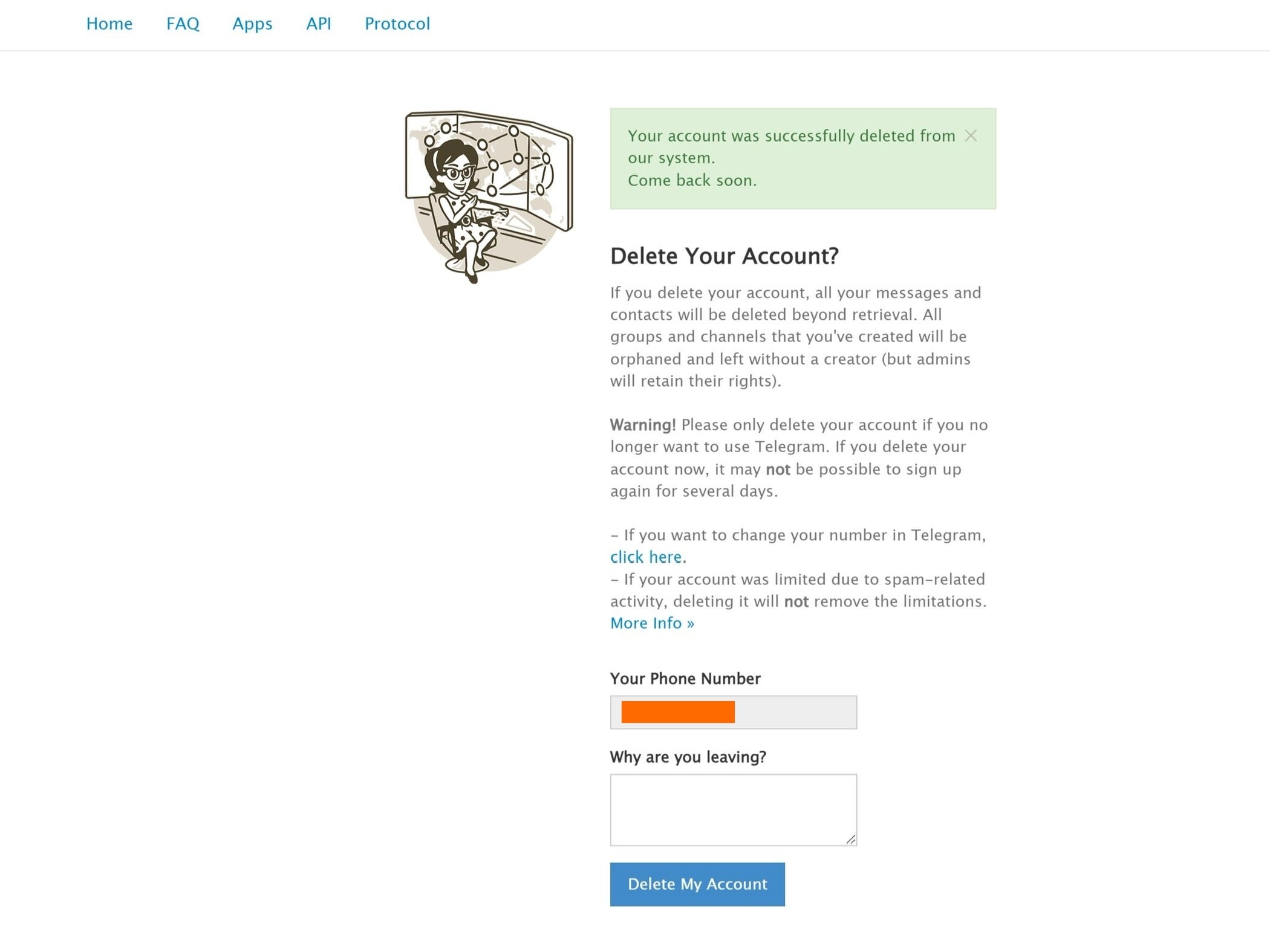
Troubleshooting
No, you can only delete your Telegram account from the dedicated web portal, this can’t be done in any version of the app.
No, once you delete your account you can no longer access it, which is why we recommend checking your Chats and account for important information and informing others that you message via the app that you are deleting your account.