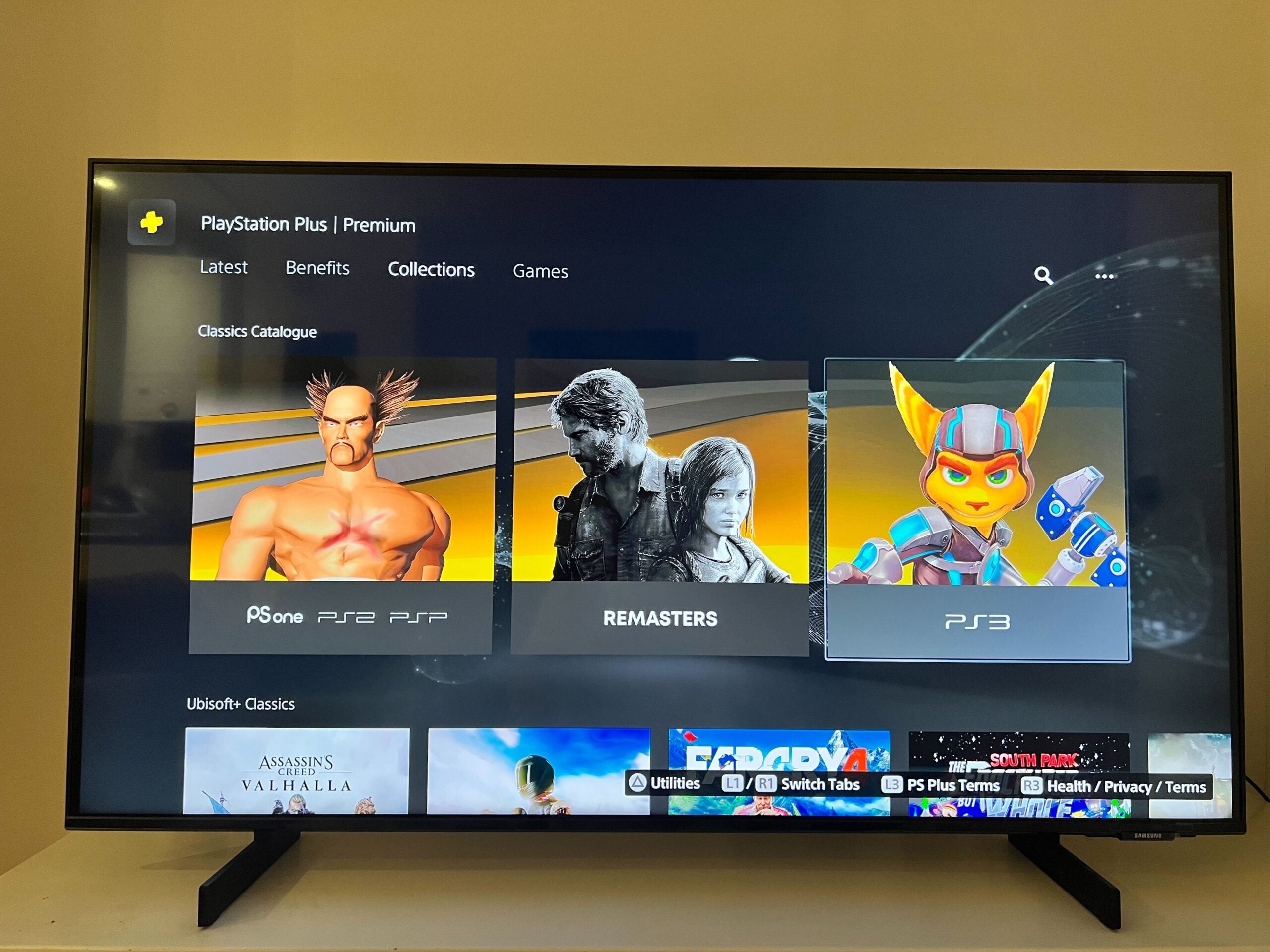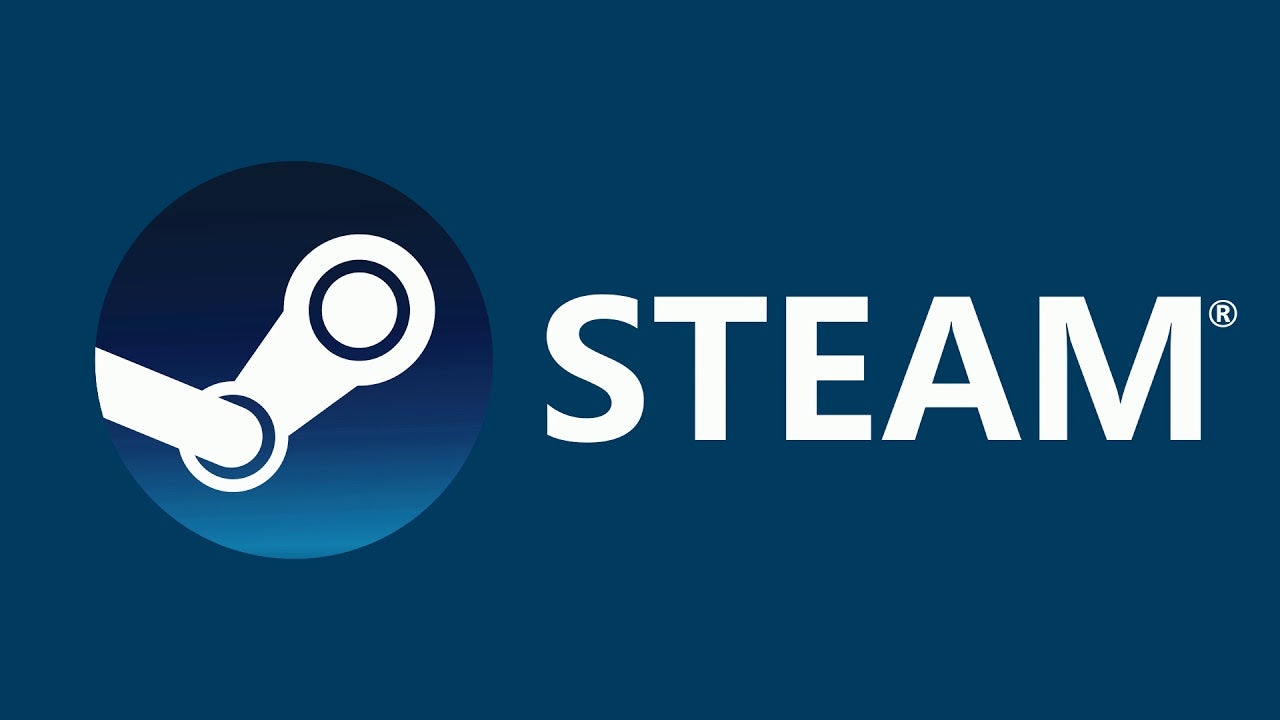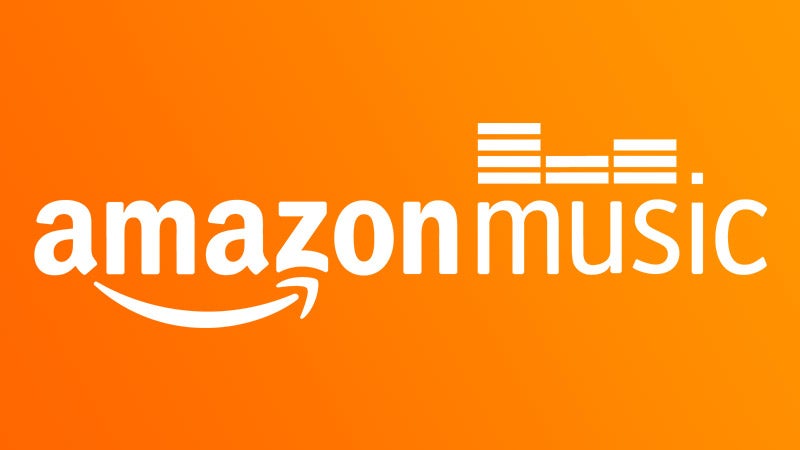How to delete a Discord account
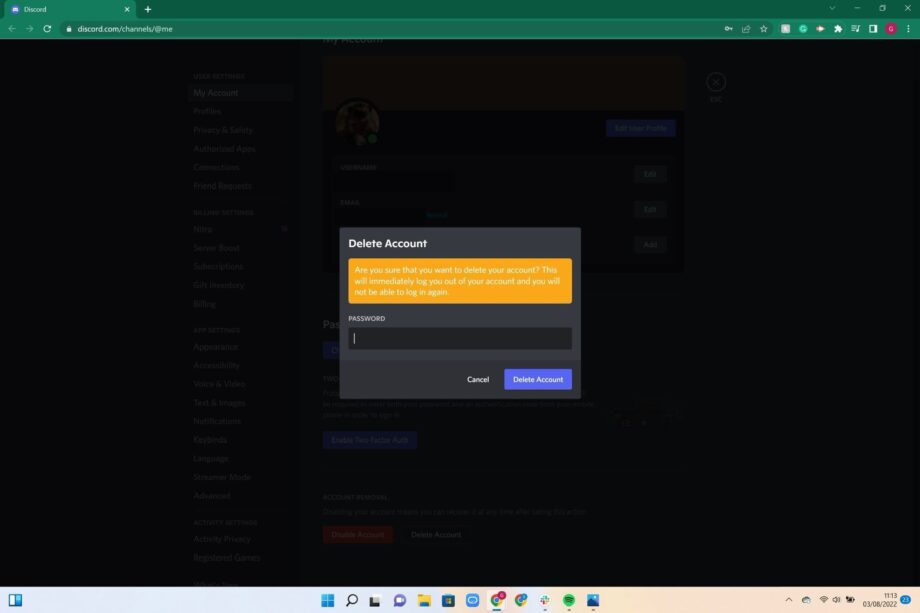
If you want to delete your Discord account then you’ve come to the right place. Below we’ll walk through the simple four step process to close your account for good.
Discord is a platform for gamers who want to chat with their friends online, or anyone who wants to create a server to speak to others.
As with any service though, your needs can change and there might be a time when you’re no longer using Discord and you want to delete your old account.
Thankfully the process is a simple one and if you follow the steps below you’ll be able to delete your Discord account very quickly.
What you’ll need
- The Discord app or access to a browser
The Short Version
- Log into your Discord account
- Click on Settings
- Click on Delete Account
- Enter your password and press Delete Account
Step
1Log into your Discord account
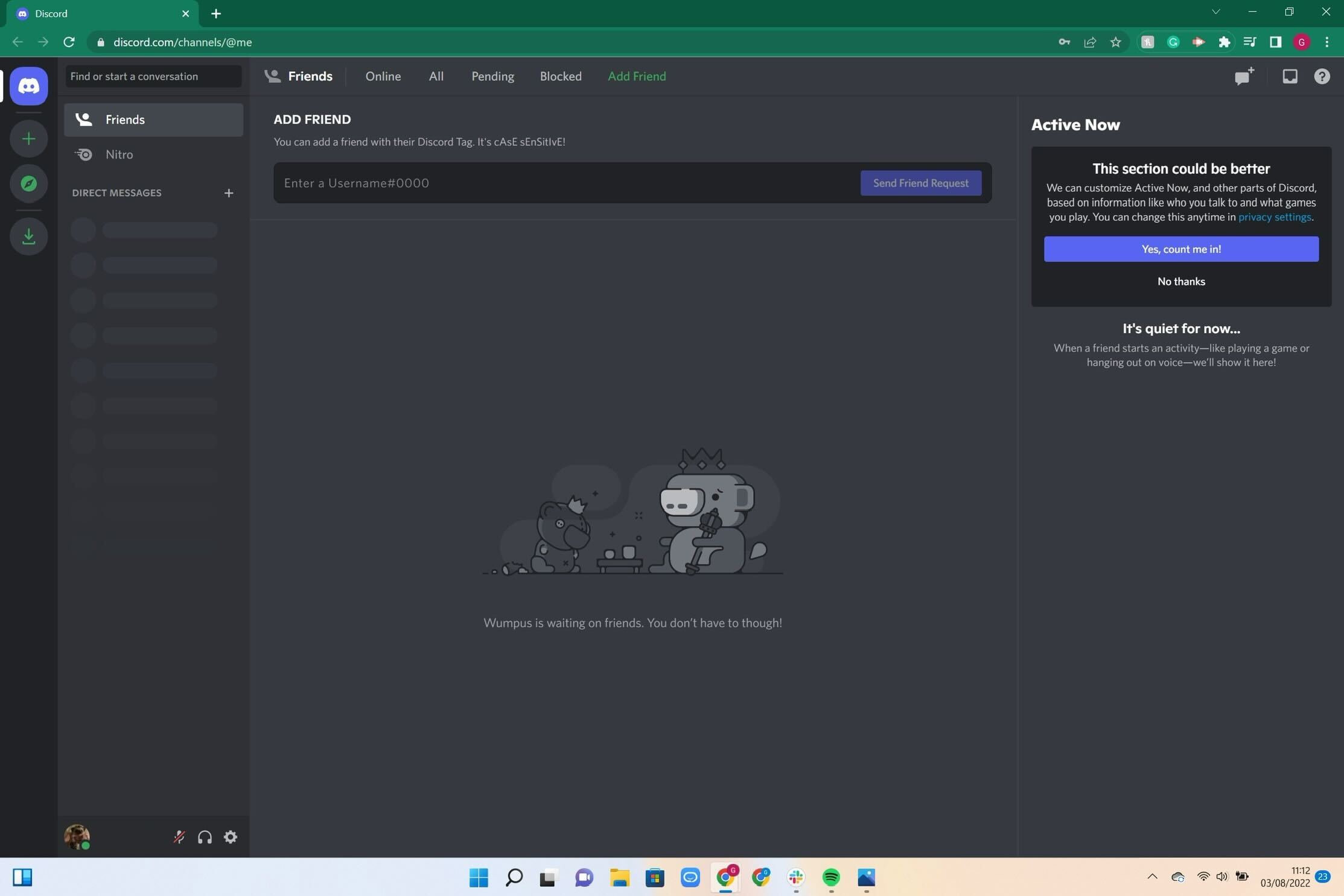
Log into your Discord account and go to your homepage.
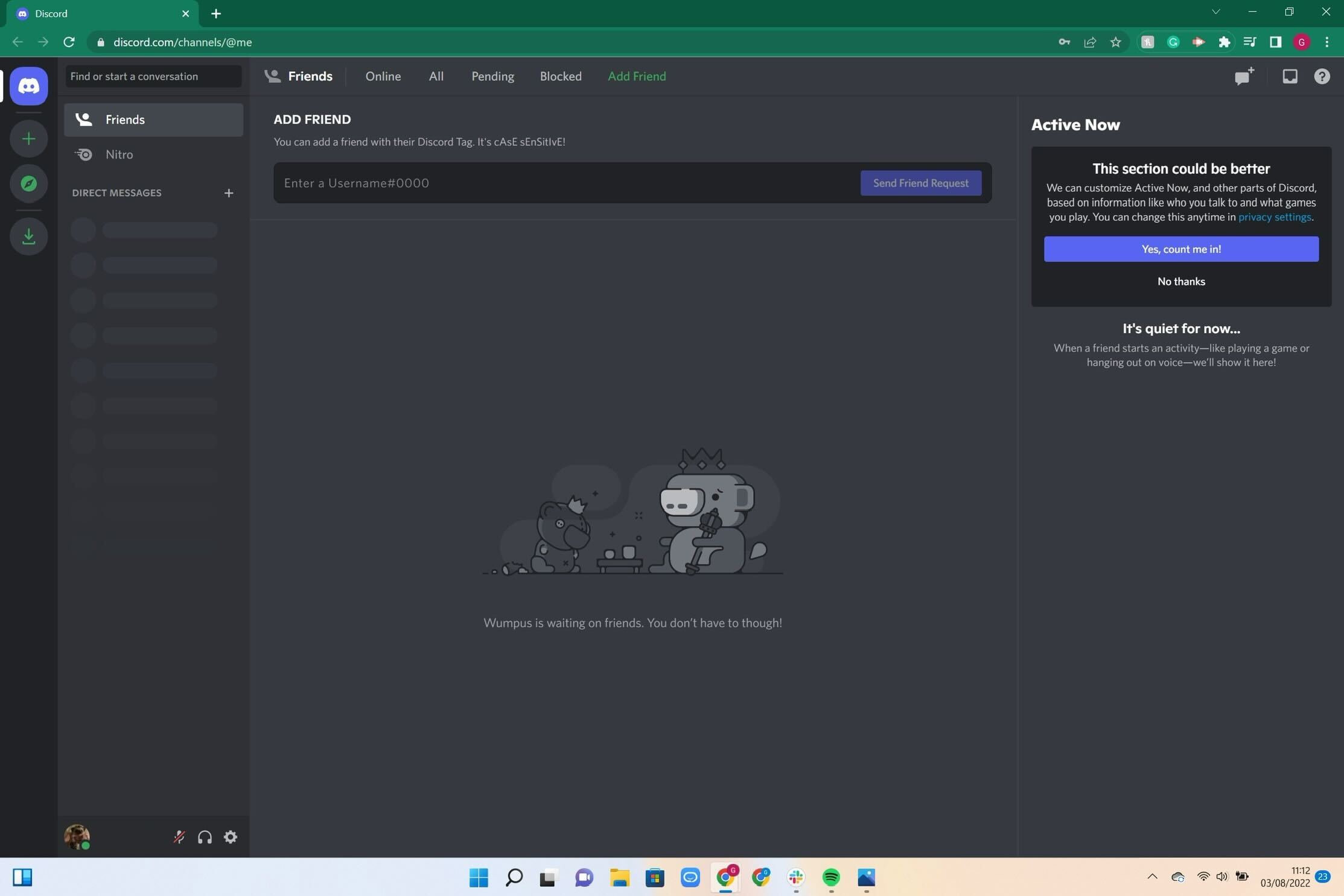
Step
2Click on Settings
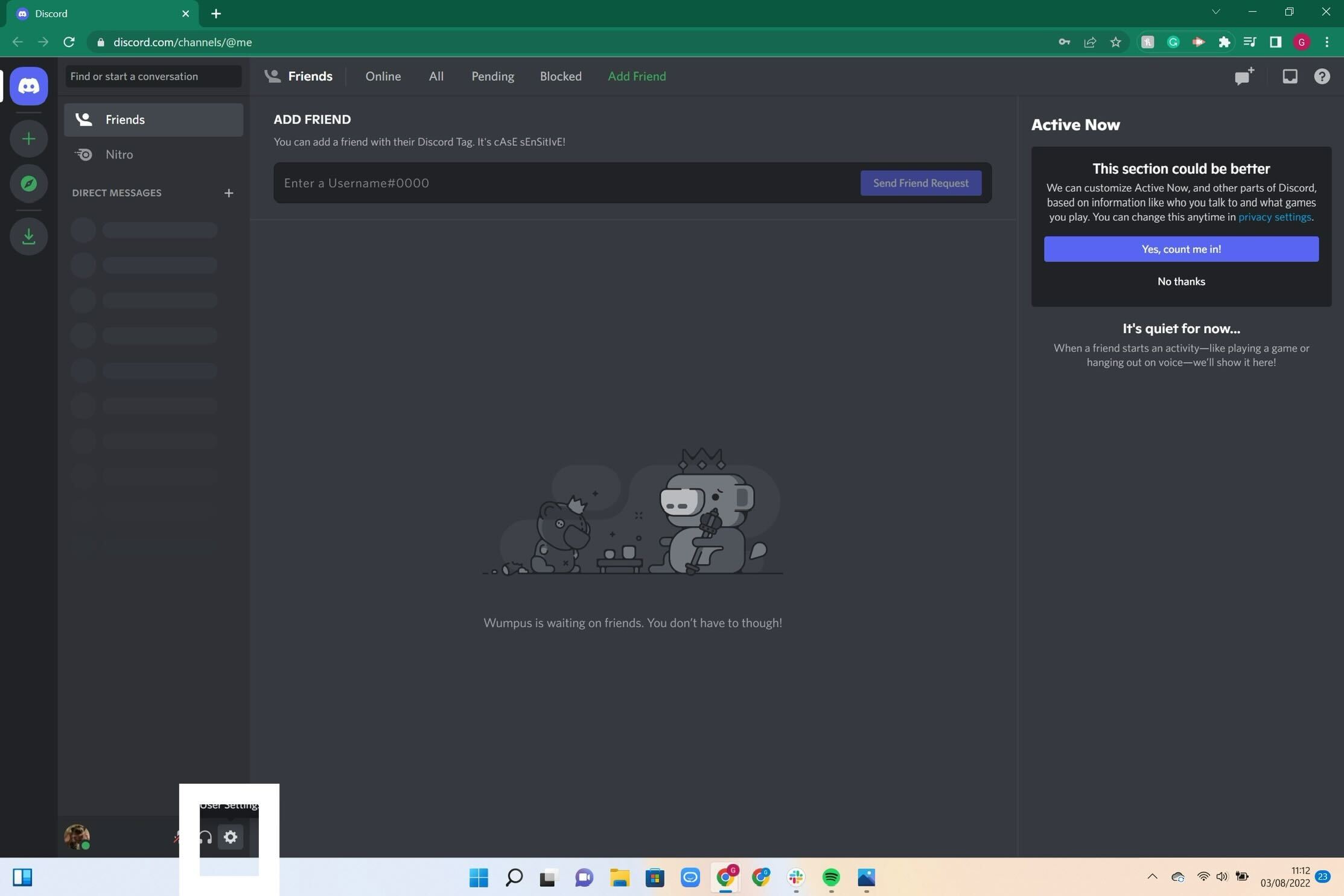
Click on the Settings button. It looks like a cog and is located on the bottom navigation menu where your profile name and picture are.
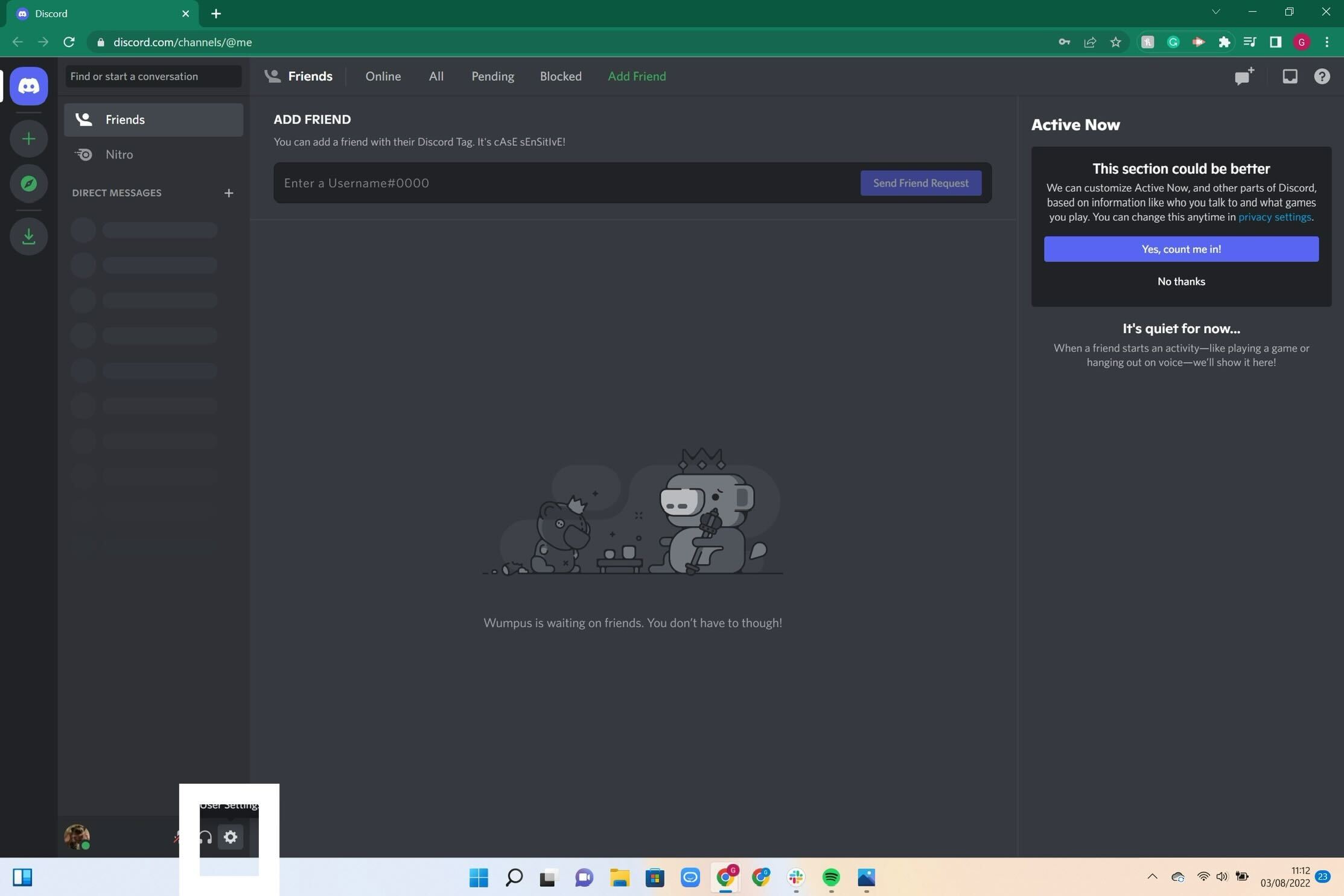
Step
3Click on Delete Account
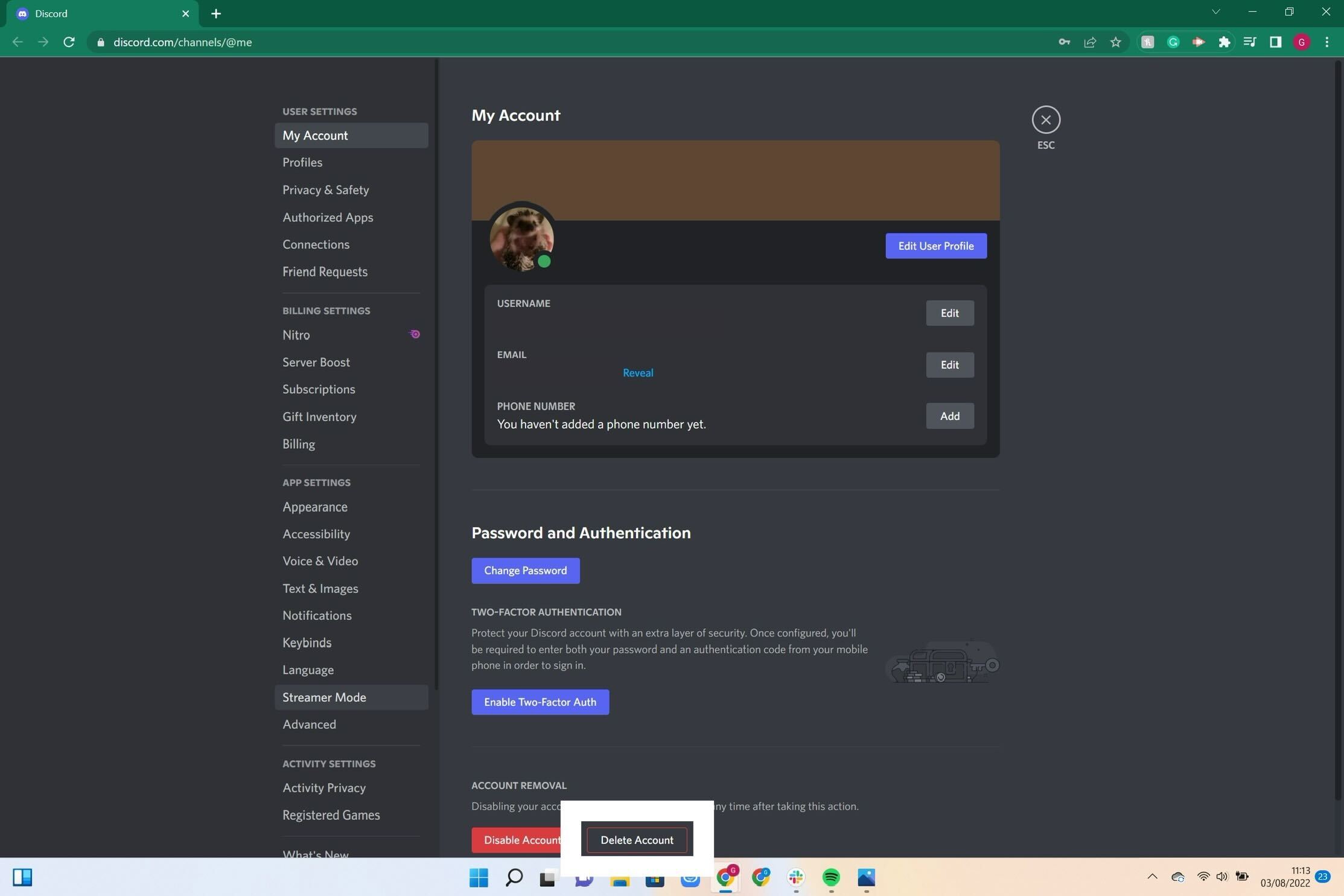
Once on your Account page, look towards the bottom of the page and click the button that says Delete Account.
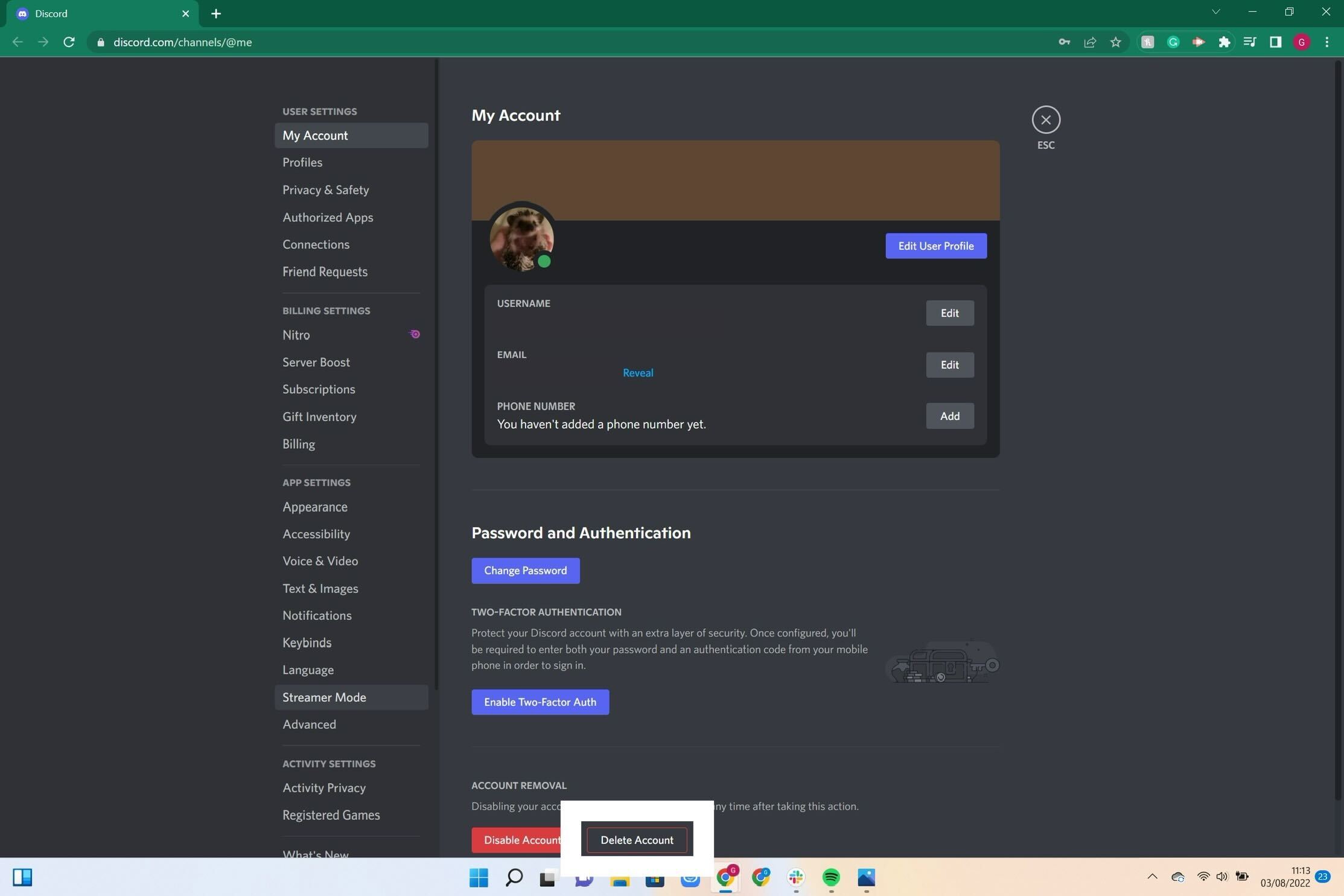
Step
4Enter your password and press Delete Account
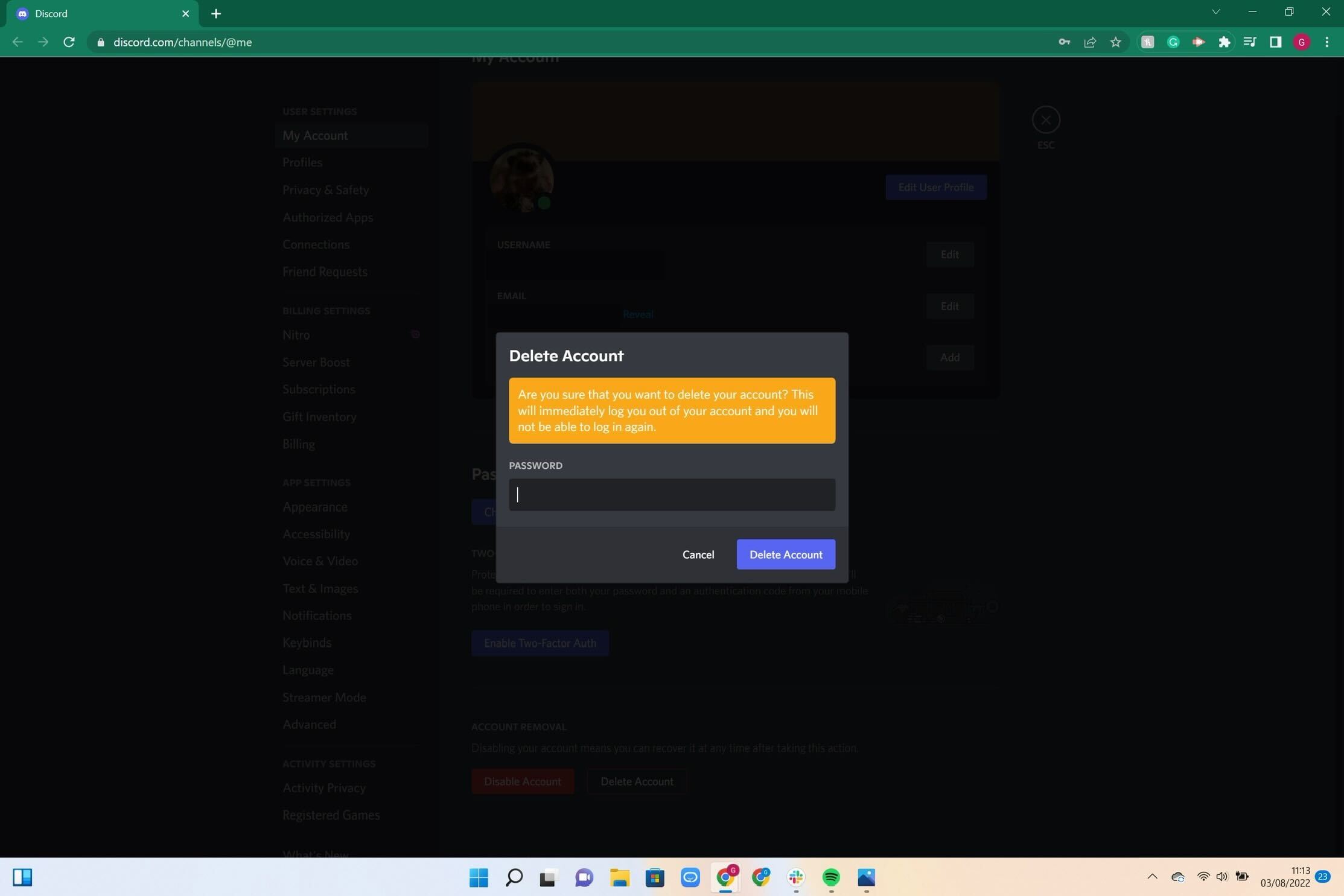
A pop-up will appear, you will need to enter the correct password for your account. After that has been entered, press the Delete Account button.
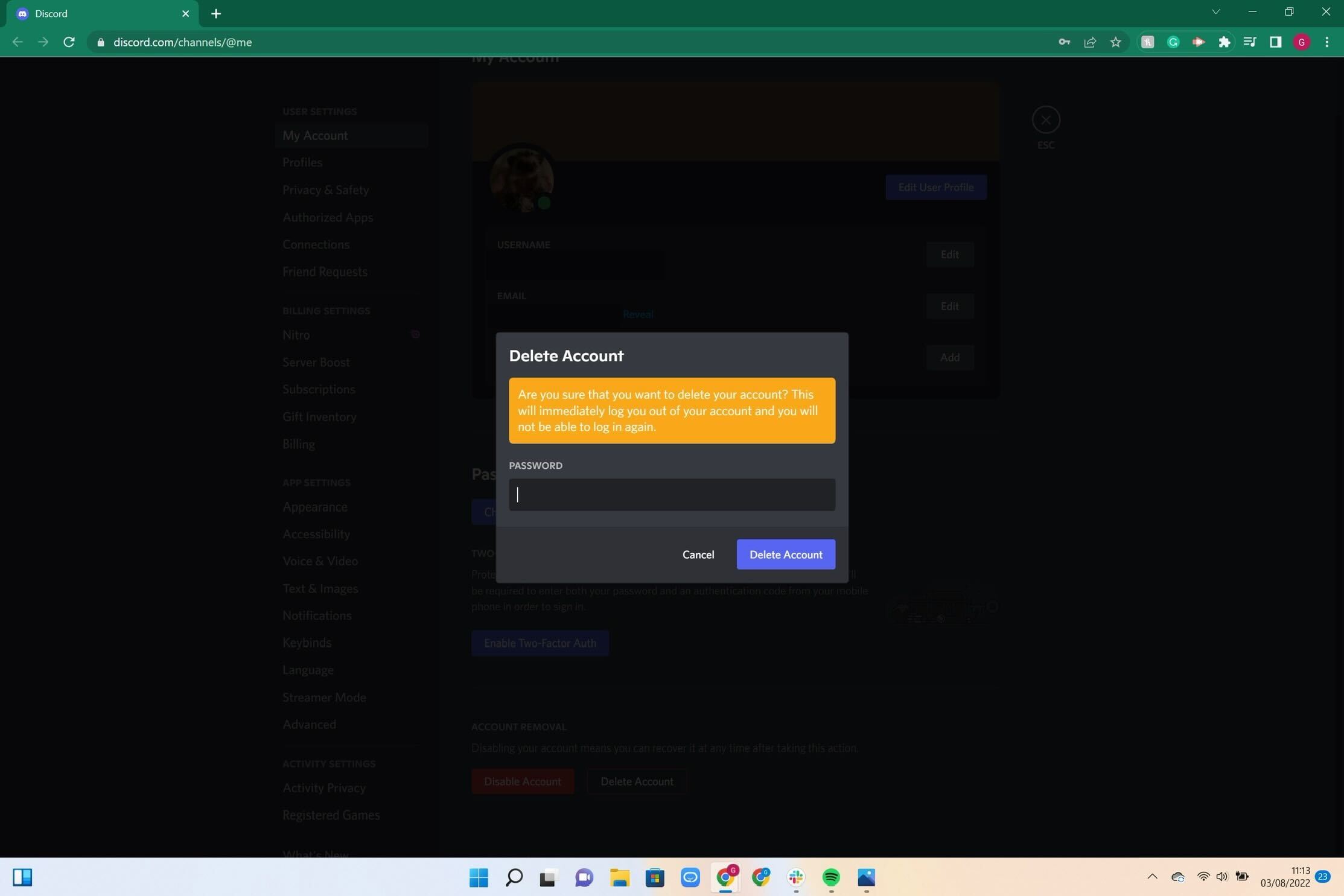
FAQs
No, once your Discord account has been deleted it will be permanently gone and cannot be recovered. If you want to delete your account we recommend checking if there is anything you want to save, and contact any of your friends on Discord to let them know you’re leaving the site.
Yes, you can click on the Disable Account button if you want to take a break from Discord without fully deleting your account. This puts your account on hold and it can be reactivated anytime within two years, if you leave it longer than that then your account will be deleted.