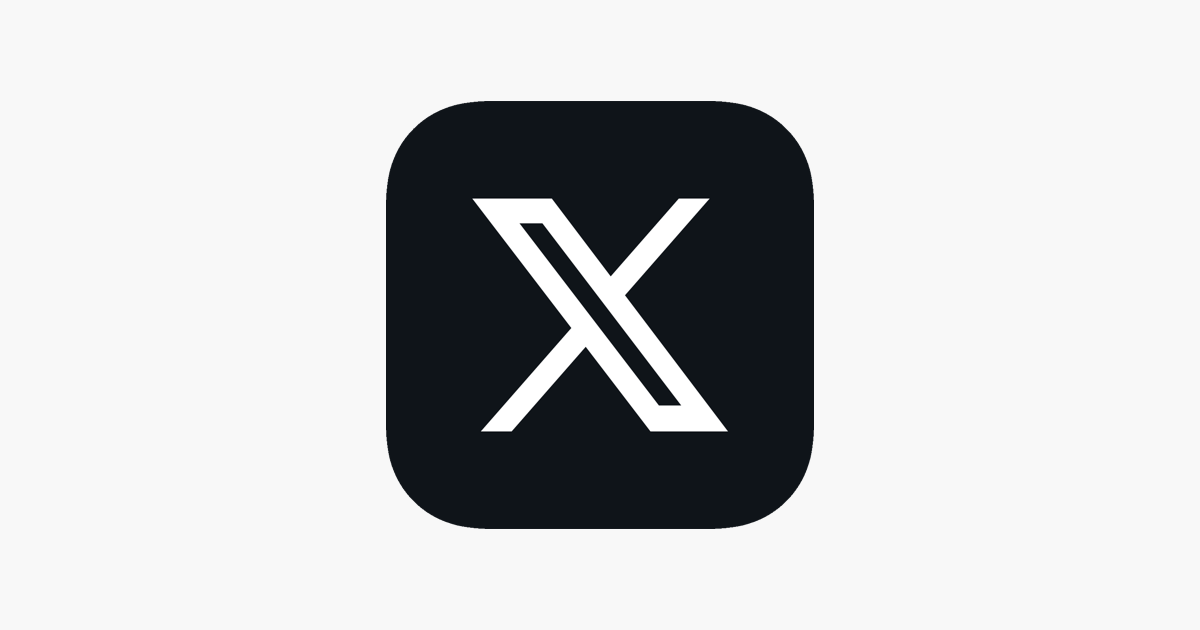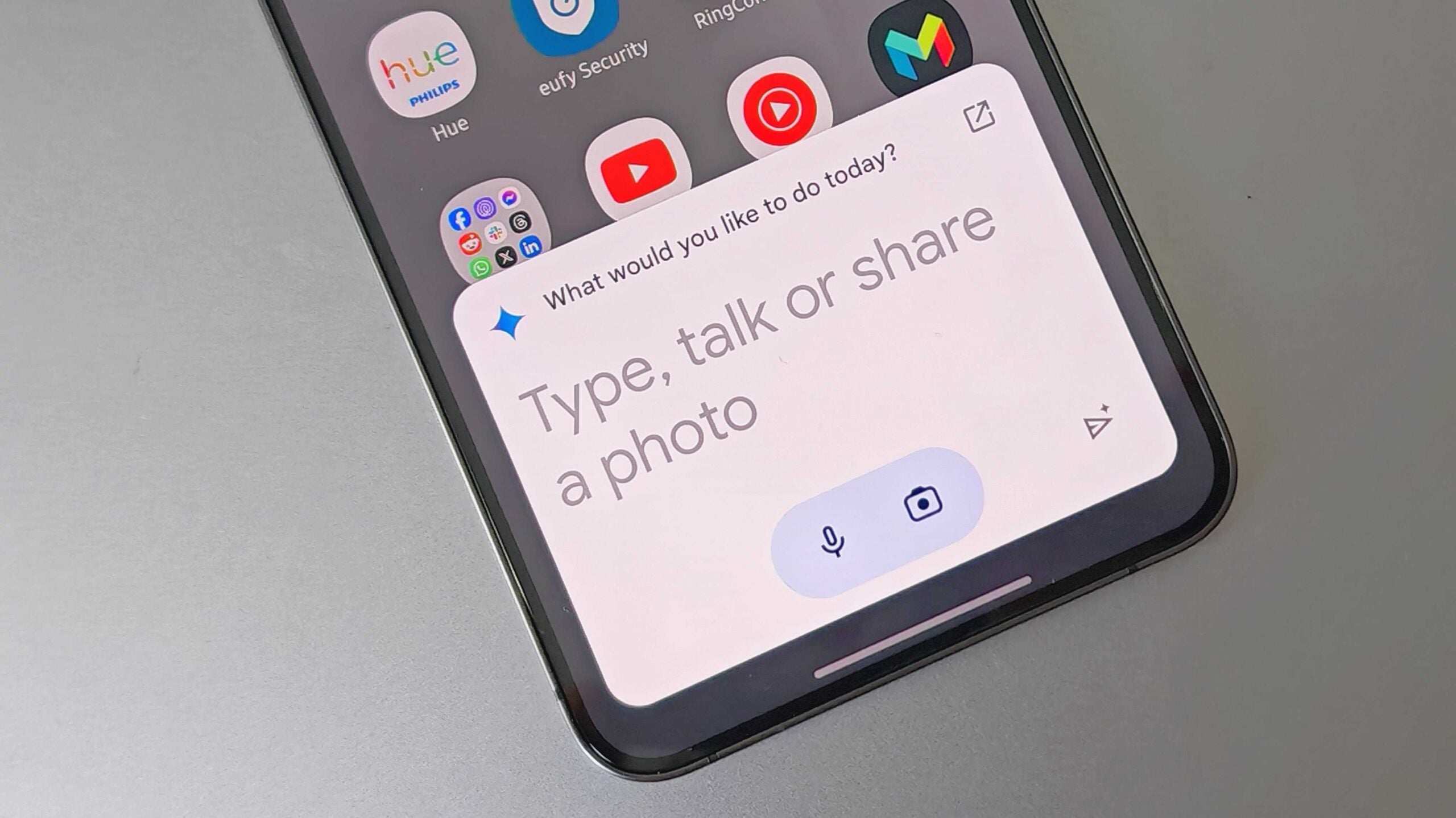How to check roaming data on iOS

If you’ve noticed your monthly data plan has been running out sooner than usual and you’re not sure why, then you can check your roaming data and statistics on iOS.
You’ll find Current Period and Current Roaming Period statistics on the Mobile Service page of your iPhone or iPad’s Settings.
Current Period refers to the amount of data you’ve used since your last reset or billing cycle. Current Roaming Period refers to the data you have used while roaming outside your usual carrier’s coverage, usually when you’re travelling abroad.
Read on to learn how you can check your roaming data on iOS and how to reset all statistics.
What you’ll need:
- An iOS device that has a mobile connection, such as an iPhone or iPad
The short version:
- Open Settings
- Tap Mobile Service
- Scroll down to Mobile Data
Step
1Open Settings

Enter the Settings app on your iOS device. We’ll be demonstrating using an iPhone, but the steps are exactly the same on an iPad.

Step
2Tap Mobile Service

This will bring up the Mobile Service page that has all the information regarding your mobile data and network.

Step
3Scroll down to Mobile Data

Under Mobile Data you’ll see Current Period and Current Period Roaming listed. Here you can see how much data you’ve used since your last reset or billing cycle.
You’ll also find below all your downloaded apps that use mobile data, and how much mobile data they’ve used since the last reset.
Troubleshooting
Scroll right down to the end of the Mobile Service page. Here you’ll see when your iOS device was last reset, as shown here.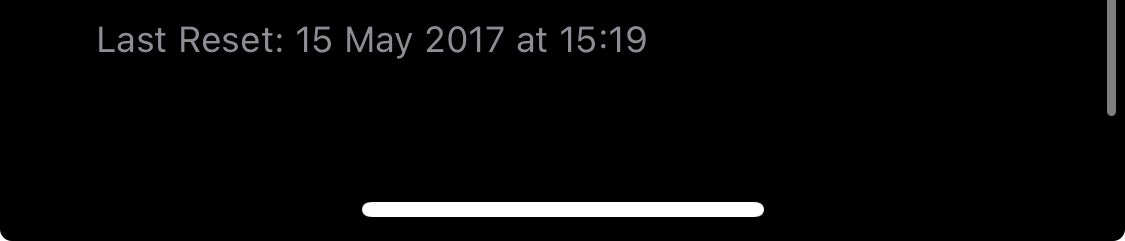
Resetting your mobile data statistics allows you to clear all existing data usage information and start collecting data from scratch. Doing this is a good way to track your data usage over a specific period.
To reset your data usage statistics, simply scroll down to the bottom of the Mobile Service page and tap Reset Statistics, as shown here.