Amazon Echo Hub Review
The ultimate smart home control station


Verdict
For busy households with hundreds of smart devices, the Amazon Echo Hub is the device that makes unified control a reality. Its new touch interface makes the complex easy, and I found it faster to use than voice control in most cases (although voice is there when needed). There are a few inconsistencies in how device control is presented, but this is the best smart home control device available.
Pros
- Great value
- Smart, touch-first interface
- Widgets
Cons
- A little slow at time
Key Features
- Built-in smart home hubSupports Zigbee, Thread, Bluetooth and Matter
- Focussed UIThe UI is designed to give you easy access to all your smart home products
Introduction
The Amazon Echo Hub feels like we’ve come full circle. Originally, smart home systems were expensive, custom builds, designed for the rich and controlled via touchscreen panels.
Then, Alexa and the Echo came along and gave us cheap voice control of our smart homes, followed by the Echo Show range, which mixed touchscreen and voice control. With the Echo Hub, we get the same (relatively) low-cost controller, but we’re back to a touch-first world.
It’s a brilliant progression, particularly for households with lots of smart devices, as the Echo Hub puts what’s important upfront and central. If you primarily want a device for smart home control, this is brilliant.
Design
- Wall- or desk-mounted
- Tablet-style design
- Side-mounted controls
Although the Amazon Echo Hub shares an 8-inch screen with the Amazon Echo Show 8 (3rd Generation), the two devices couldn’t be more different. While the Echo Show 8 is built to be stood on a desk, with a deep body that houses its speakers, the Echo Hub looks like a tablet.
Just 15mm thick, the Echo Hub is designed to blend into its surroundings rather than standing out. It ships with a wall-mount only, although there is an optional tilt stand that you can buy (£29.99), similar to the one for the Echo Show 15.
Wall mounting makes a lot of sense for this product, as it should be placed somewhere central, where it’s easy to get to for direct control of your smart home.
Powered by USB-C, Amazon provides a 1.8m power cable, which is long enough that you should be able to reach a nearby power socket with ease. If there’s extra cable, the rear of the Echo Hub has a cavity with clips inside, for wrapping the excess around.

Go with the standard installation and there’s the issue that the cable is visible, but there are options. First, you can use an in-wall passthrough to hide the cable inside a wall. Secondly, you can use a power-over-Ethernet (PoE) adaptor to run cables that way.
Whichever option you choose, I think that wall mounting makes the most sense, as the plain and simple Echo Hub blends in better that way.
This model doesn’t have a camera on it (no loss, as that’s really not what this product is for), and the volume and microphone mute buttons have been moved to the side (rather than the top), where they’re easier to reach.

Three microphones at the front are designed to pick up requests even in loud environments, and there’s a fourth microphone at the rear.
There are a pair of full-range speakers at the top of the Echo Hub. They’re fine for basic Alexa replies but sound muddled and a bit tinny for music playback. That’s fine, as this isn’t a device designed for music playback.
Features
- Integrated Zigbee, Thread, Bluetooth and Matter support
- New smart home widgets
- Does everything else Alexa devices can do
As this is an Alexa-powered smart speaker, the Echo Hub can do everything that the other smart speakers can, from giving you weather reports to information on local businesses and details of upcoming appointments. You can also use Alexa to control all of your smart devices using your voice, just as you’d expect.
As with recent devices, the Echo Hub is fully Matter compliant, supporting direct control of Wi-Fi and Thread devices, plus there’s support for Zigbee and Bluetooth devices.
So far, so normal, but the Amazon Echo Hub also has a completely new interface. When not in use, the Echo Hub has a choice of screens to show, including news reports and photos. There’s a proximity sensor that automatically switches to the new home screen, with direct access to the new smart home controls.
Widgets are shown on the home page, but you can select a group from the panel on the left, which brings up tiles for device control. A handy All On/All Off set of controls lets me quickly turn off everything with one tap, but there are individual controls for devices (or groups).
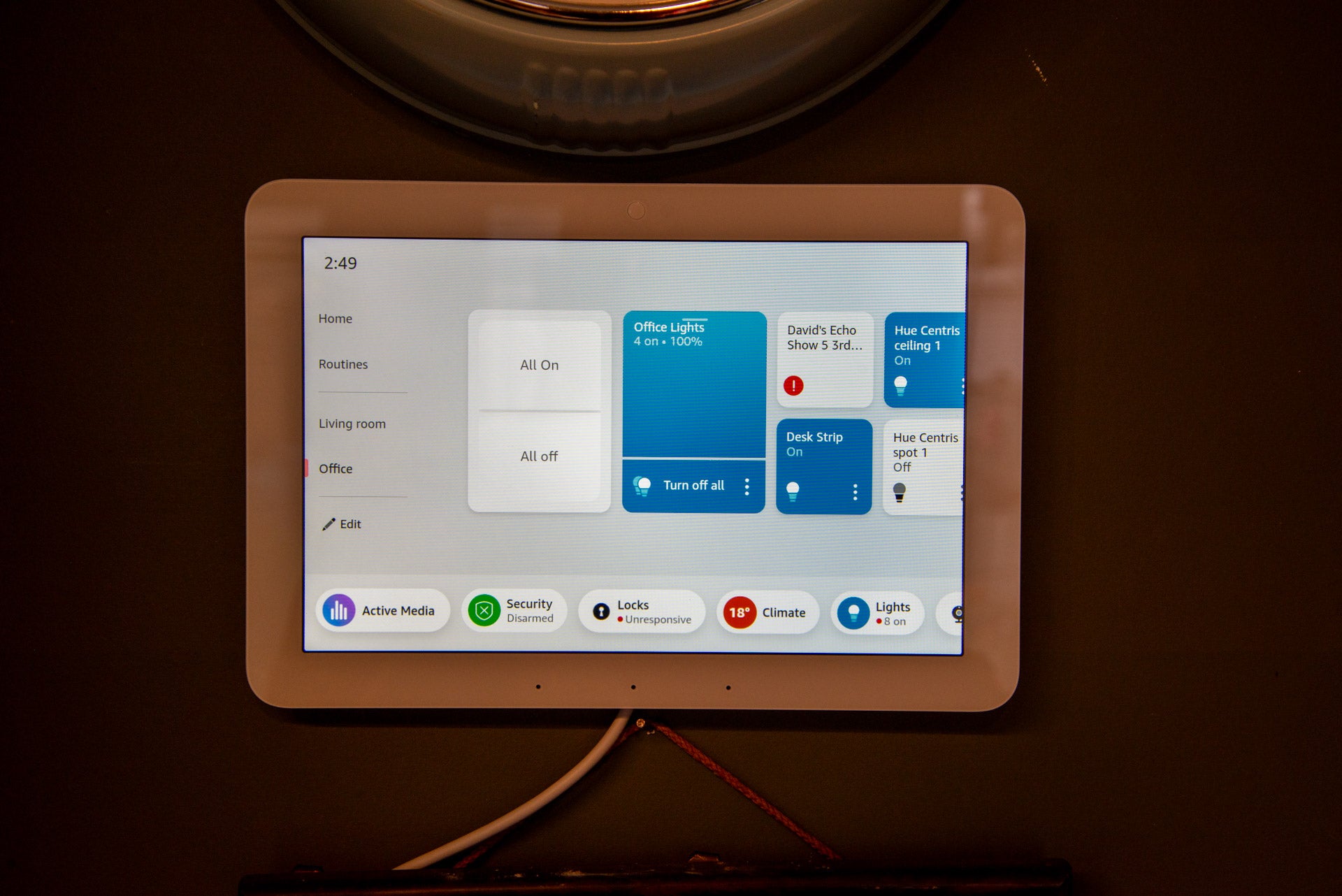
Neatly, the group lighting control has a brightness slider, plus a dedicated on/off button, so adjusting lights to the right level is simple. There’s no touch control for selecting scenes, so I used voice commands or the Hue app.
For individual devices, the level of control depends on the type of device. With an individual Hue light, I could tap the control to turn it on or off but tap the more button to bring up more advanced controls, including a brightness slider and colour/temperature control.
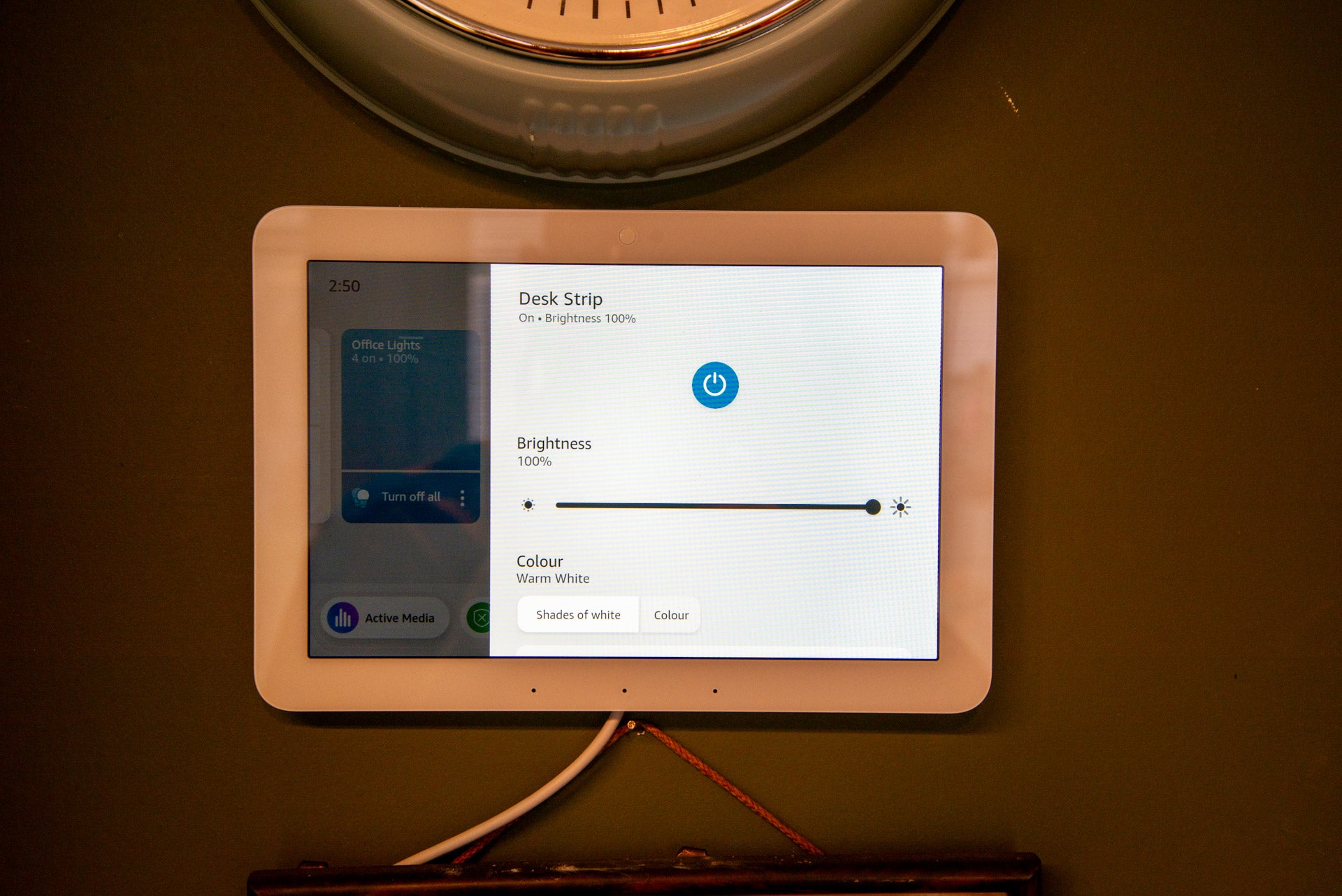
My SwitchBot Blind Tilt devices appeared, but the only control option was to open or close them, and there was no slider for more granular control.
Alongside these controls, the Echo Hub gives quick access to device types across the bottom: Security, Locks, Climate, Lights, Cameras, Switches, Plugs and Other. Tap any one of these to bring up controls for just those devices. For example, tapping Lights, I could see all of the lights in my home, and control them individually or turn them all on or off. The latter is handy when going out, as one tap can turn off everything.
Again, the level of control differs by device type and the touch controls aren’t always as fully featured as I’d perhaps want. For example, by tapping Climate, all of my Evohome appeared, and I could individually set the target temperature in each room.
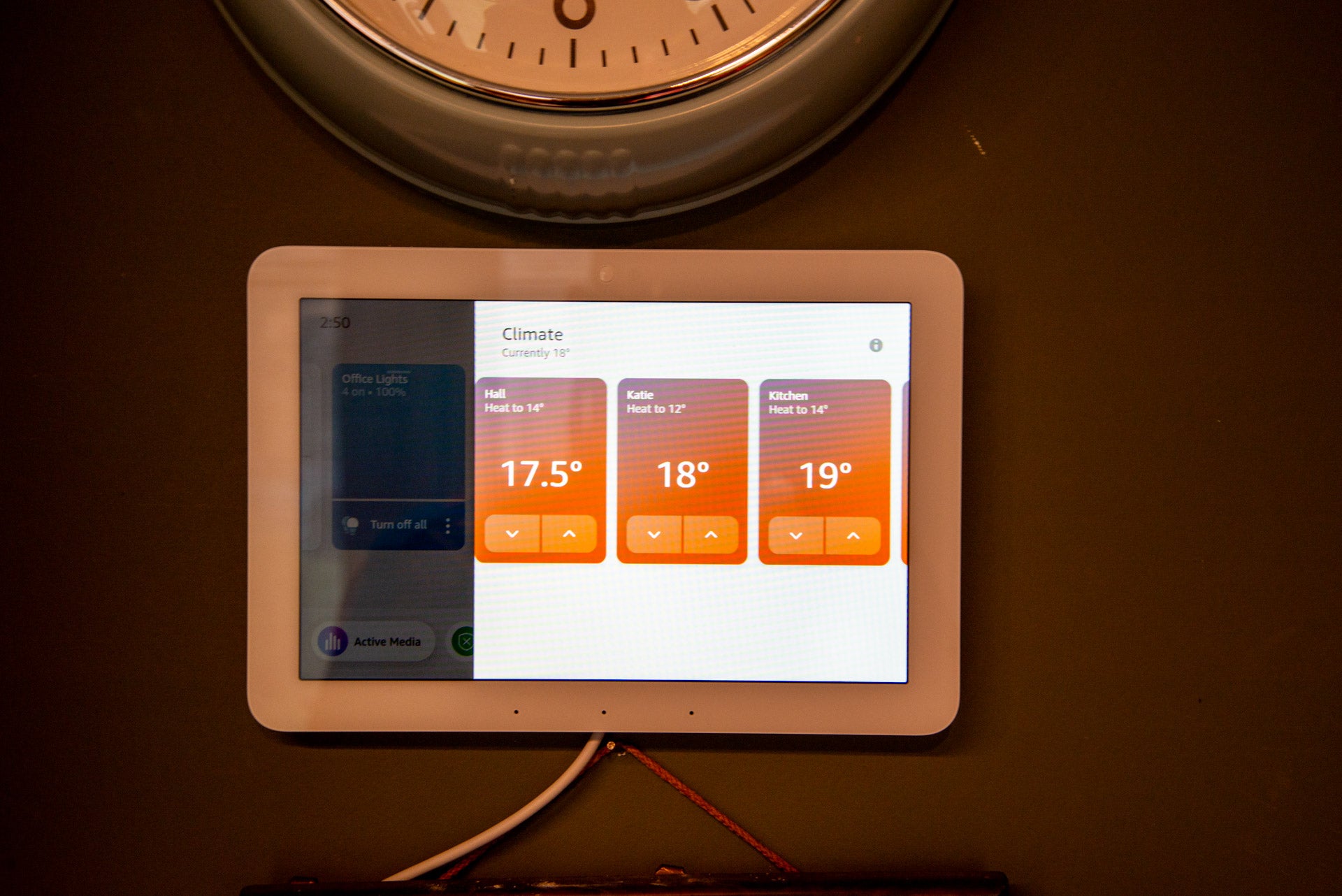
In my outdoor office, I use a Dyson Purifier Hot+Cool Formaldehyde for heating, but this doesn’t appear under Climate devices. My Dyson heater does have temperature control available by tapping the more shortcut, plus fan and oscillation control but it would be nice if this device appeared with other heating devices. Clearly, some more work on categorisation and control needs to be done.
Integration with the Ring Alarm is excellent. Once a PIN has been set in the Alexa app (system PINs or a dedicated Alexa PIN can be chosen), the Echo Hub becomes a fully functional alarm control.
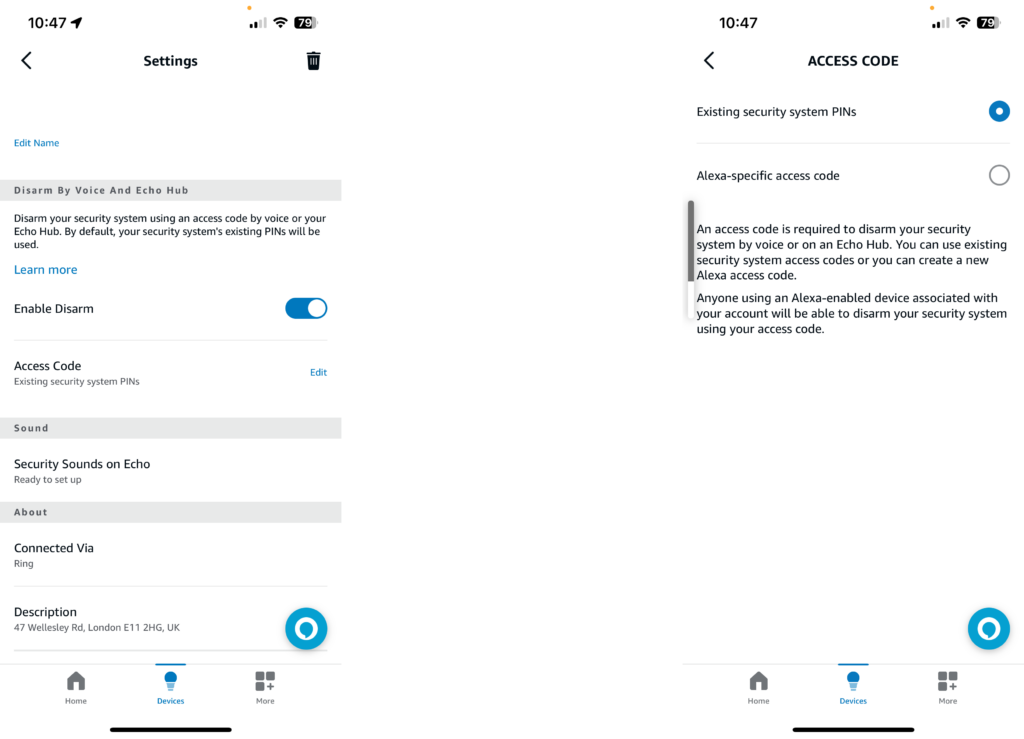
If your existing control panel’s not in an ideal place, say for setting Home mode when you go to bed, the extra controls that the Echo Hub offers are brilliant.
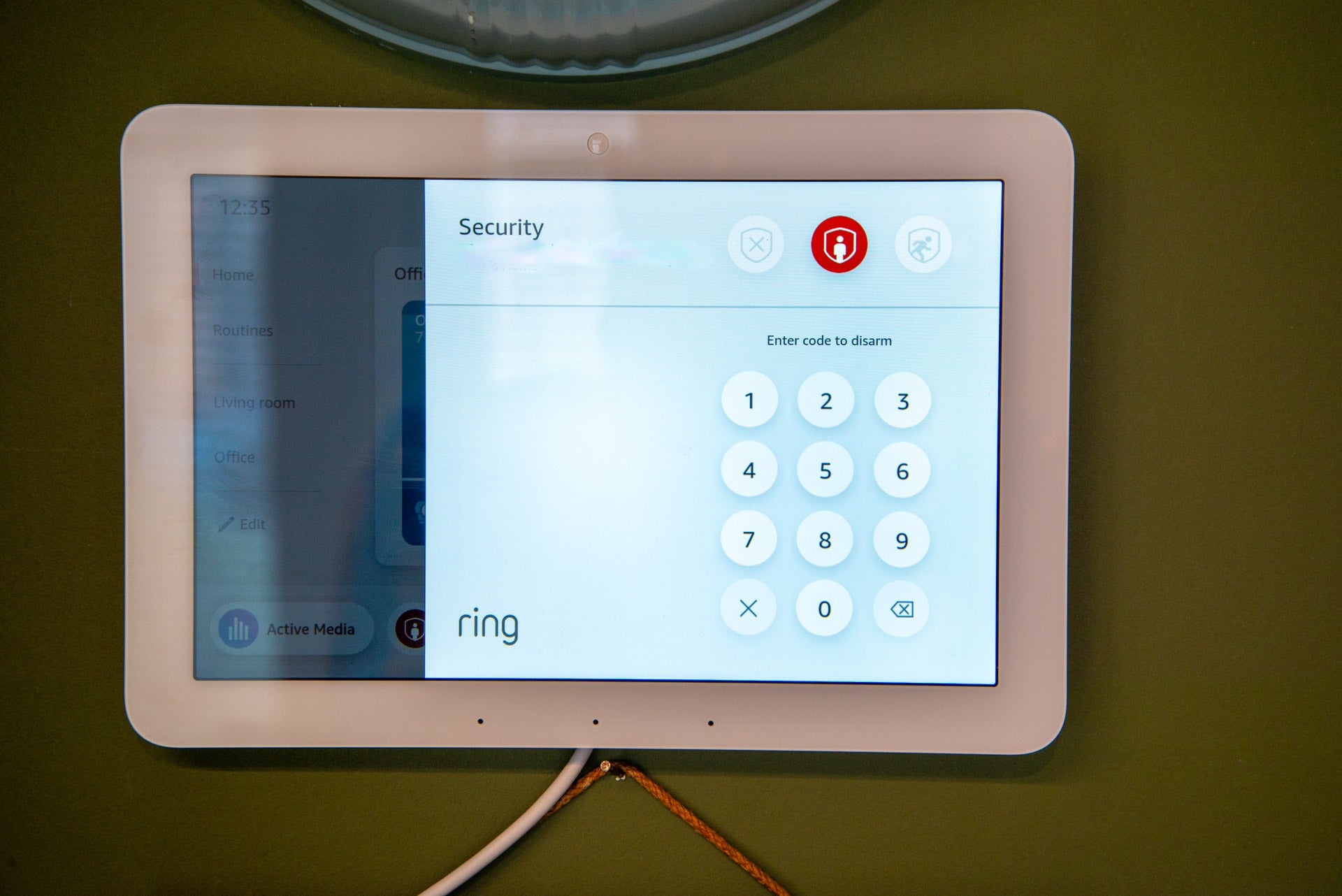
New camera controls are available. If you’ve got Ring cameras, such as the Ring Stick-Up Cam Pro, the Echo Hub can show a thumbnail view of what the camera last saw, similar to how it works in the app. That’s brilliant, as it makes it far easier to tap the camera you want to control without trying to remember what you called it.
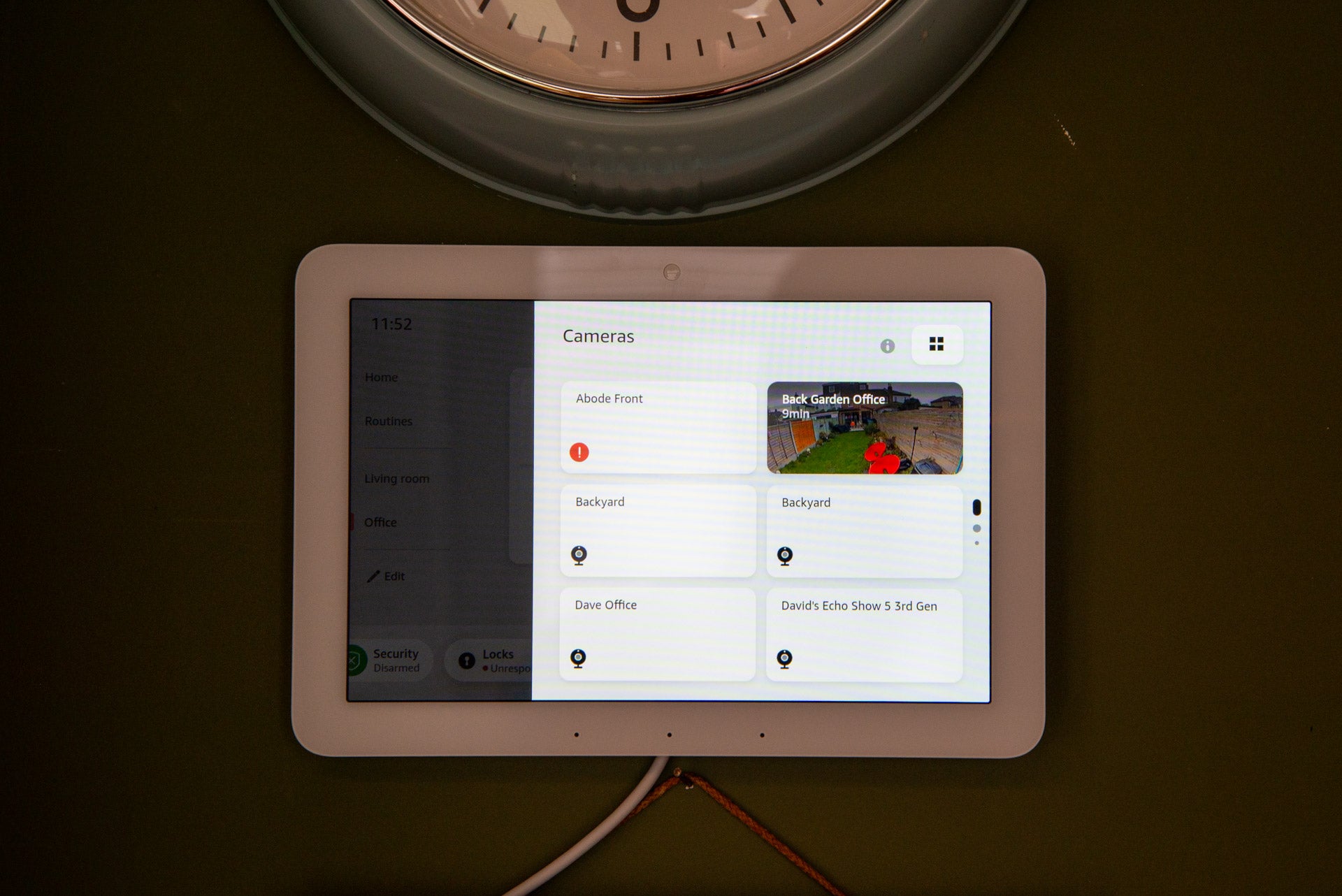
All cameras compatible with Alexa can be viewed by tapping them, and there’s an on-screen option to turn the microphone on and off, so you can have a two-way chat with anyone you spot on a feed (assuming the camera you’re using has a speaker, of course).

A new Multi-view option opens up the four more recently used cameras (all brands supported, not just Ring), showing their feeds simultaneously. It’s surprisingly useful, although I would like the option to group my choice of cameras into this feed. Double-tap any thumbnail view to see the full feed.
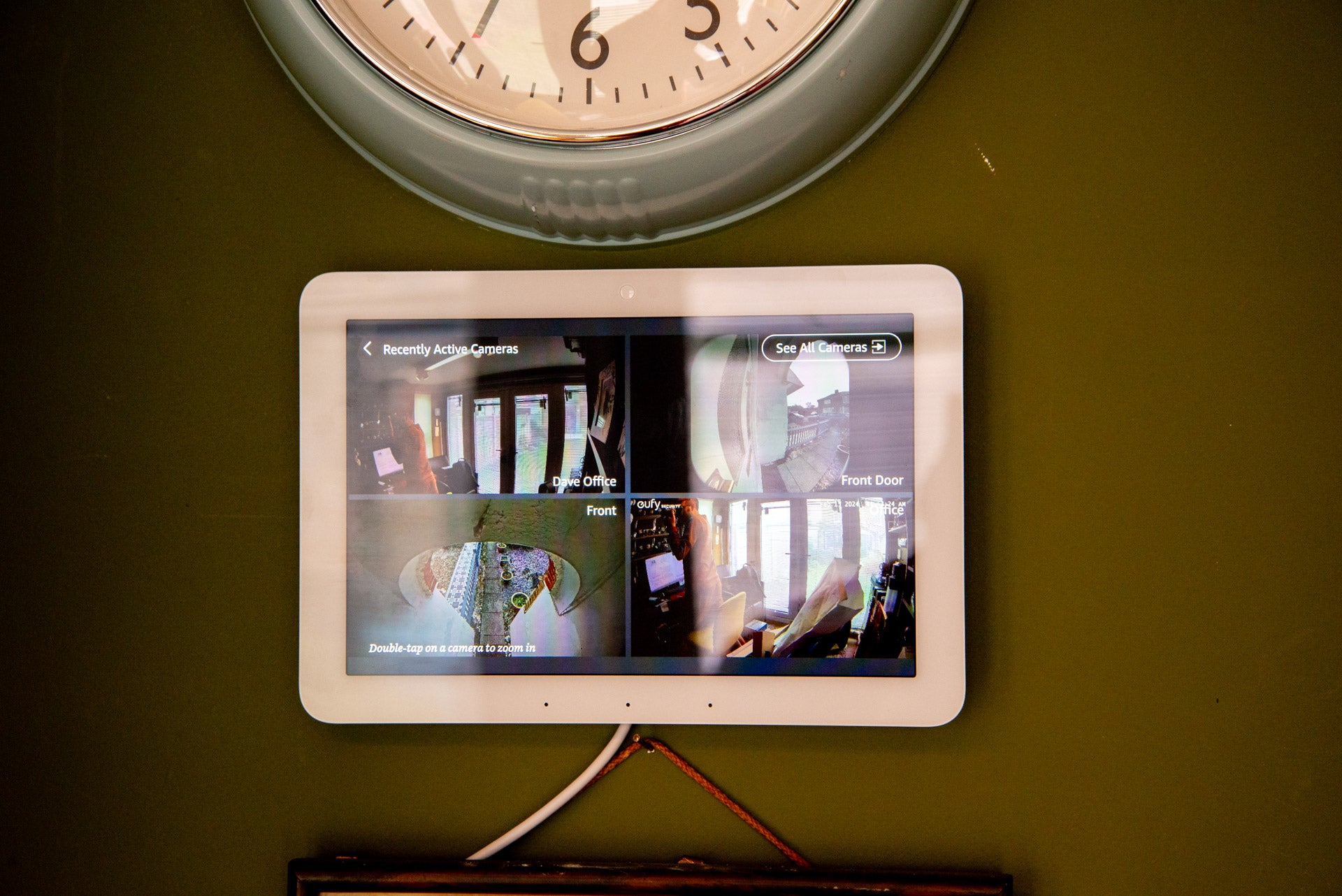
I find that touch control is often faster and quicker than using voice, particularly as voice commands often rely on me remembering what I called a device. My only minor complaint is that the Echo Hub can sometimes be a little slow in opening camera feeds or additional control pages. It’s not particularly a problem most of the time, but can be a slight frustration if I tap the wrong control and need to go back to the home screen to start again.
Similar to the Echo Show 15, the are customisable Widgets that can be added to the home page. These can include Sticky Notes, upcoming calendar appointments, adding a smart home group for control (a little pointless, as groups can be accessed via the on-screen menu), and a panel for quickly accessing security cameras.
They’re a neat way to customise the home screen and get the information and controls that I want.
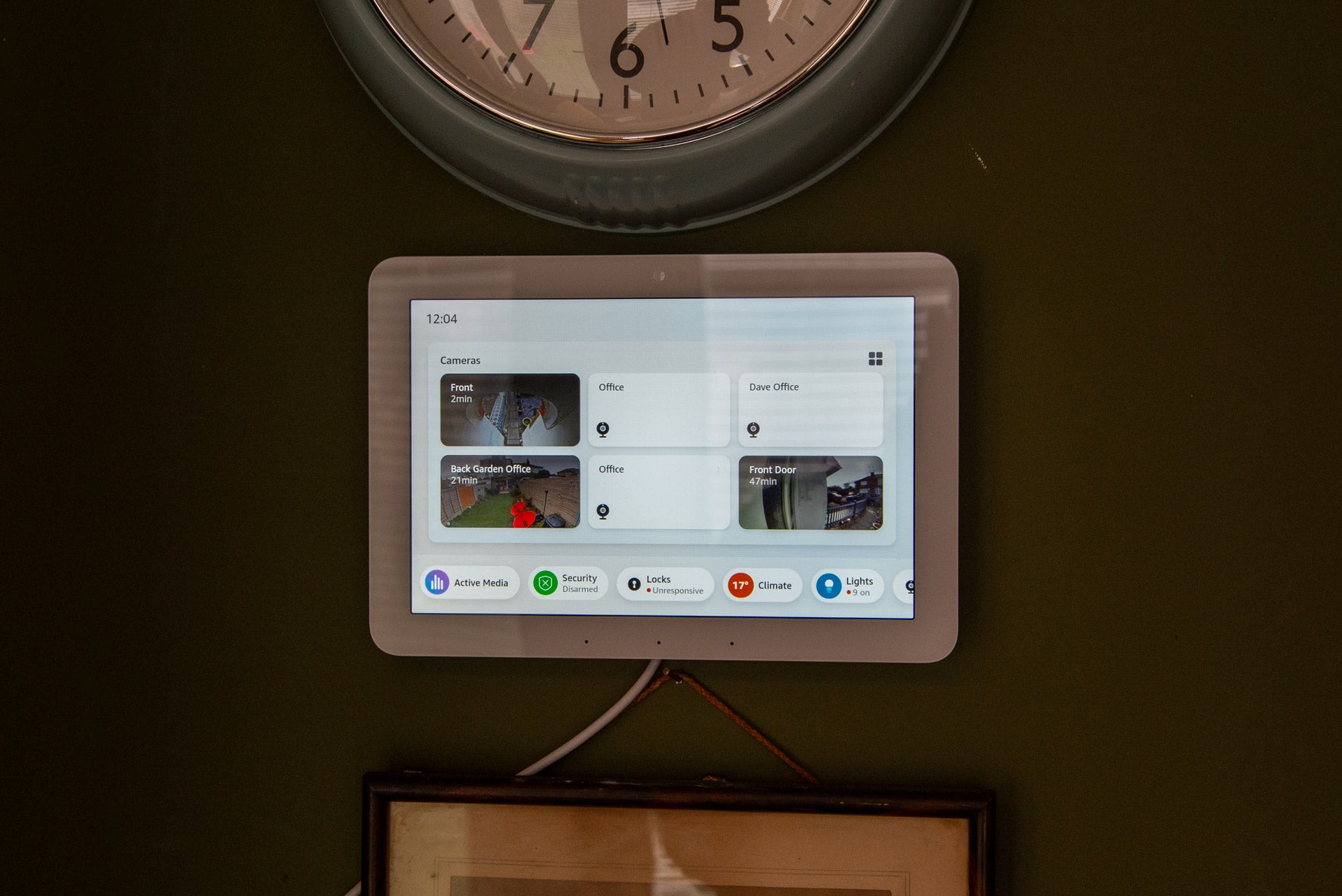
Screen quality
- Bright and non reflective
- Sharp enough for purpose
There’s a 1280 x 800, 8-inch touchscreen on this device, the same as on the Echo Show 8. This resolution is fine for the smart display’s purpose. Text looks sharp, video feeds are clear, and it’s possible to view fine details.
I could watch Amazon Prime Video content, although where the Echo Hub is likely to be placed limits how useful this is, as do the basic speakers. Still, if you do want to watch something, at least the option is there.
More importantly, the screen is bright and handles reflections well. Even with bright sunlight streaming through my windows, I could easily see the display.
Latest deals
Should you buy it?
You want a central place to control your smart home
A neat new interface and support for thousands of devices make the Echo Hub the device for managing a busy smart home.
You want versatility and better audio
If smart home control is not your thing, then a regular Echo Show 8 with its desktop design and louder speakers may be better.
Final Thoughts
With its smart new touchscreen interface, I have found the Amazon Echo Hub is my go-to device for controlling everything, proving to be faster than using voice alone: if I need to adjust my lights, I use the brightness slider; if I want to adjust the heating, I use the on-screen controls.
Other Echo Show devices may have better speakers and webcams, making them a better choice for all-round use, but the Echo Hub is the best smart home control device available. Some tweaks for consistency, such as making my Dyson fan appear as a climate device, would be appreciated, but that aside, this products delivers unified smart home control like no other.
How we test
Unlike other sites, we test every smart speaker we review thoroughly over an extended period of time. We use industry standard tests to compare features properly. We’ll always tell you what we find. We never, ever, accept money to review a product.
Find out more about how we test in our ethics policy.
We test smart speakers with a variety of smart devices to see how well they control them
We test smart displays with a variety of video streaming services to see how good they are for entertainment.
We use the same test tracks for each smart speaker to see how well each handles music.
FAQs
No, it can go on the wall or you can buy the optional desktop stand.
No, any cameras that work with Alexa can feature in the multi-view panel. However, only Ring cameras will currently generate a thumbnail preview.








